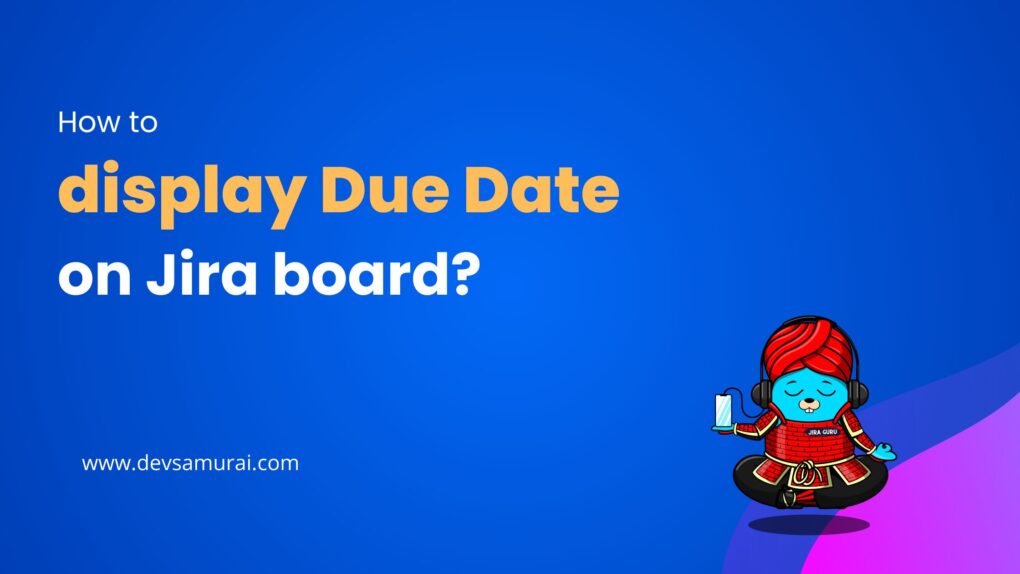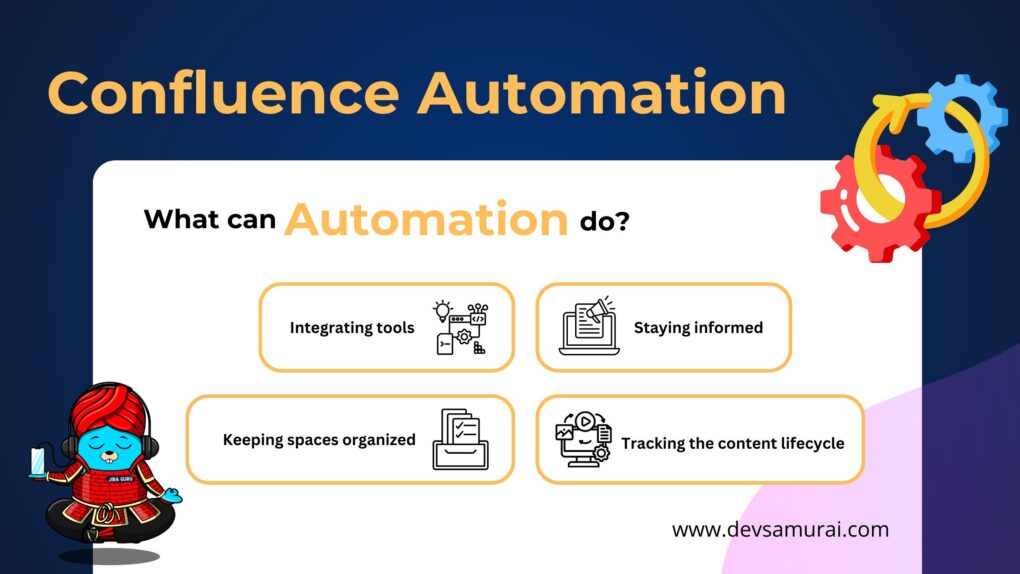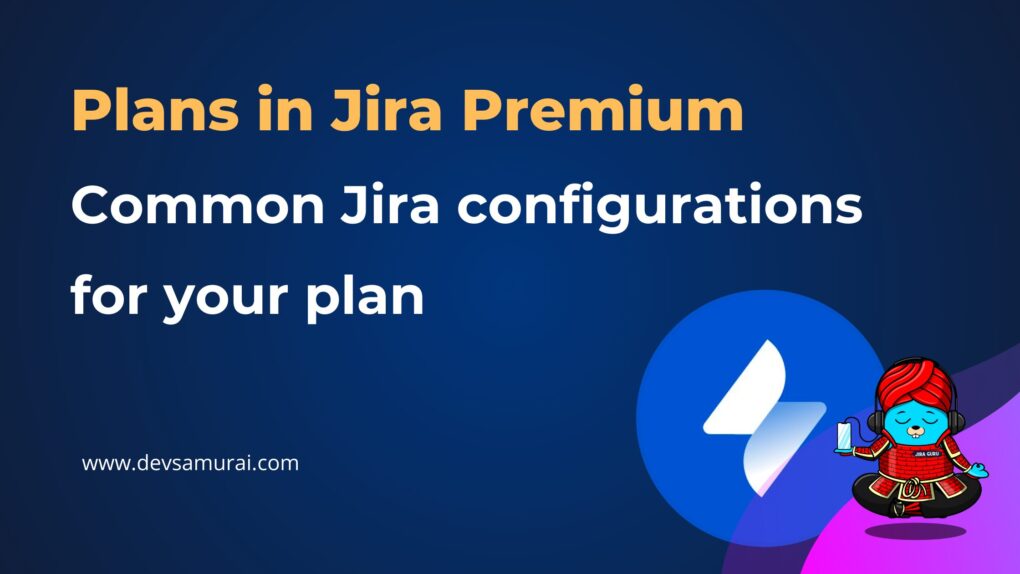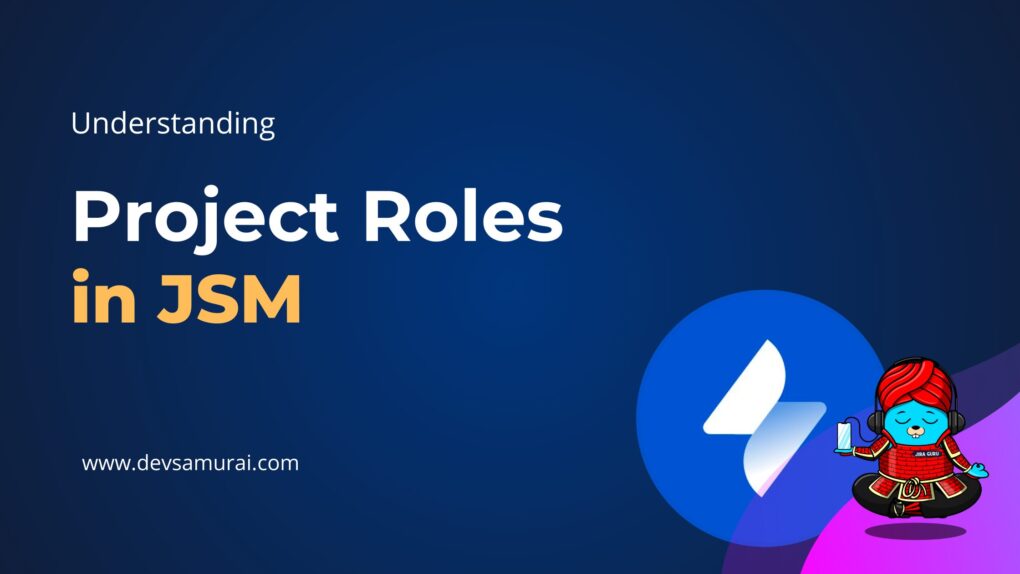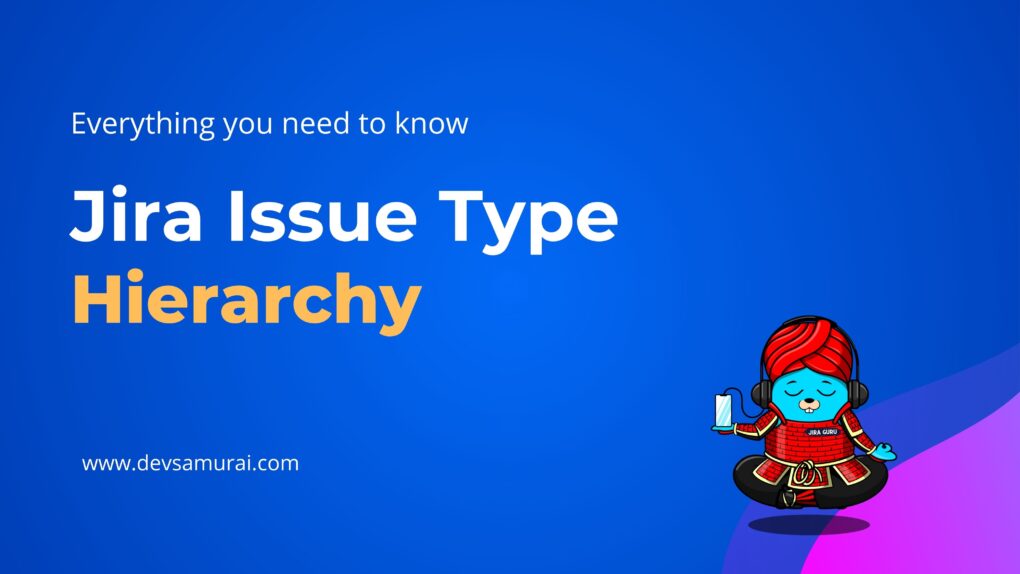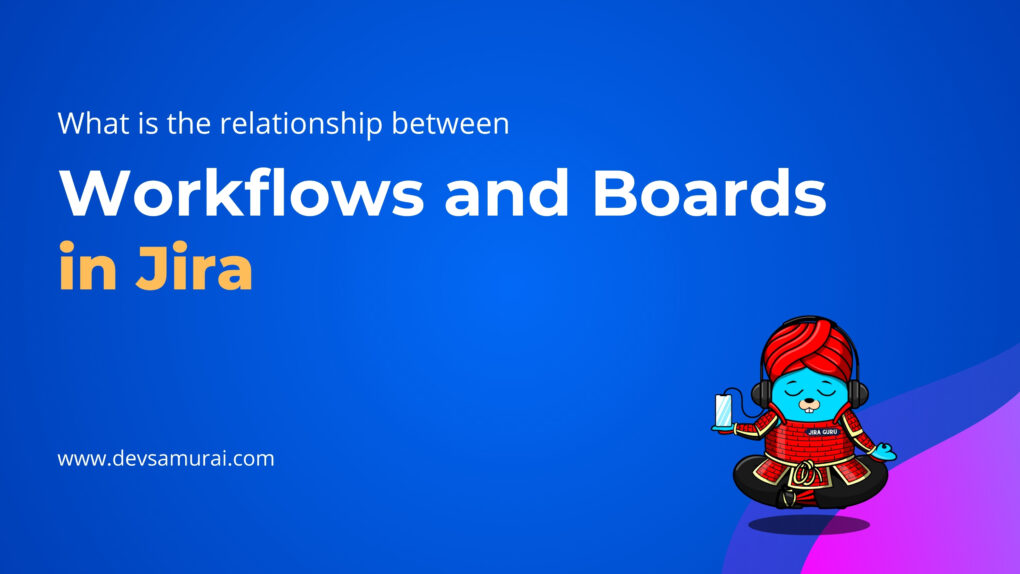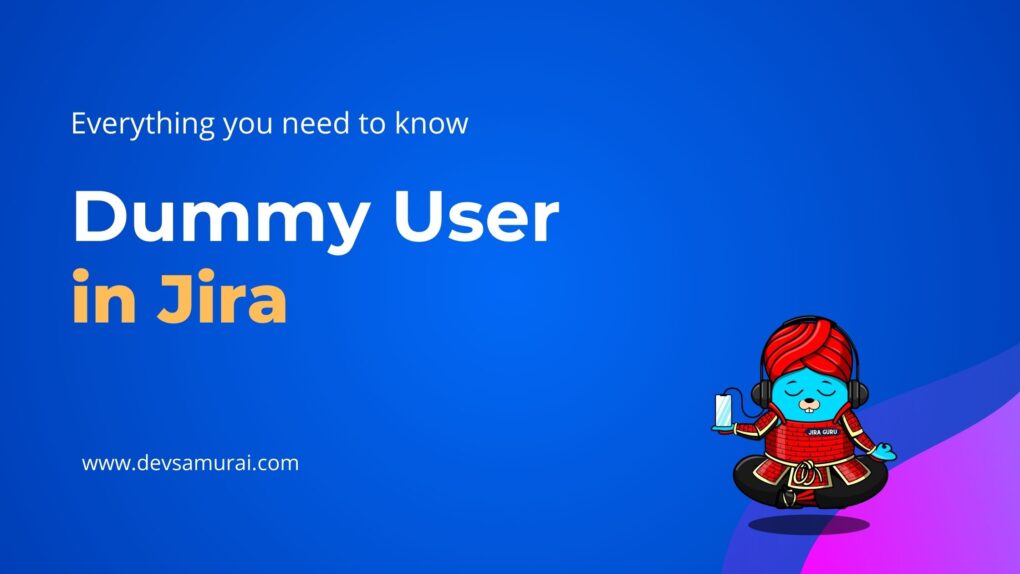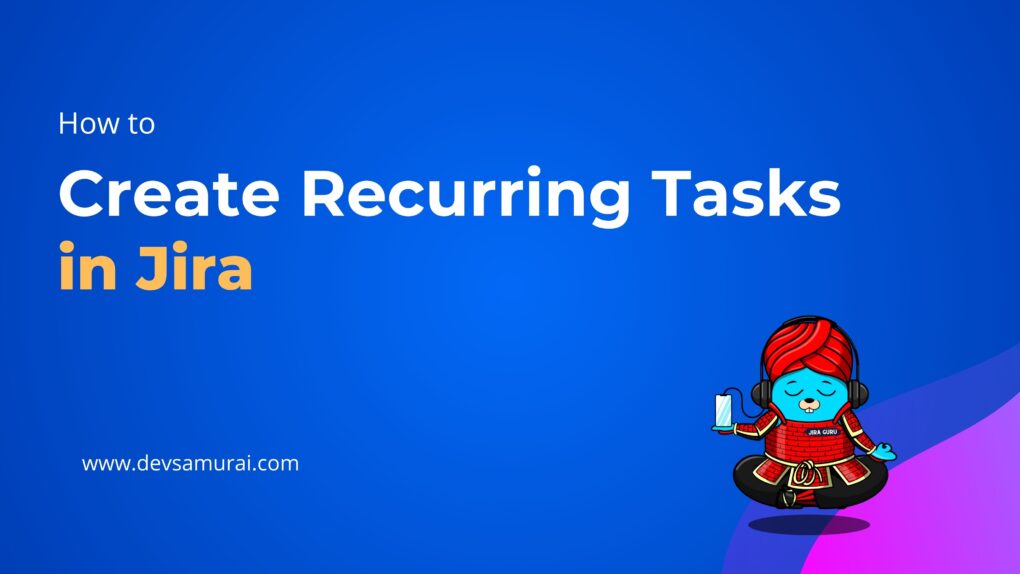Among the myriad features Jira offers, one stands out not just for its simplicity, but also for its potential to elevate Agile practices: the ability to link issues.
At its core, linking issues might seem like a straightforward task. After all, it’s about creating connections between related tasks. But as we delve deeper, we’ll uncover the profound impact this simple action can have on streamlining workflows, enhancing team collaboration, and driving project success.
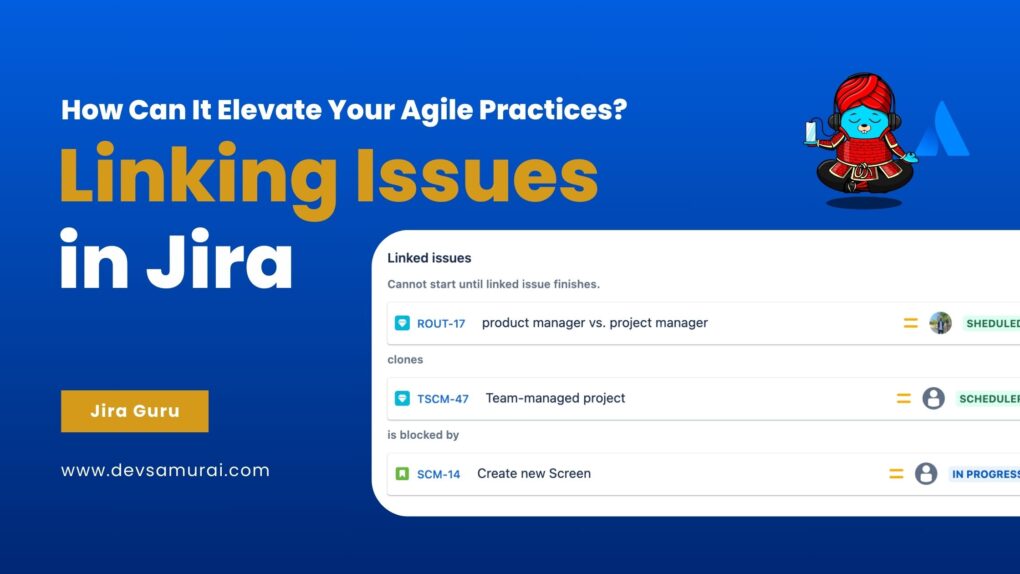
In this article, we’ll explore the art and science of linking issues in Jira and discover how it can be a game-changer for your Agile practices.
Learn about Issue Type in Jira
What are Linking Issues in Jira?
Jira, at its essence, is an issue and project tracking tool. Each task, bug, story, or any other piece of work is tracked as an “issue.” In the course of managing a project, it’s natural for some of these issues to have relationships or dependencies with others. For instance, one task might be blocked by another, or a bug might be related to a specific user story. This is where the concept of ‘linking issues’ comes into play.
Linking issues in Jira is the process of creating an association between two or more issues. By establishing this connection, teams can clearly see the relationships and dependencies between different tasks, helping them manage their work more effectively.
Jira provides several predefined link types to capture different kinds of relationships, including but not limited to:
- Blocks / Is blocked by: This denotes that an issue prevents another from progressing.
- Relates to: This is a general link type indicating some form of relationship between the issues but not necessarily a hard dependency.
- Cloners / Is cloned by: This signifies that one issue is a copy or clone of another.
- Duplicates / Is duplicated by: This highlights that one issue is a duplicate of another, perhaps reported by a different user or at a different time.
- Causes / Is caused by: This denotes a causal relationship where one issue is the reason for another’s occurrence.
And many more…
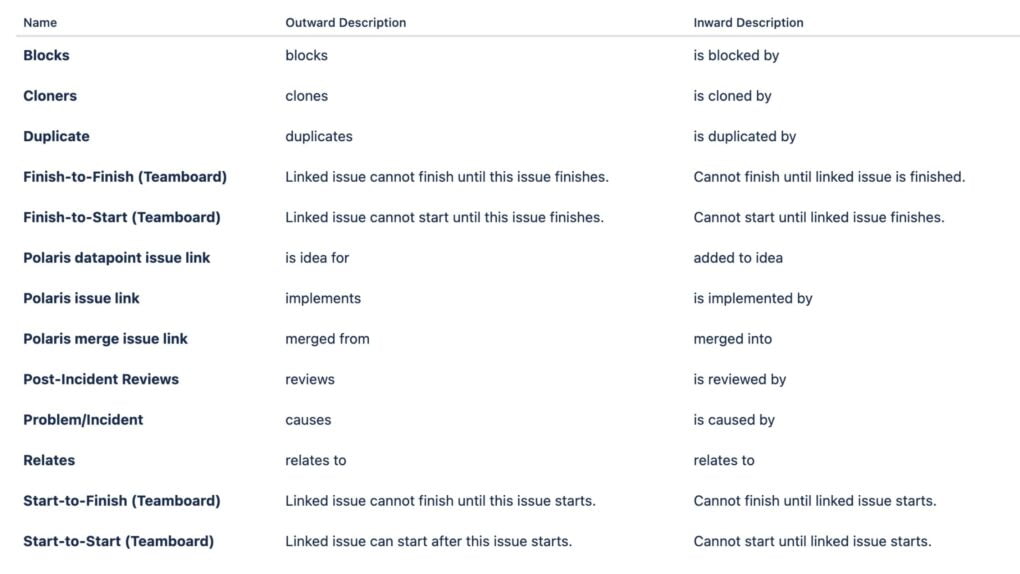
Step-by-Step Guide to Link Issues in Jira
Configuring issue linking
To configure issue linking, you must have administrative rights in Jira.
- Log In with Administrative Rights
- In the left sidebar, under the ‘Jira settings’ section, click on “Issues” to access issue-related configurations.
- Within the “Issues” section, you should find a category named “Issue Features”. Here, click on “Issue Linking.”
- If issue linking is deactivated, there will be an option to enable it. Click “Activate“ to activate the issue linking for your Jira instance.
- On the Issue Linking page, you’ll see existing link types (if any). You can “Add New Link Type”, “Edit”, or “Delete” existing ones.
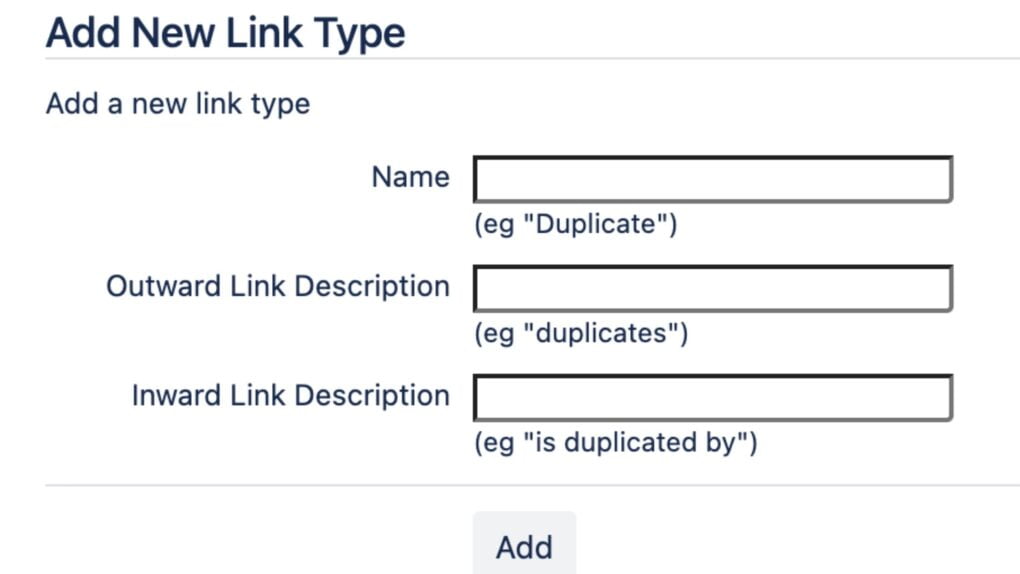
Link Issues
- Navigate to the project and find the issue you want to link from.
- Once inside the issue, look for the “Link Issue” button
- Selecting the Type of Link Relationship
- Providing the Issue Key or Searching for the Issue to Link to
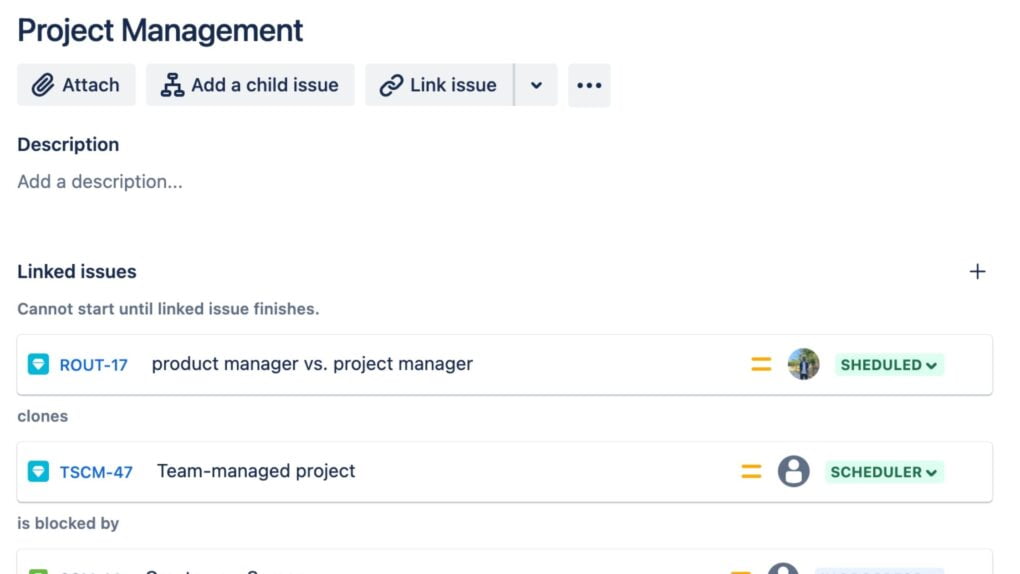
The Importance of Linking Issues
In the realm of Agile development, where change is constant and flexibility paramount, being able to clearly discern relationships and dependencies between issues is not just a luxury—it’s a necessity. Linking issues in Jira plays a pivotal role in this, offering several benefits that greatly impact project execution and outcome:
Visualization of Dependencies
By linking issues, teams can instantly see which tasks rely on others. This visibility helps with planning, ensuring teams address dependencies in the right order. They can more easily identify potential bottlenecks or areas where they might need resources more urgently.
Enhanced Team Collaboration
When issues are linked, team members gain clarity on how their tasks fit into the larger project puzzle. This promotes better coordination, as individuals can easily reach out to their colleagues working on related tasks, fostering a collaborative environment.
Risk Reduction
Missed dependencies or overlooked tasks can lead to project delays or, worse, flawed deliverables. Linking issues acts as a safety net, ensuring that interconnected tasks are acknowledged and addressed, thereby mitigating risks.
Improved Reporting & Tracking
For project managers and stakeholders, linked issues provide a more holistic view of the project’s progress. Dependencies become transparent, making it easier to generate reports that reflect the project’s true status, including potential roadblocks or challenges.
Context Preservation
As teams grow and projects evolve, there’s a risk of losing the context behind certain decisions or tasks. Linked issues act as breadcrumbs, tracing back the reasoning or relationships that led to specific tasks or decisions. This is invaluable for new team members or when revisiting a project after a hiatus.
How Linking Issues Complement Agile Practices
Agile methodologies, with their emphasis on adaptability, collaboration, and customer-centricity, have revolutionized software development and project management. To harness the full power of Agile, one must employ tools and techniques that align with its principles. Linking issues in Jira is one such technique, fitting perfectly within the Agile paradigm. Here’s how:
Transparency and Clarity:
Agile emphasizes openness among team members and stakeholders. By linking issues, Jira provides a transparent view of the project’s intricacies. Everyone sees how tasks interrelate, promoting a shared understanding and aligning everyone toward common goals.
Prioritization:
In Agile, teams often prioritize work based on its value to the end-user and the project’s overall goals. Understanding dependencies through linked issues aids in this prioritization. Teams recognize which tasks they must address first to unblock others, ensuring more effective sprint planning.
Risk Management:
Agile teams aim to identify and address risks early. Linked issues spotlight potential bottlenecks or challenges, allowing teams to proactively address risks rather than reacting to them later in the project lifecycle.
Incremental Delivery:
One of Agile’s hallmarks is delivering work in small, manageable increments. Linking issues ensures planners consider all related tasks when planning these increments. This makes each release cohesive and bundles related functionalities or tasks together for more efficient delivery and testing.
Enhanced Feedback Loops:
Agile thrives on regular feedback. With linked issues, teams can quickly trace feedback to related tasks or functionalities. This approach not only accelerates the iteration process but also ensures that the feedback is comprehensive, considering all related aspects of the project.
Collaborative Decision Making:
Agile teams often make decisions collectively. Understanding issue relationships by linking provides the necessary context for informed decision-making, ensuring consideration of all potential impacts and dependencies.
Incorporating the practice of linking issues in Jira is akin to adding a turbocharger to your Agile engine. It fine-tunes and amplifies the inherent strengths of Agile, ensuring that teams navigate their projects with precision, clarity, and efficiency.
Tips and Tricks
- Integrate with Add-on: Consider integrations that allow for easy issue referencing across platforms, ensuring seamless flow of information and dependencies.
- Bulk Link Issues: If you’re working on a larger project where multiple issues relate to a single task (like a major bug affecting many stories), use Jira’s bulk change feature to link multiple issues at once.
- Use Advanced Search Queries: Leverage Jira Query Language (JQL) to search for issues based on links. For example, you can search for all issues blocked by a specific task.
- Automate Issue Linking: Set up automation rules to automatically link issues based on specific triggers or criteria. For instance, when the system detects a particular type of bug, it automatically links it to a related epic or feature request.
Linking issues in Jira is more than a feature—it’s a gateway to enhanced teamwork and project transparency. Effectively harnessing this tool allows teams to navigate project intricacies with precision, ensuring that they interconnect every task and every member in the quest for success. Embrace the power of issue linking and watch your Agile practices thrive even further