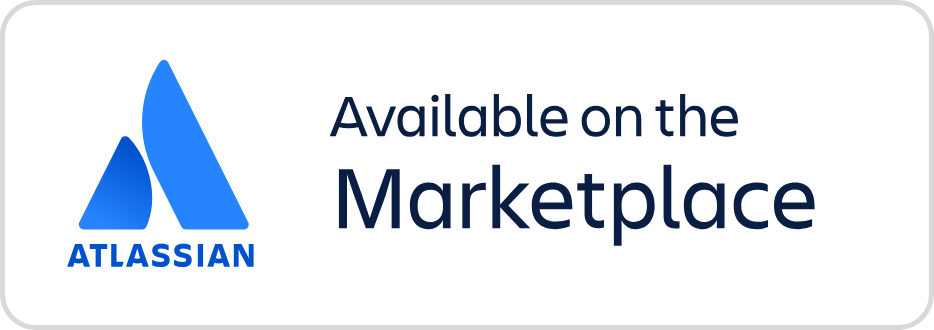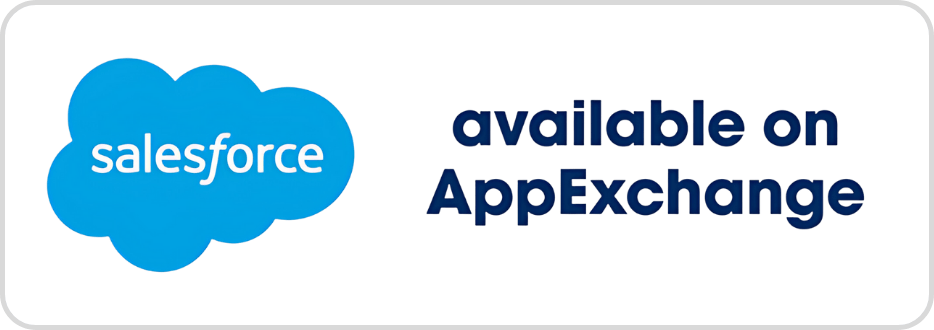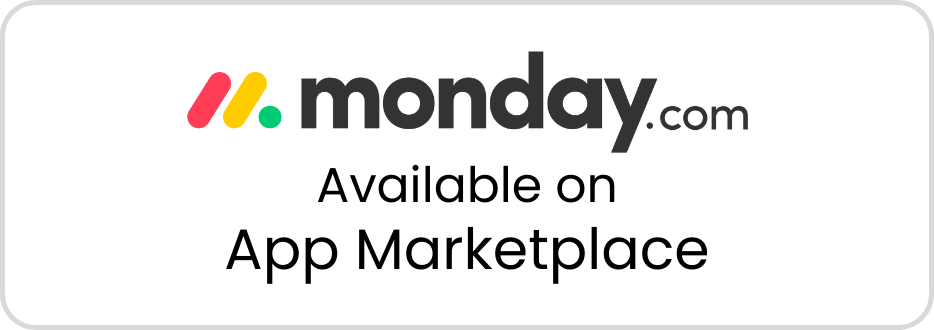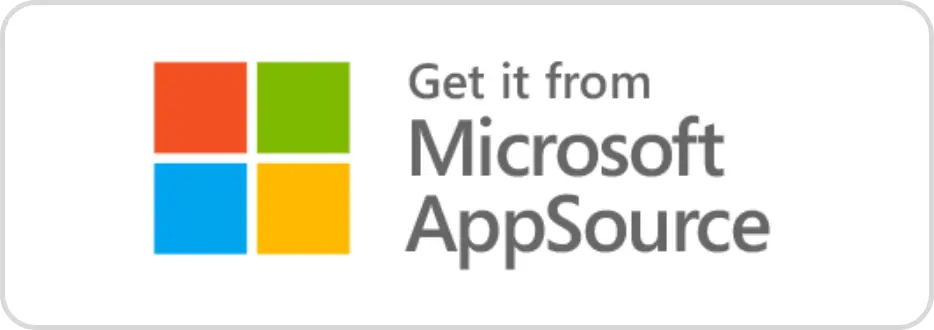TeamBoard for monday.com
Discover our Features
Simplify Task Planning & Workload Management:
- Unlock the full potential of your team with our advanced scheduling board. Assign tasks, balance workloads, and ensure optimal resource allocation—all in one place.
- TeamBoard’s Resource Management feature is your key to efficient project planning and execution.
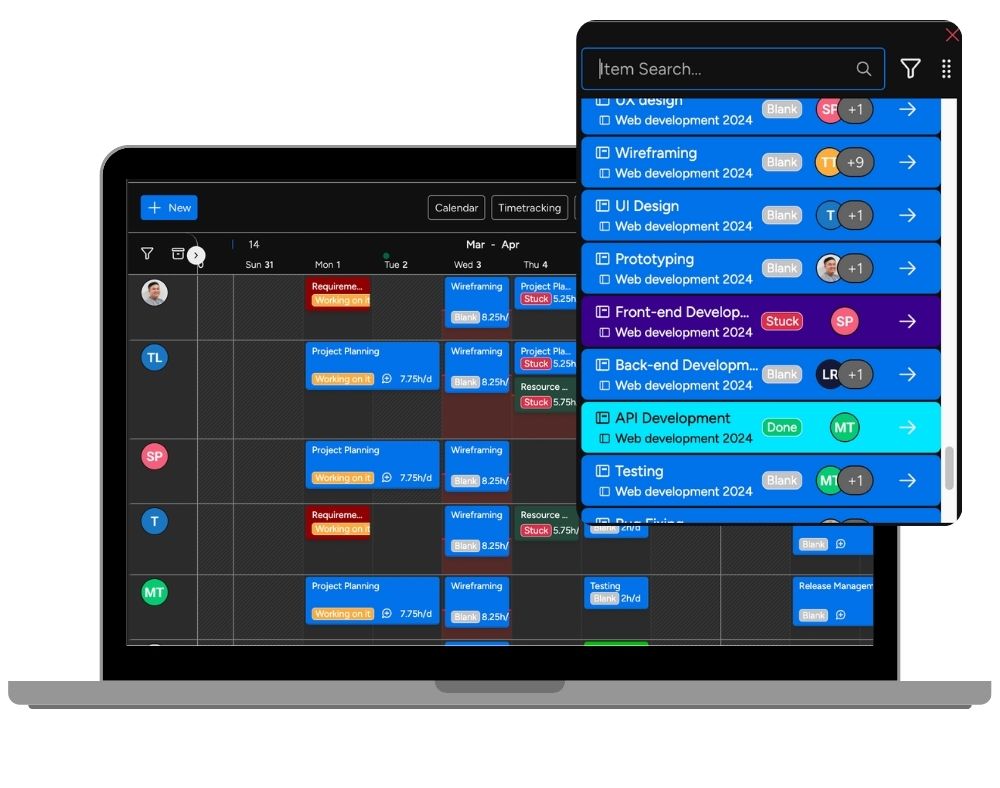
Time Tracking Made Effortless
Track Time with Precision:
Say goodbye to complicated timesheets. Our intuitive time tracking system lets you log hours and view timesheets effortlessly.
Gain valuable insights into your team’s productivity and streamline your time management process with TeamBoard’s Time Tracking feature.
Gain a Bird’s Eye View with Calendar View
See Everything at a Glance:
Organize your tasks and deadlines with our comprehensive Calendar View.
This big-picture approach allows for better deadline management, helping you stay on track and navigate through project milestones with ease.
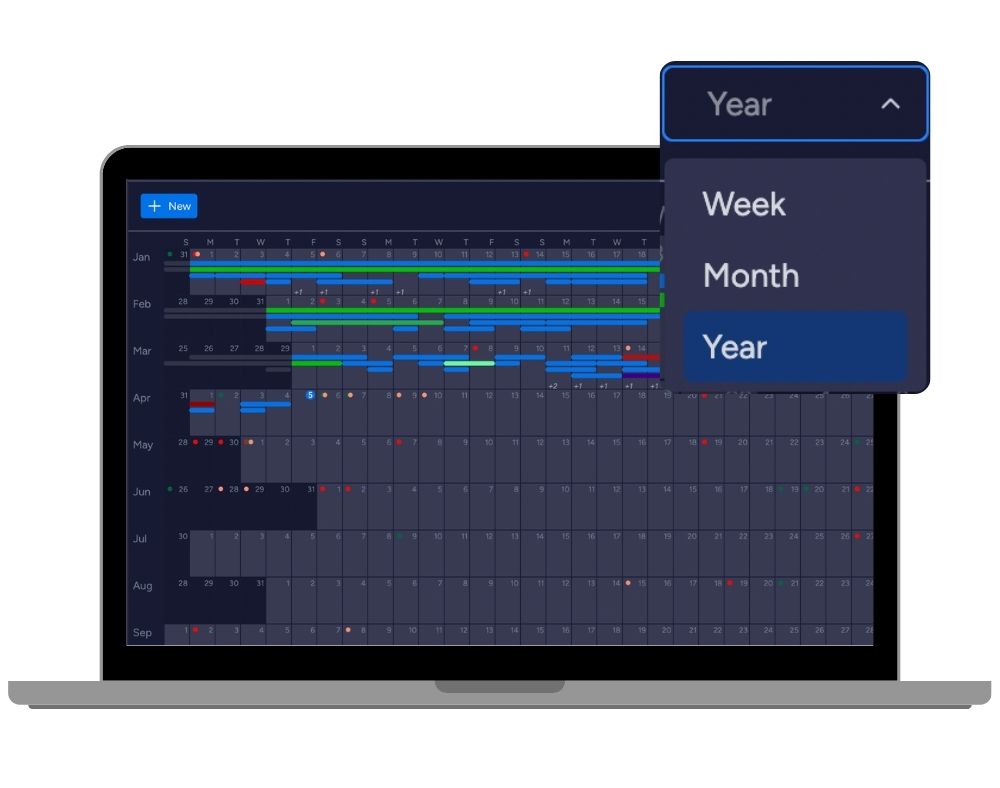
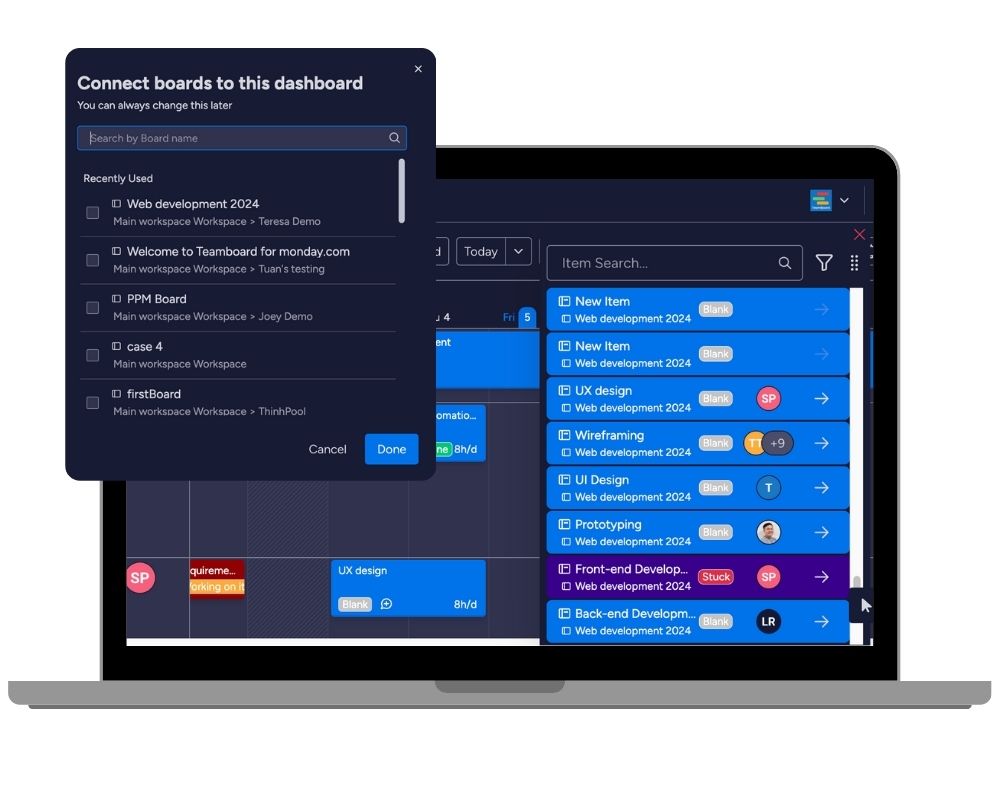
Multi-Project Management
Manage All Your Projects in One Board:
Overcome the chaos of managing multiple projects separately.
TeamBoard for Monday.com empowers you to oversee all your projects on a single board, enhancing coordination and ensuring a unified project management strategy.
Resource Management, Calendar, Recurring Tasks & Timesheets
Frequently Asked Questions
You can view
All payments for TeamBoard are managed by the Monday.com team. If you have any problems related to payment and billing, please contact theh monday.com support team
Yes, we offer a 14-day trial. Additionally, you can book a demo anytime while using TeamBoard. Book a demo here.
Your data security is our top priority. TeamBoard has SOC 2 Type II Compliance and undergoes regular penetration testing to ensure robust security. For more detailed information, please visit our Trust Center.
Yes, you can export your data from TeamBoard. The process involves exporting the data to a CSV file, which can then be imported into your company’s database
Yes, you can set the work capacity for a specific team. To do this, follow these steps:
- Navigate to Settings:
- Go to the app’s main settings menu.
- Select Capacity Scheme:
- Within the settings, find the section labeled “Capacity Scheme.”
- Assign Team to Scheme:
- Once in the Capacity Scheme settings, you can create or edit capacity schemes.
- Assign the specific team to the desired capacity scheme. This will define the work capacity for that team, ensuring that resource allocation aligns with their actual availability and workload capabilities.
By setting up capacity schemes, you can effectively manage and plan your team’s workload, ensuring that projects are adequately staffed and resources are not overextended. This feature helps maintain a balanced workflow and prevents burnout by aligning project demands with team capacity.