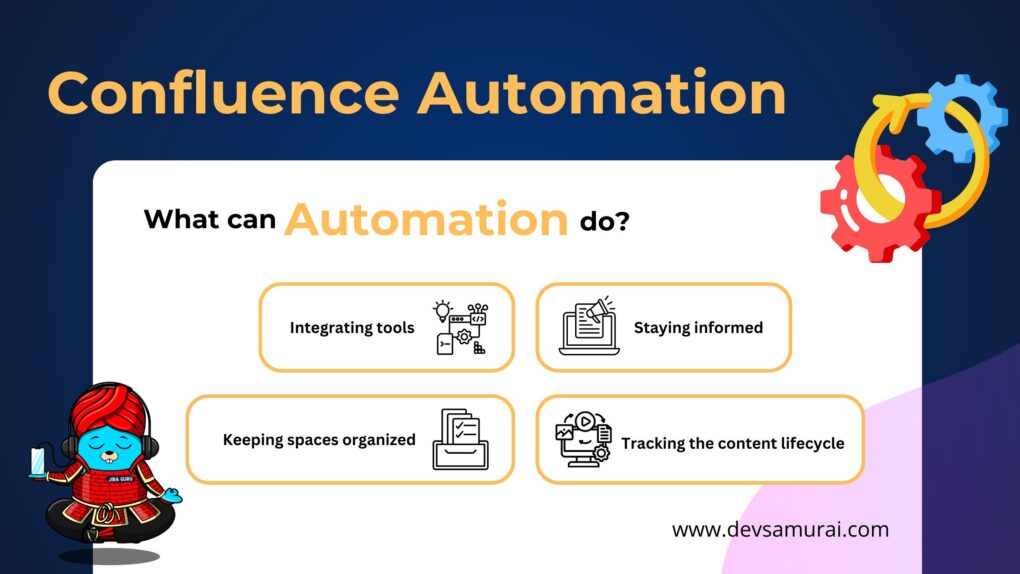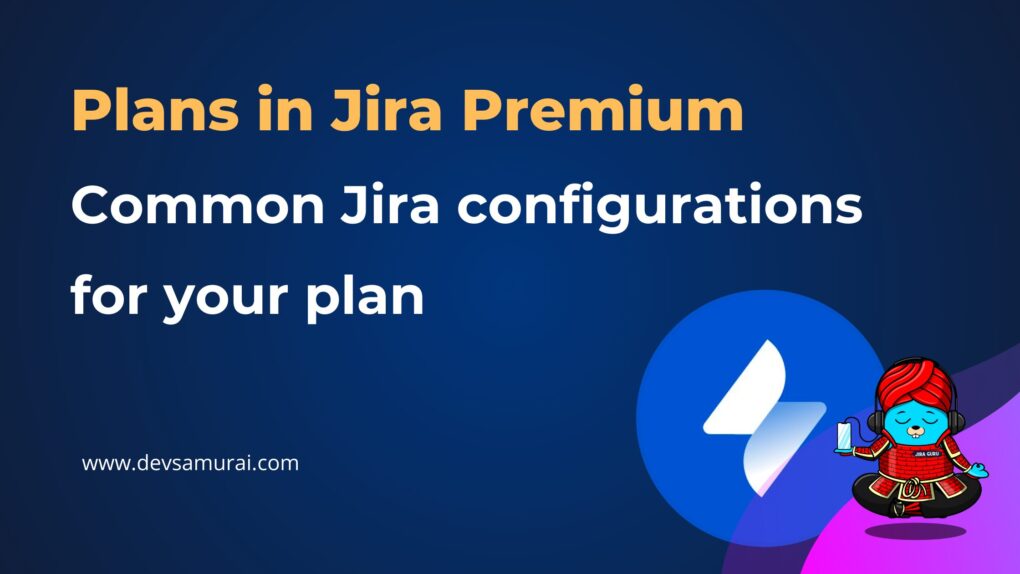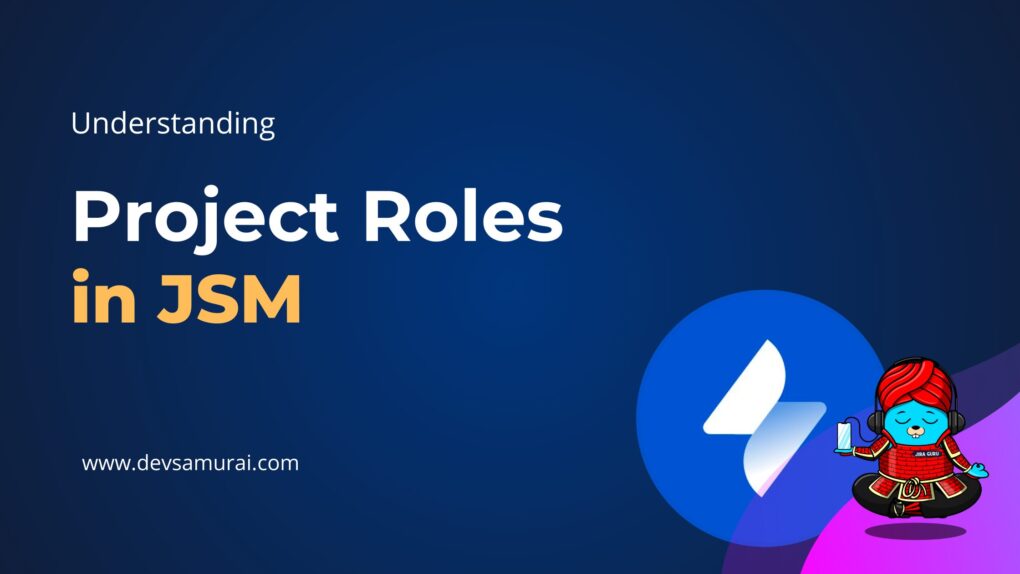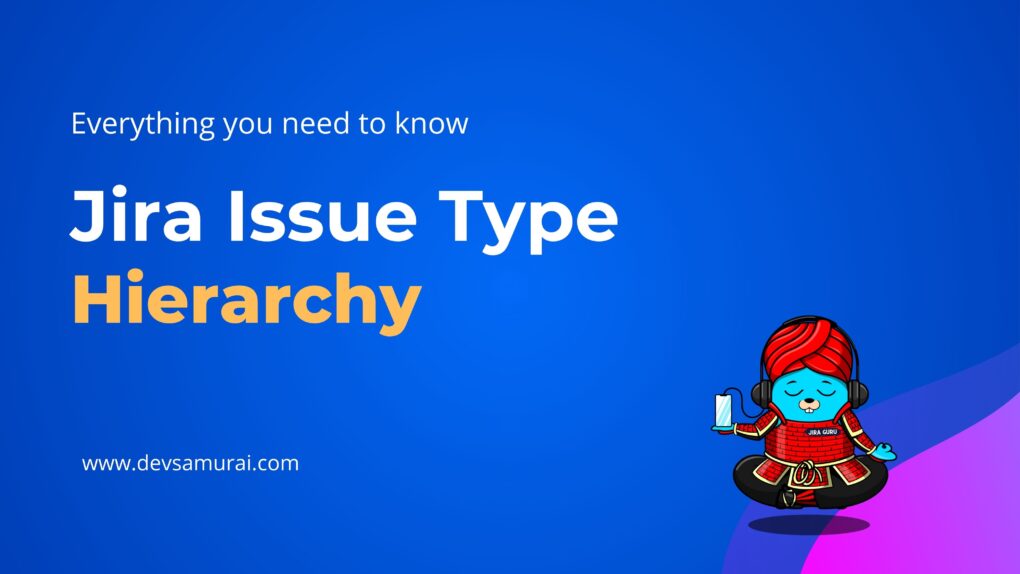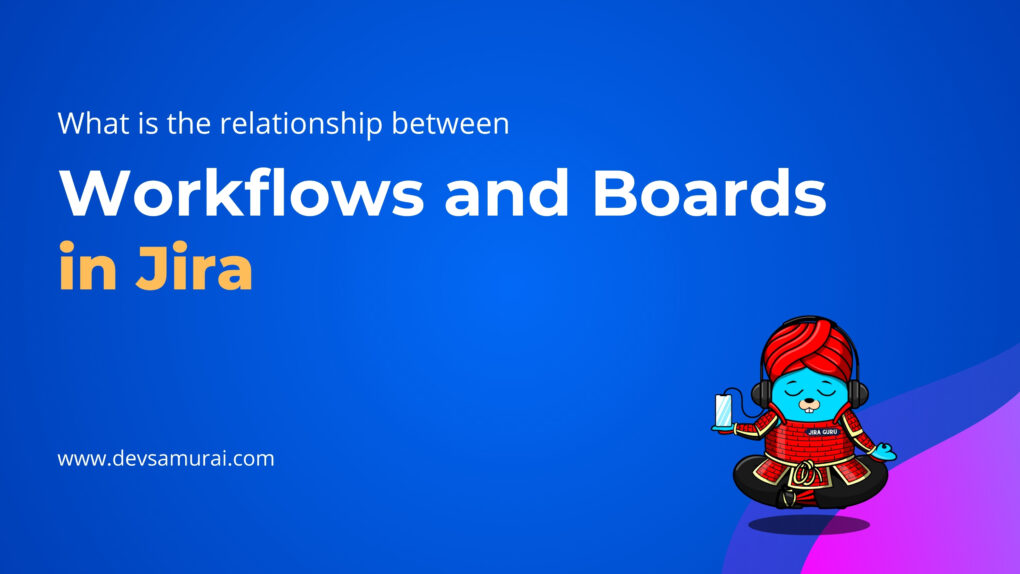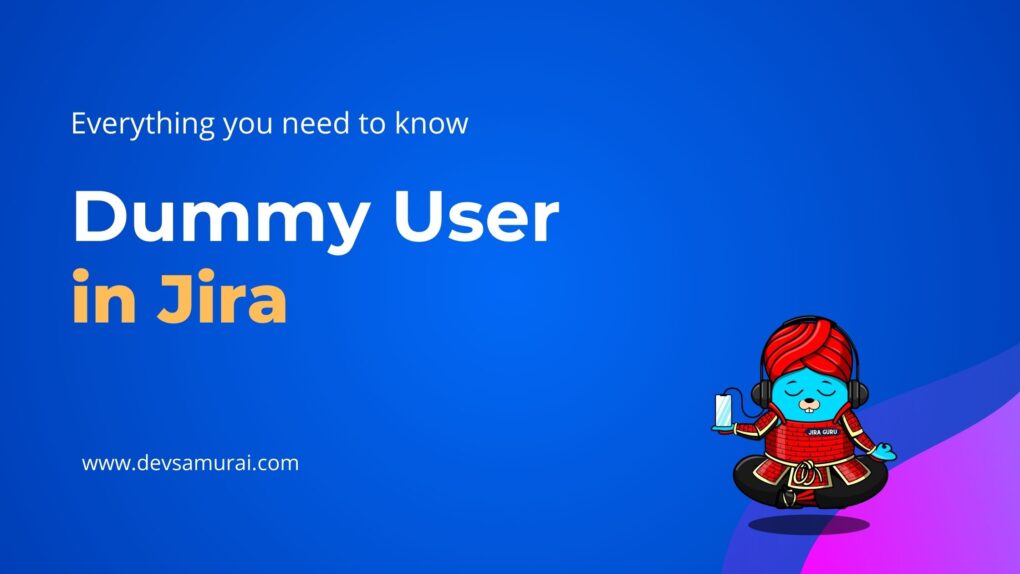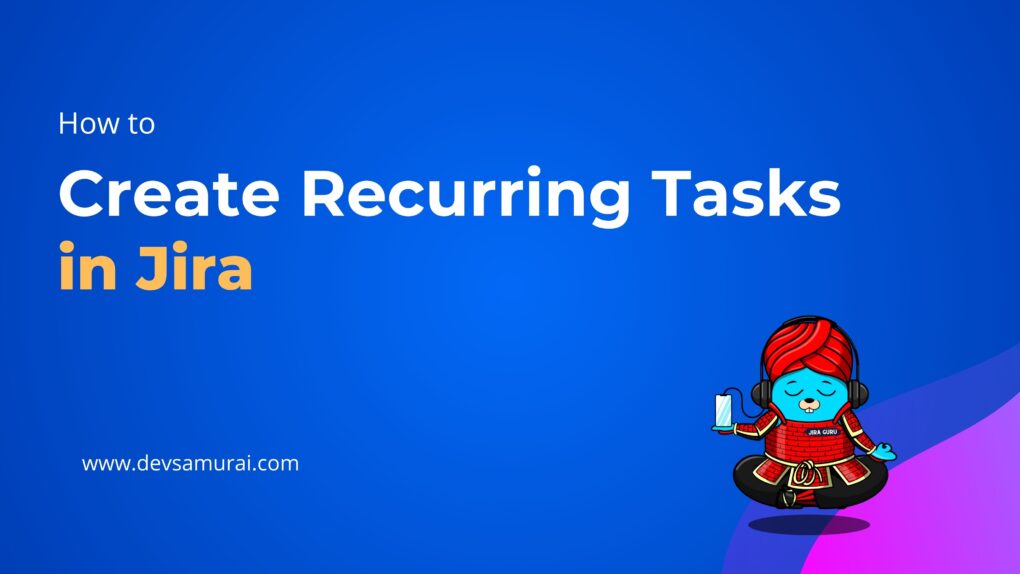In any project, meeting deadlines is crucial for keeping things on track and ensuring timely delivery. That’s where due dates come into play. In Jira, due dates help teams stay organized by setting clear deadlines for tasks, issues, or milestones. When you display due dates on your Jira board, you can more easily track progress and prioritize work based on upcoming deadlines.However, not everyone knows how to set up and display these due dates effectively within Jira boards. Whether you’re using a Scrum or Kanban board, displaying the due date on each task card ensures that everyone is aware of their responsibilities and timelines.
This blog will guide you through the process of displaying due dates on your Jira board, helping you and your team stay organized, efficient, and on schedule.
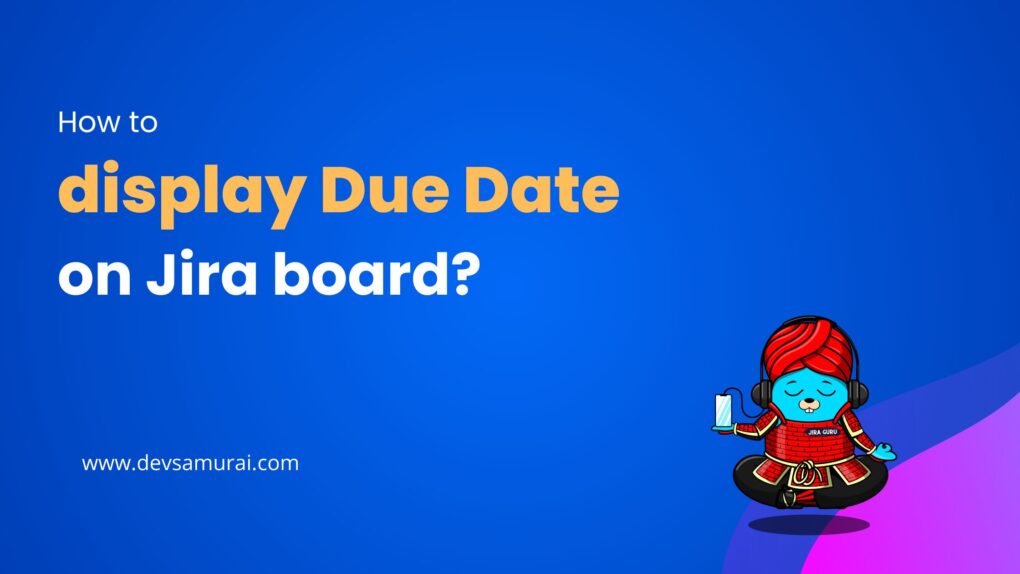
Understanding Due Date in Jira
What are Due Date?
A due date is the specific date by which a task, deliverable, or project milestone should be completed. In project management and task management tools like Jira, the due date sets a clear deadline for when work should be finished, helping track progress efficiently. Teams associate due dates with tasks, issues, or deliverables within a project. These dates are vital for scheduling, prioritizing, and maintaining accountability.
Without due dates, tasks become ambiguous, leading to delays, miscommunication, or missed deadlines. Due dates are especially valuable for teams handling multiple projects or tight timelines.
Why Due Date Matter in Project Management
Due dates play a vital role in project management by providing structure and focus to ensure teams complete tasks and projects on time. Here’s how they make an impact:
-
Provide Clarity and Focus
A clearly defined due date helps team members understand what needs to be done and when. Without due dates, tasks lack urgency, which leads to procrastination or inefficiency. When everyone knows the deadline, there’s a clear sense of priority and focus.
For example, in software development, setting a due date for completing a feature helps developers know when to stop working on new features and shift focus to testing and deployment.
-
Prioritization of Tasks
Due dates help teams prioritize tasks by clearly indicating which ones require immediate attention. Tasks with earlier deadlines should be tackled first to ensure critical work doesn’t fall behind.
For instance, in a product launch, tasks like finalizing the design or preparing marketing materials take priority based on their deadlines to meet the release schedule.
-
Streamlining Timely Project Execution
Setting due dates helps teams ensure steady progress toward project completion within the planned timeframe. They allow team members to stay aligned, track progress, and avoid last-minute rushes.
For example, a software development project with a six-month deadline sets due dates for milestones like feature development and testing, ensuring timely final delivery.
-
Facilitate Planning and Resource Allocation
Due dates serve as a key input for project planning and resource allocation. Knowing the deadlines for various tasks helps project managers assign resources more efficiently, ensuring the right resources are available when needed.
For instance, in product development, setting due dates allows the project manager to allocate resources to testing or debugging only when the relevant features are ready, avoiding wasted time or effort.
Some Common Use Cases for Due Dates
Due dates are a simple but essential part of managing projects, tasks, and deadlines. They help teams stay on track, ensure timely delivery, and prevent important tasks from being overlooked. Here are some common situations where due dates matter:
-
Task Management in Jira
In tools like Jira, you can set due dates for individual tasks or issues, ensuring team members know exactly when a task needs completion.
For example, a developer might receive a bug-fix task with a due date to ensure it’s resolved before the next software release.
-
Sprint Planning in Agile (Scrum)
In Agile projects, teams work in short cycles called sprints (usually 2-4 weeks). Due dates help teams stay organized and ensure tasks are completed by the end of the sprint.
For example, a feature might have a due date for completion by the end of the sprint to make sure it’s ready for review.
-
Kanban Boards for Ongoing Work
On a Kanban board, where tasks flow from “To Do” to “Done,” setting due dates ensures that tasks are completed on time, even when work isn’t tied to a fixed sprint.
For instance, a marketing team uses a Kanban board with due dates for each content piece, such as blog posts or social media campaigns, to ensure timely publication.
-
Client Deliverables
In client projects, setting clear due dates for deliverables helps manage client expectations and ensures work is completed when promised.
For example, a design agency sets a due date for submitting mockups to a client, ensuring the project stays on track and the client is happy with progress.
-
Product Launches and Releases
Due dates help keep product launches and releases on schedule. Each stage, from feature development to testing, has its own due date to ensure smooth delivery.
For instance, a product manager sets a due date for completing the design before developers start building, avoiding delays in the coding process.
-
Coordinating Between Teams
When multiple teams work on different parts of a project, due dates help keep everything moving smoothly. They ensure each team knows when to complete their tasks so others can proceed.
For example, the design team must finish their work by a certain date so the development team can begin coding. The due dates help ensure no team gets held up waiting for another.
-
Event Planning
For organizing events, due dates track deadlines for tasks like venue booking, guest list preparation, and marketing material creation, helping everything stay on track for a smooth event.
For example, an event manager sets a due date for confirming speakers for a conference, ensuring everything is ready in time for the event.
Prerequisites for Displaying Due Dates
Before displaying due dates on your Jira board, you must complete a few key steps to ensure everything works smoothly. Here’s what you need to check:
- Permissions to Edit the Board: Ensure you have the necessary permissions to access and edit the board settings. Only users with admin or specific configuration rights can make changes to the board layout.
- Verify the Due Date Field: Ensure the “Due Date” field is added to the issue screen. If this field isn’t available, you’ll need to add it to the project’s field configuration. Without it, you can’t set or display due dates on the board.
- Customize the Card Layout: The “Due Date” field must be included in the board’s card layout settings. This ensures the due date appears visibly on task cards within your Jira board.
- Consistent Field Usage Across Issues: Ensure all issues on the board have the “Due Date” field enabled and populated as necessary. If some tasks lack this field, their due dates won’t display on the board.
Step-by-Step Guide to Displaying Due Dates on Jira Board
Displaying due dates on your Jira board helps teams track deadlines more effectively. Follow these steps to configure your board to show due dates:
1.Check your permissions to Edit the Board
- Navigate to the Jira board (Scrum or Kanban) where you want to display due dates.
- Ensure you have the necessary permissions to access and edit the board settings. Only users with admin or specific configuration rights can make changes to the board layout.
2. Add “Due Date” Field to Your Issues
- In your project, open an issue to view its details.
- Scroll to the bottom of the view and click on Configure.

- Find the Due Date field and drag it to your preferred position.
- Click Save Changes.

3. Access Board Configuration
- In the top-right corner of the board, click on the three dots menu > Configure Board.

4. Add the “Due Date” Field to Card Layout
- In the left-hand menu of the Board Settings page, select Card Layout.
- In the Card Layout section, you’ll see options to configure fields for different views, such as:
- Backlog view (for Scrum boards).
- Active Sprint view (for Scrum boards).
- Kanban Board view (for Kanban boards).
- Under the relevant section, click Add Field or + Add.
- Search for “Due Date,” select it, and save your changes.

5. Set Up Due Date in Issue
- Click on the Due Date field and select the appropriate date from the calendar pop-up.

6. Verify the Due Date
- Go back to the issue view and check that the due date now appears in the issue details.

Common Issues and Troubleshooting
While setting up or using due dates in Jira, you might encounter some common issues. Here are troubleshooting tips to help resolve them:
Due Dates Not Displaying on the Jira Board
- Cause: The “Due Date” field may not be included in the card layout settings for the board.
- Solution:
Go to the Board Settings of the specific board (Scrum or Kanban) where you want the due date to appear.
In the Card Layout section, ensure the “Due Date” field is added to the card layout for Backlog, Active Sprint, or Kanban Board.
Save the changes and refresh the board to see the updates.
Unable to Set or Edit Due Dates
- Cause: You might not have the necessary permissions to edit the due date field.
- Solution:
Ensure you have the correct permissions in the project. You may need Admin or Project Lead permissions to edit fields like Due Date.
If permissions are correct but the field is still not editable, check for custom field configurations or workflows that restrict editing due dates.
Due Date Appears Blank or Doesn’t Save
- Cause: There may be a configuration issue, or the field might not be required.
- Solution:
Check the Field Configuration Scheme in the project settings to ensure the “Due Date” field is visible and available.
If the field is optional, ensure you enter a valid date format.
Try refreshing the issue page or clearing your browser cache if the due date doesn’t appear immediately.
Due Date Notifications Not Triggering
- Cause: Notifications may not be configured to alert team members about due dates.
- Solution:
Check your Jira notification schemes to ensure Due Date notifications are enabled for the appropriate events (e.g., “Due Date Approaching,” “Due Date Passed”).
You can also set up Jira Automation Rules to send reminders or alerts when an issue’s due date is near.
Timezone Discrepancies with Due Date
- Cause: Jira’s timezone settings might differ from your local timezone.
- Solution:
Check your Personal Settings in Jira to verify the timezone.
Ensure the project or board uses the correct timezone in the settings if due dates appear to be off by a day or more.
Conclusion
Displaying due dates on your Jira board is a simple but powerful way to keep your team organized and ensure deadlines are met. By following the steps outlined in this guide, you can easily add due dates to your tasks and make them visible on your board, whether you’re using Scrum or Kanban.
With due dates clearly displayed, your team will better understand priorities, stay on track with project timelines, and avoid last-minute rushes. Remember, due dates are essential for maintaining focus, accountability, and effective project management in Jira.
By setting up and using due dates efficiently, you can ensure smoother workflows and a more organized approach to meeting your project goals.