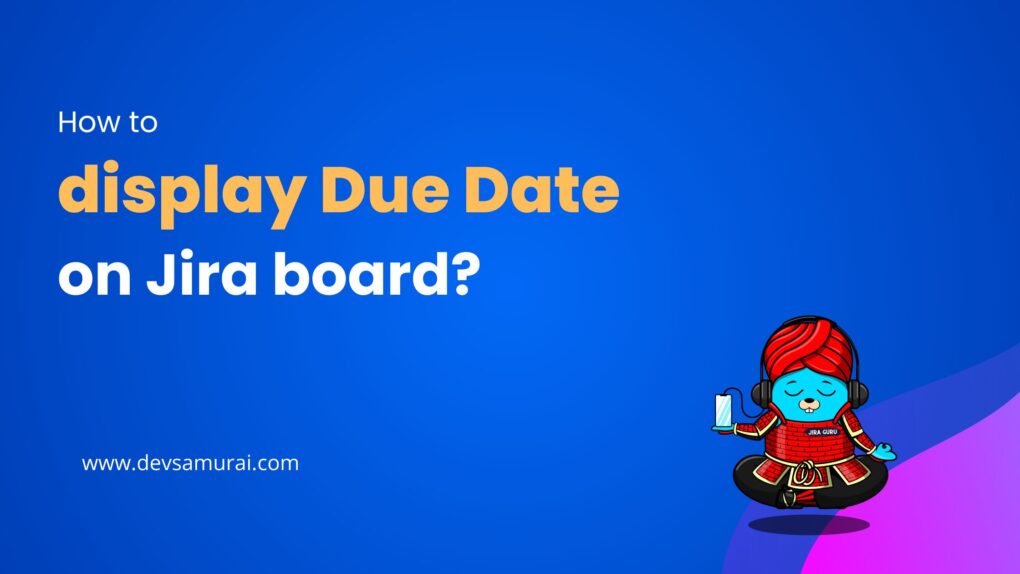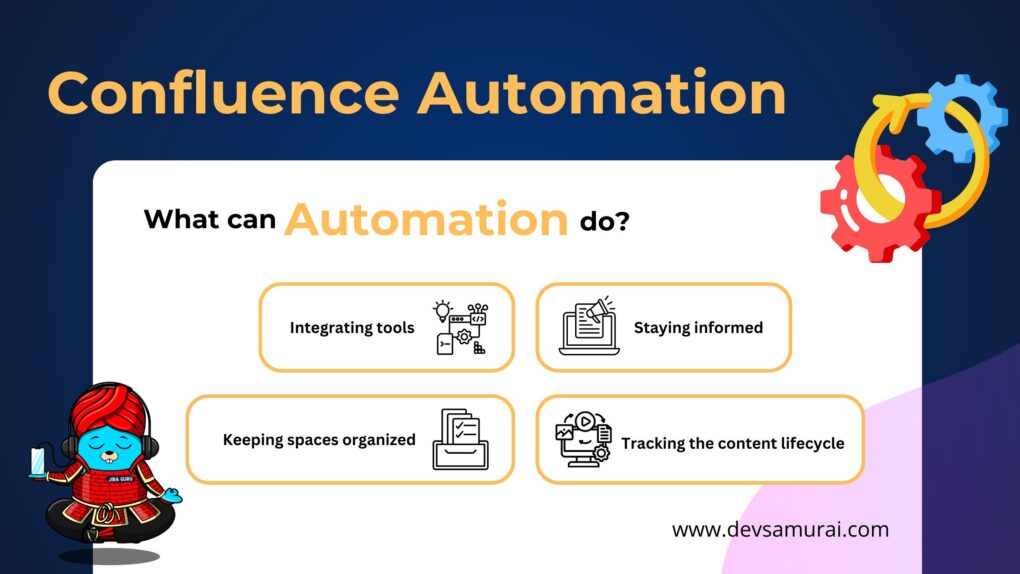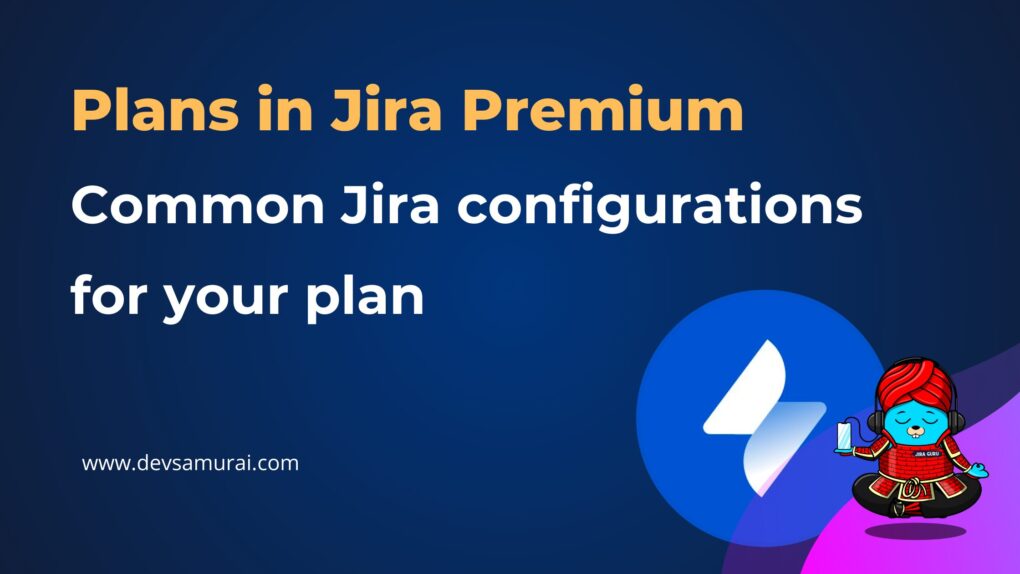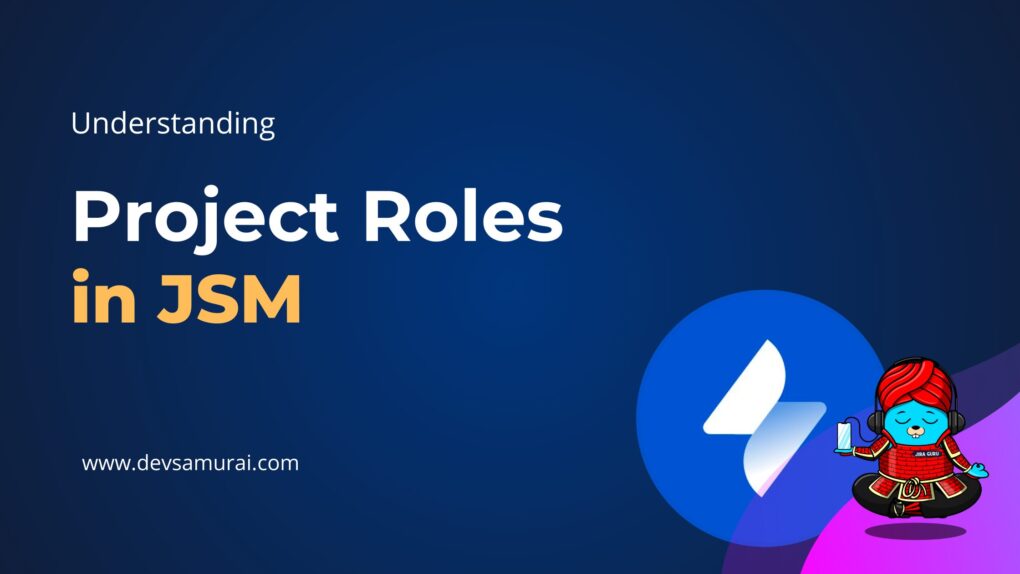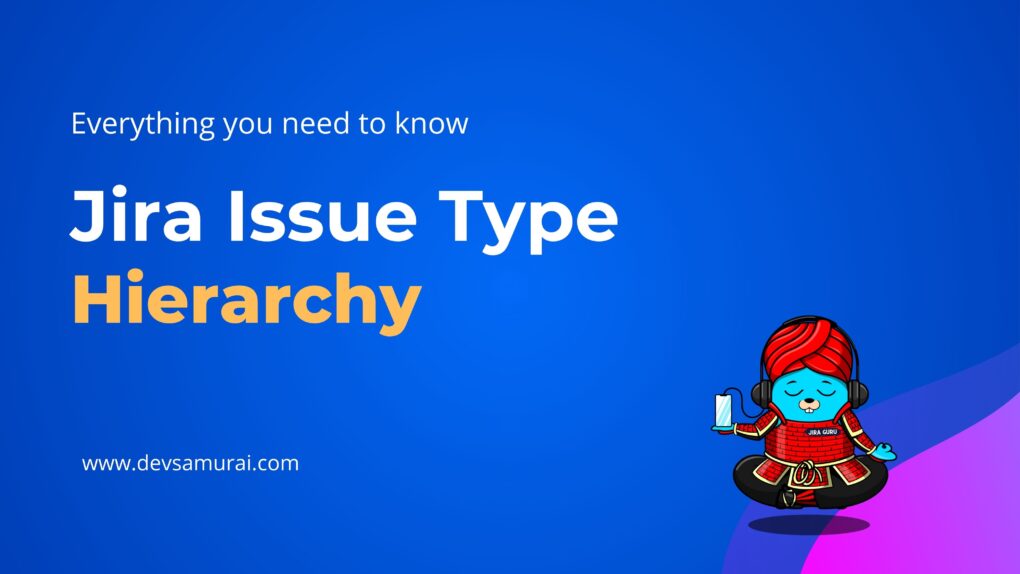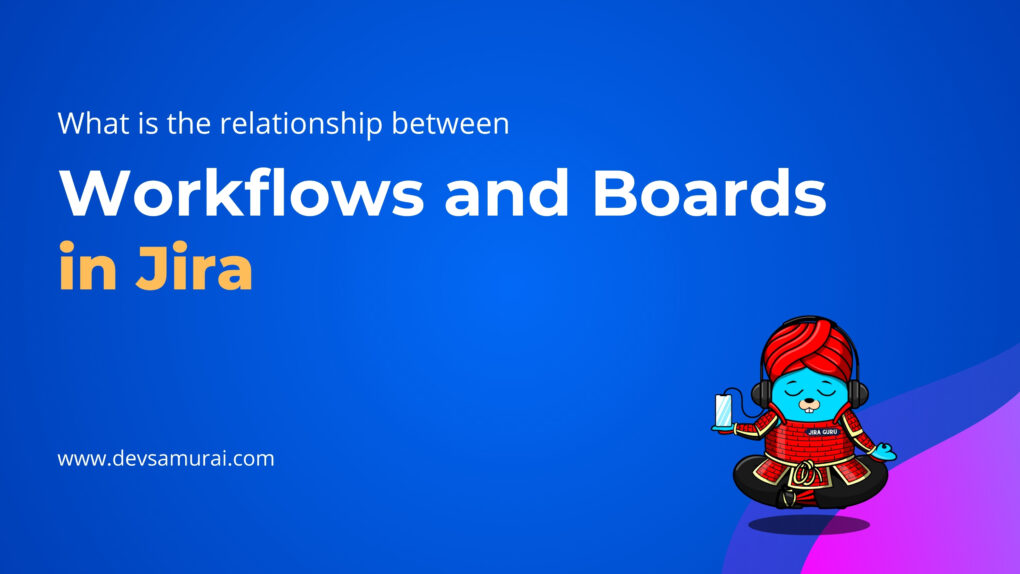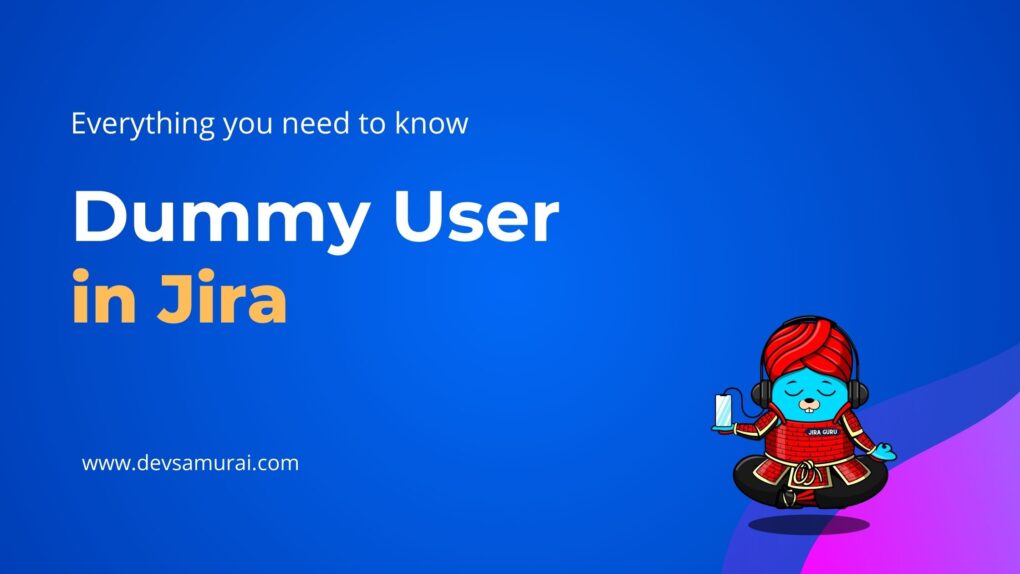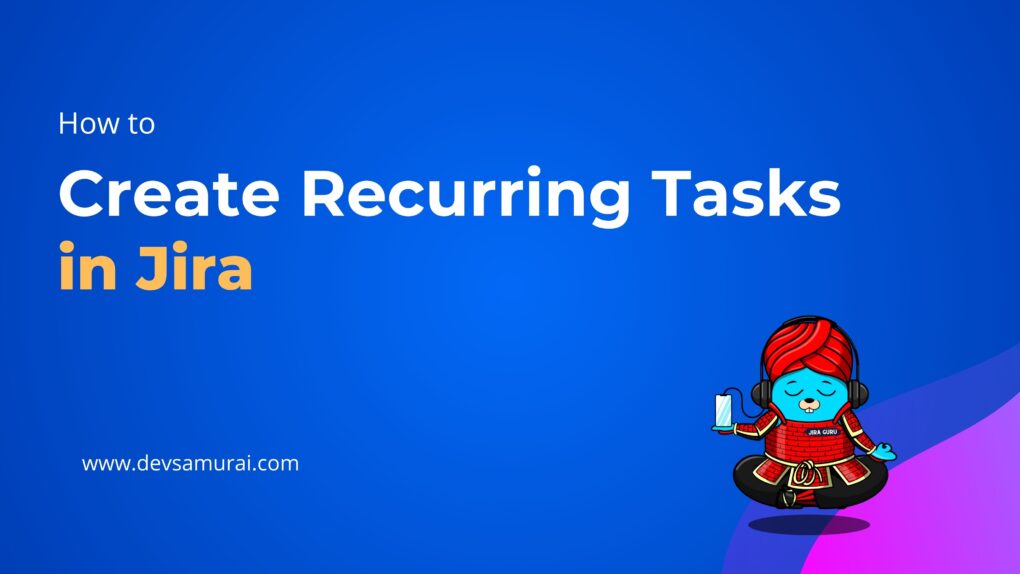Have you ever felt like you’re juggling too many tasks at once, not knowing which one to catch first? Enter Jira’s priority feature – a simple, yet game-changing tool to help sort this out. But, you might wonder, why is setting a priority in Jira such a big deal?
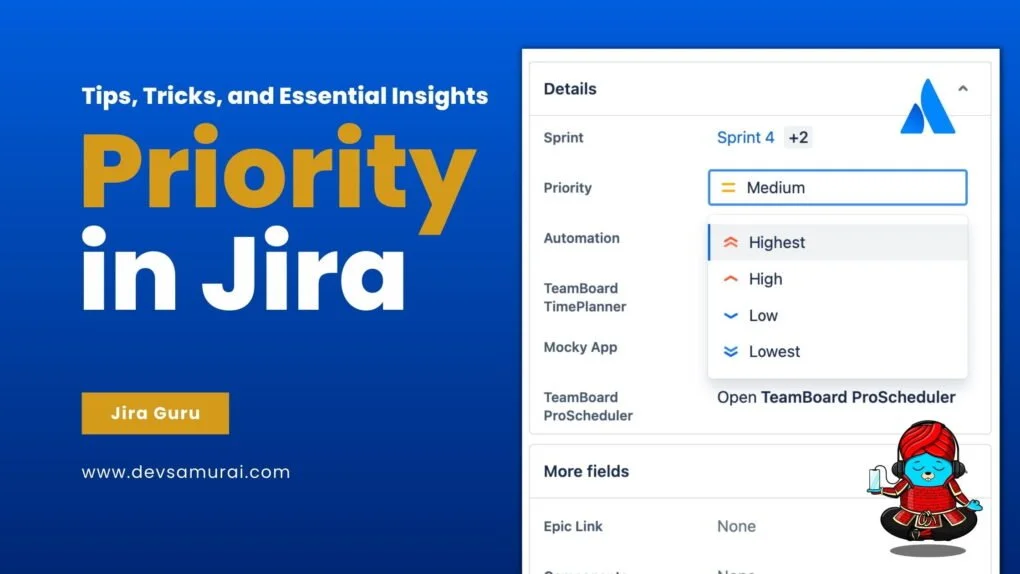
In “Priority in Jira: Tips, Tricks, and Essential Insights for Teams” on the Jira Guru Series, we’re going to chat like old friends about this very topic. Think of this blog as your go-to guide, filled with easy-to-follow advice and real-world examples. From fresh Jira users to those who’ve been around the block a few times, everyone will find a nugget or two to take away. Ready to make your life a tad easier with Jira priorities? Let’s get started!
Understanding Jira Priority
What are the priorities in Jira?
Alright, friends, let’s have a heart-to-heart about this whole “Jira priority” thing. Why is everyone talking about it, and what’s the fuss all about?
Picture this: you’re planning a road trip. You have multiple destinations in mind, but you need to decide which one to visit first, which can wait till later, and which ones, if time runs short, might be skipped. That’s exactly how Jira priority works – it’s like your road trip itinerary but for tasks.
In Jira’s world, priority helps us map out our project journey. By default, Jira comes with a few preset priority levels like “High”, “Medium”, and “Low”. But the beauty is, that just like any road trip can be customized, you can tweak these priorities to suit your team’s unique rhythm.
But why bother with it?
Well, setting the right priority ensures everyone in the team knows what to tackle first. It’s like giving them a compass in a dense forest, guiding them through the maze of tasks.
What is P1,P2,P3,P4,P5 priority in Jira?
Think of them as your VIP destinations. P1 is that must-visit spot, absolutely non-negotiable! As the numbers go up, they become a tad less urgent, but still important. This system helps bigger teams or those handling complex projects to really fine-tune their task list.
Now, if you’ve come across terms like “urgency” and wonder how they differ from “priority”, you’re not alone. In simple terms: priority is about importance, while urgency is about time. Some tasks might be super important but not urgent, while others could be the opposite.
Here are the basic levels:
- Highest or Critical Priority (P1): Tasks that demand immediate attention due to their significant impact or risk.
- High Priority (P2): Important tasks that should be addressed promptly but lack the extreme urgency of P1.
- Medium Priority (P3): Essential tasks for progress but can be deferred until higher priority tasks are resolved.
- Low Priority (P4): Tasks that are on the agenda but don’t have an immediate timeframe for completion.
- Lowest Priority (P5): Tasks that can be delayed indefinitely or addressed when there’s an abundance of resources.
Remember, these levels provide a framework, and many teams adapt them to fit their specific workflows.
Setting Up Priority in Jira
Configure Jira Priority
- Go to Administration > Issues and select Priorities.
- Now choose Add priority level.
- Enter a name and a description for your new priority. The description can be helpful for providing context and other details to users who have permission to manage priorities.
- Select an icon to represent the priority.
- Choose a color for the priority, either from the color chart or by entering the appropriate HTML.
- Now select Add, and your priority will be ready to use and available from the Priority dropdown menu.

Read more Defining priority field values – Atlassian Document
Add Priority Custom Field
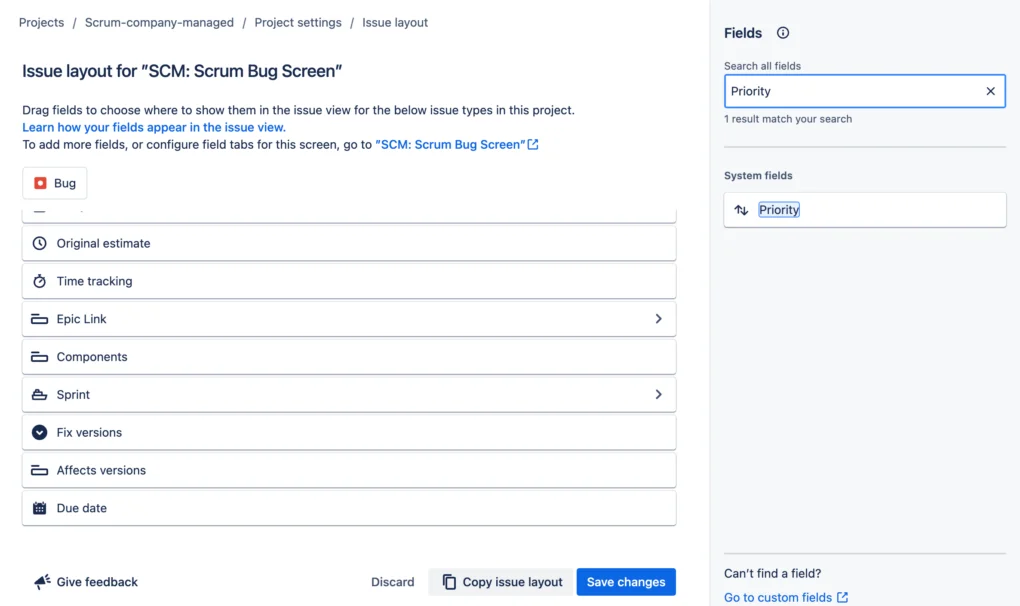
Learn How to add Custom Field for your project here
Ranking an issue
- Via Drag and Drop: On your board, simply drag and drop issues to reorder them. The issue at the top is the highest ranked and will be addressed first.
- Via the Backlog: In a Scrum board, go to the ‘Backlog’. Here, you can drag and drop issues in your backlog to rank them.
- Use JQL: Use JQL to query issues. The rank field can be used with the “ORDER BY” clause to sort issues based on rank.
Some Prioritization Frameworks in Jira
Prioritization is a fundamental aspect of project management, product development, and organizational efficiency. By using the right framework, teams can allocate resources wisely, meet deadlines, and ensure that they’re always working on the most impactful tasks. Let’s delve into some popular prioritization frameworks that teams globally swear by.
1. Eisenhower Matrix (Urgent-Important Matrix)
This matrix helps categorize tasks based on their urgency and importance.
- Quadrant I: Urgent and Important (Immediate action)
- Quadrant II: Not Urgent but Important (Scheduled)
- Quadrant III: Urgent but Not Important (Delegate)
- Quadrant IV: Neither Urgent nor Important (Reconsider or eliminate)
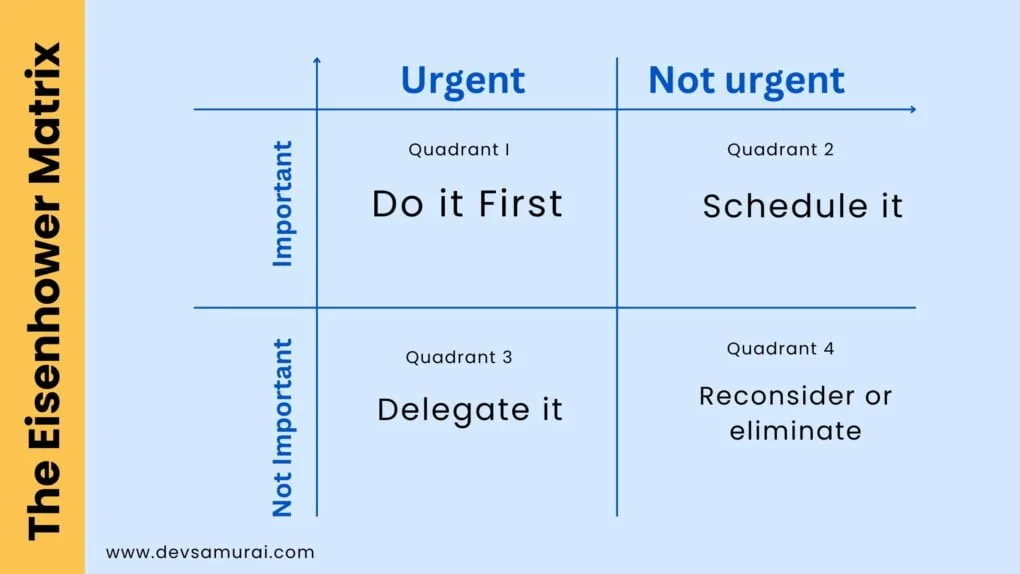
In Jira: Create two custom fields named “Urgency” and “Importance”. Both can be dropdown fields with values like “High”, “Medium”, and “Low” or use add-ons
2. RICE Scoring
RICE stands for Reach, Impact, Confidence, and Effort. It’s a quantitative approach.
- Reach: How many people will this impact over a specific period?
- Impact: How much will this task benefit the organization or user?
- Confidence: How certain are you about the reach, impact, and effort estimates?
- Effort: How many man-hours will this task consume?
The RICE score is calculated as:
RICE Score=(Reach×Impact×Confidence)/Effort
In Jira: Custom Fields: Add custom fields for Reach, Impact, Confidence, and Effort. These can be numerical fields. Or Use apps like ScriptRunner, RouteMap to create a calculated custom field for the RICE score.
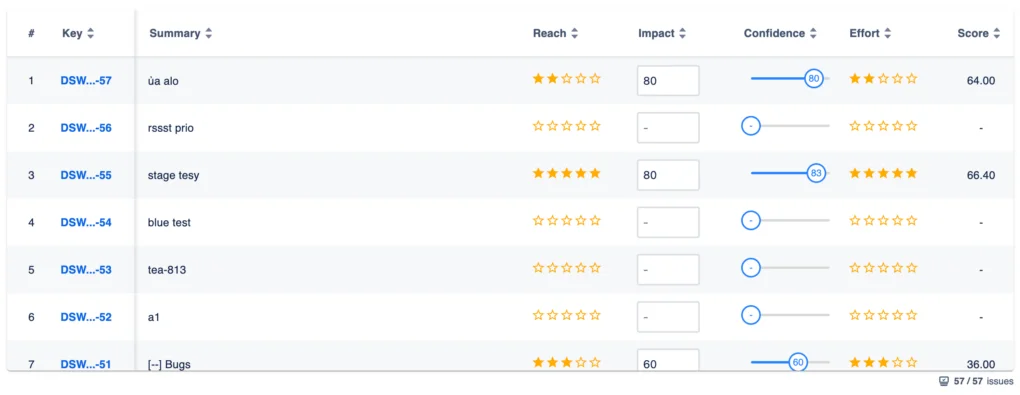
3. MoSCoW Method
This method divides tasks into four categories:
- M – Must have: Critical for the current delivery cycle.
- S – Should have: Important but not critical.
- C – Could have: Nice to have but not necessary.
- W – Won’t have: Not needed right now but possibly in the future.
In Jira: Configure Jira’s priorities to match the MoSCoW categories (Must have, Should have, etc.).
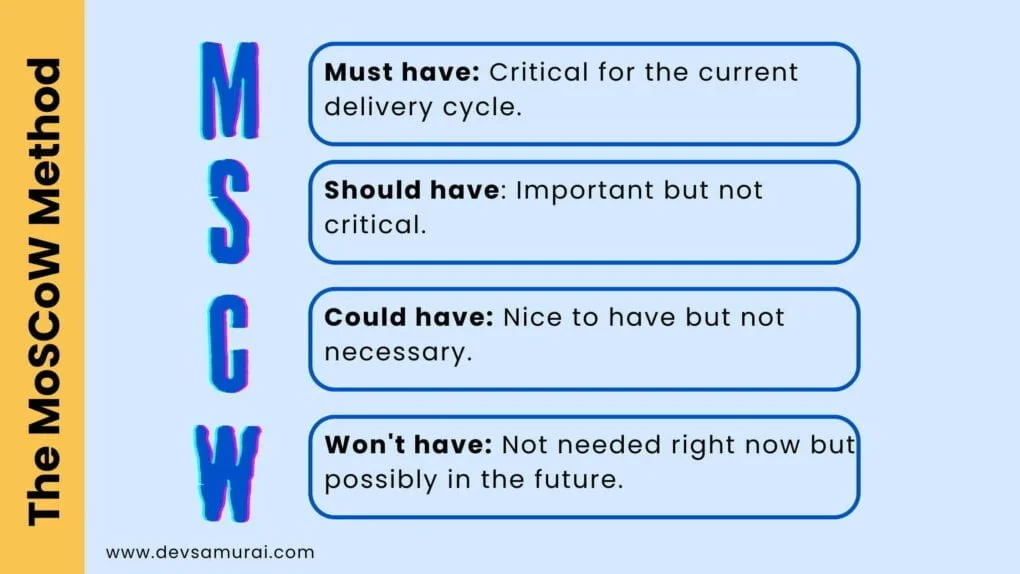
While Jira provides a framework for managing priorities, integrating AgileTest – Test Case Management for Jira can take your testing and issue prioritization to the next level. With AgileTest, you can directly link test cases to prioritized issues, ensuring that testing efforts align with the most critical tasks. Whether you’re ranking issues with P1-P5 levels or employing frameworks like RICE or MoSCoW, AgileTest helps you stay organized by embedding test management directly within Jira.
Learn how AgileTest can generate test cases here!
4. Kano Model
This framework categorizes features based on how they’re perceived by users and their potential to satisfy users.
- Basic Needs: Must-haves, taken for granted when fulfilled, but cause dissatisfaction if not.
- Performance Needs: Aspects that users expect and are directly proportional to satisfaction.
- Delighters: Unexpected features that can significantly boost satisfaction.
In Jira: Create a custom dropdown field for the Kano categories (Basic Needs, Performance Needs, Delighters).
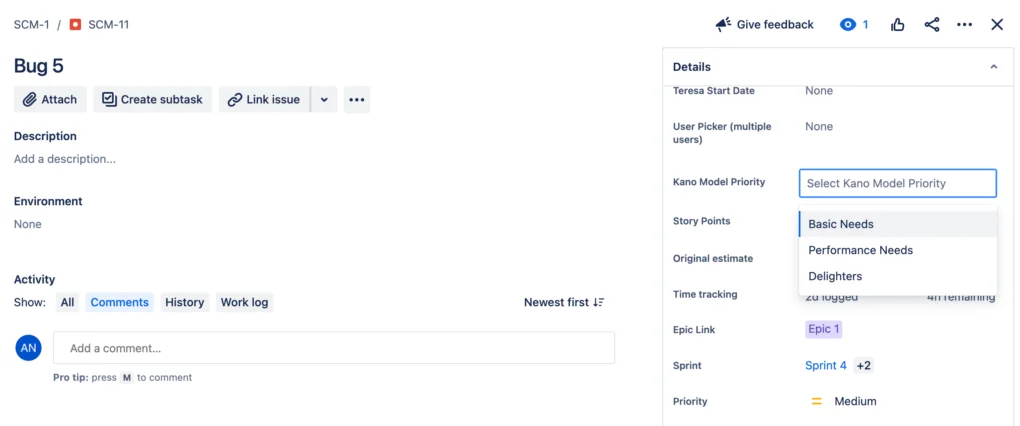
5. Value vs. Effort Matrix
A simple 2×2 grid that evaluates tasks based on the value they provide and the effort they require.
- High Value, Low Effort: Quick wins.
- High Value, High Effort: Major projects that need significant resources.
- Low Value, Low Effort: Fill-ins for when there’s available bandwidth.
- Low Value, High Effort: May be reconsidered or dropped.
In Jira: Add fields for Value and Effort, which can be numerical or dropdowns (High, Medium, Low). Use a two-dimensional filter gadget to visualize tasks based on Value and Effort at Jira Dashboard
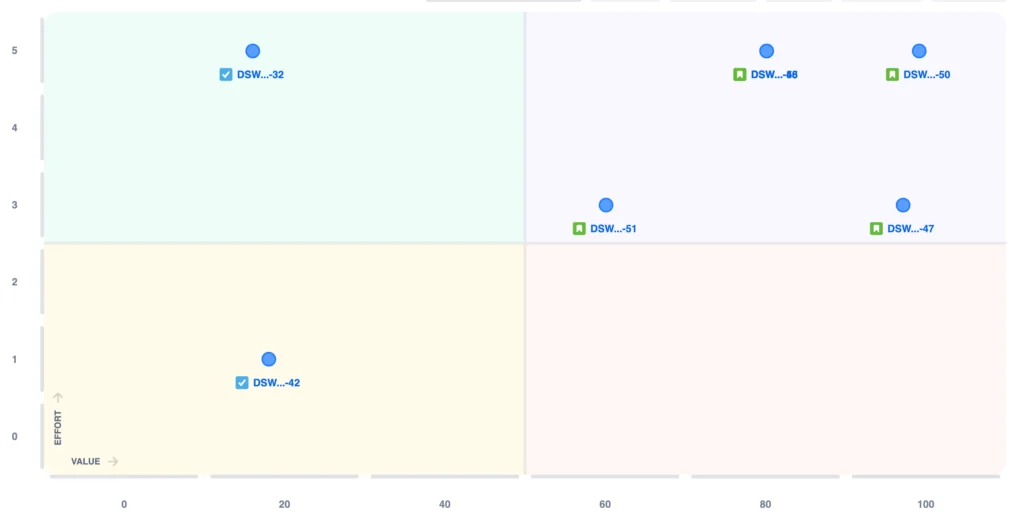
6. Affinity Grouping
This technique groups ideas or tasks based on their inherent relationships, making it easier to see clusters of related tasks and prioritize them as a group.
In Jira: Use Jira’s labels or components feature to group related tasks.
7. The ICE Score
Stands for Impact, Confidence, and Ease. Similar to RICE but omits Reach, it’s commonly used in growth hacking.
ICE Score=(Impact×Confidence)/Ease
In Jira: Add custom fields for Impact, Confidence, and Ease or use apps to compute the ICE score.
Tips and Tricks for Jira Priority Management
Use Color
Assign unique colors to different priority levels. This provides a visual indication that allows team members to quickly scan and identify issue priorities.
Master Jira Query Language (JQL)
Learn the basics of JQL to create advanced filters and queries. For instance, you could set up a query to list all ‘High’ priority issues that are overdue, providing a focused view to tackle first.
Utilize Dashboards
Use Jira’s automation features to automatically set or change issue priorities based on certain triggers or conditions. For example, a nearing due date could trigger an increase in priority level.
Quick Filters for Sprint Planning
Utilize quick filters during sprint planning meetings to easily sift through issues of different priorities. This makes the process more efficient and data-driven.
Use Add-Ons for Advanced Prioritization
The Atlassian Marketplace offers various plugins to extend Jira’s native capabilities. These can provide more sophisticated prioritization frameworks and metrics.
ROUTEMAP | Portfolio Roadmaps, Timeline Gantt-chart & Kanban for Jira
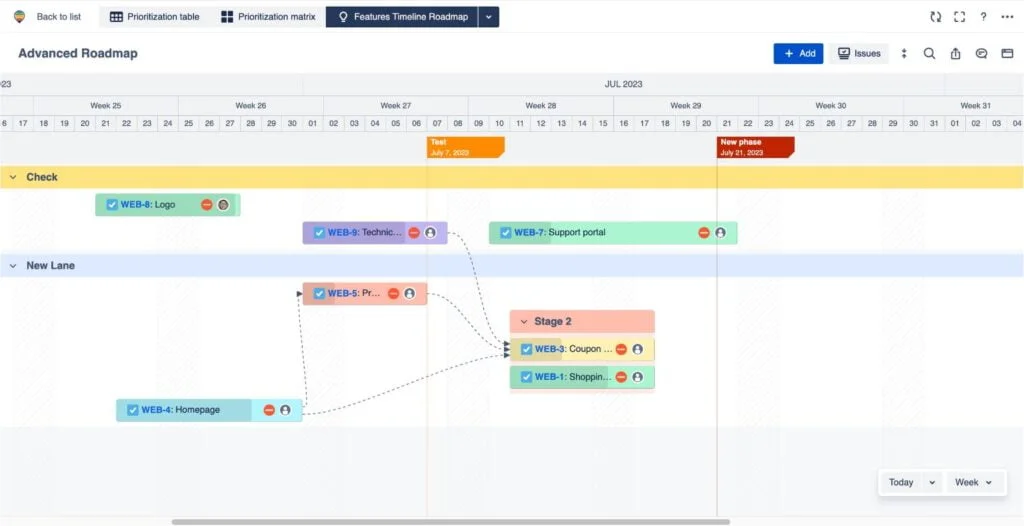
Strategic portfolio management, project management, product discovery, release planning, sprint planning kanban & prioritization. Routemap enhances your workflow and productivity with Advanced Roadmaps & Prioritization for Jira and Confluence. Learn more about Routemap
Automate Priority Setting
Use Jira’s automation features to automatically set or change issue priorities based on certain triggers or conditions. For example, a nearing due date could trigger an increase in priority level.
Using Jira to manage priorities might seem tricky at first, but it’s a great tool once you get the hang of it. By avoiding common mistakes, teams can work better and finish tasks faster. It’s always a good idea to double-check how we’re using Jira and make improvements. Simple changes can make a big difference. In the end, it’s all about working smart, understanding priorities, and helping our projects succeed.