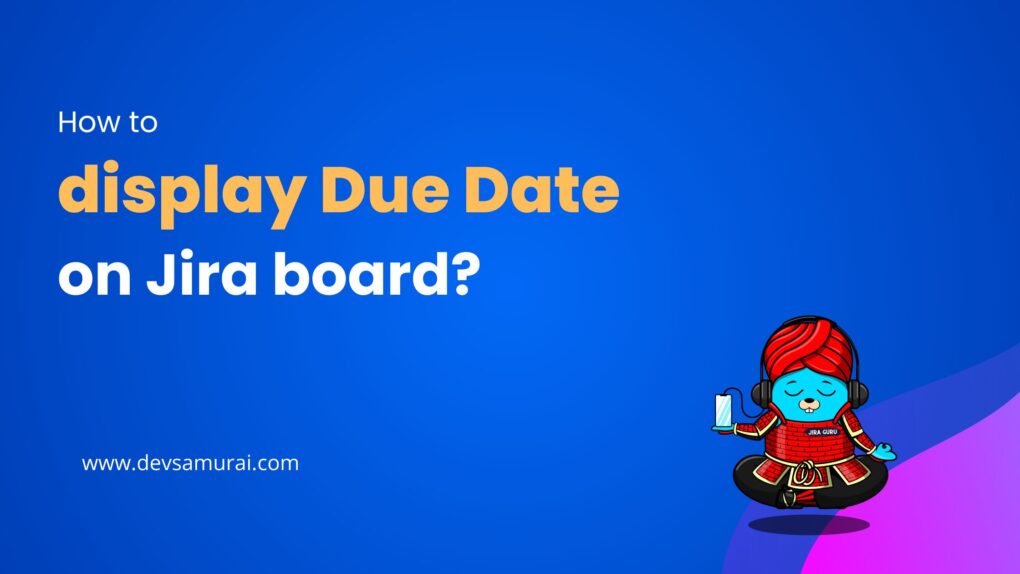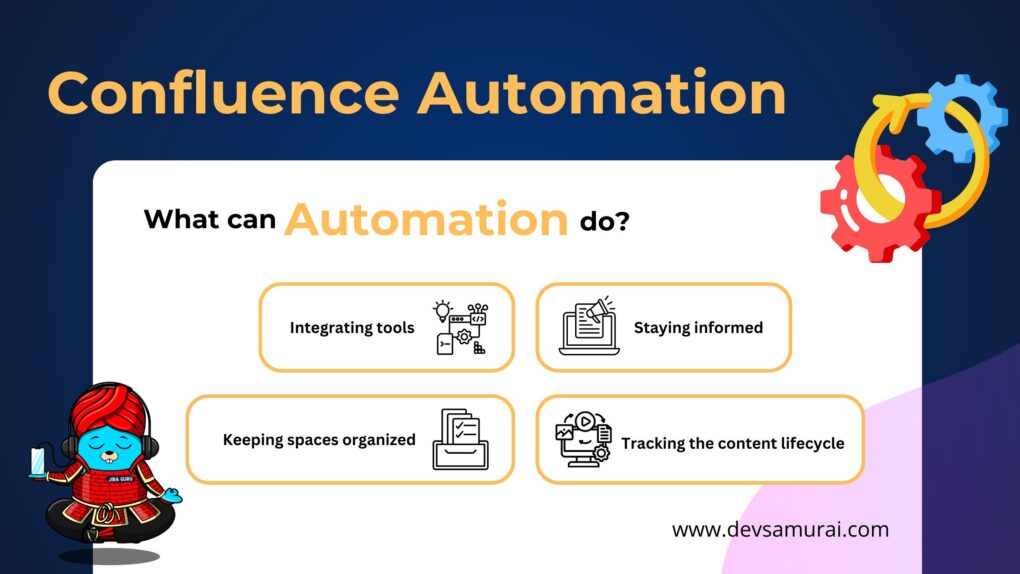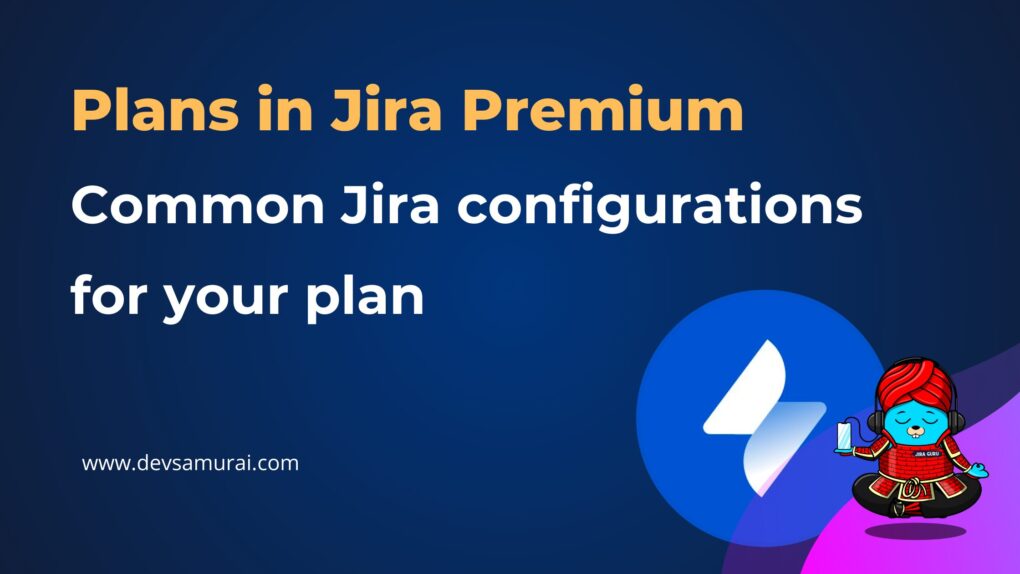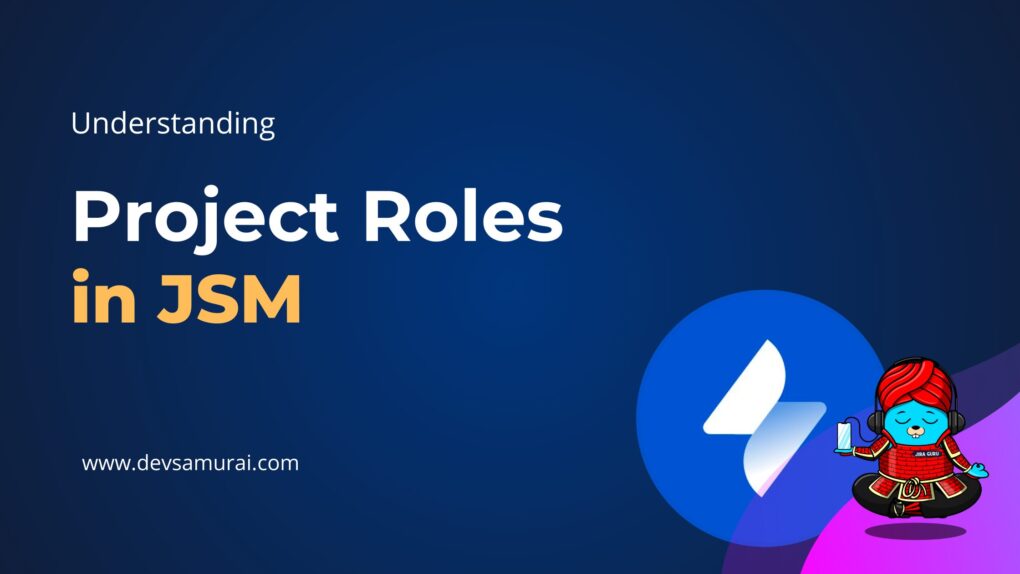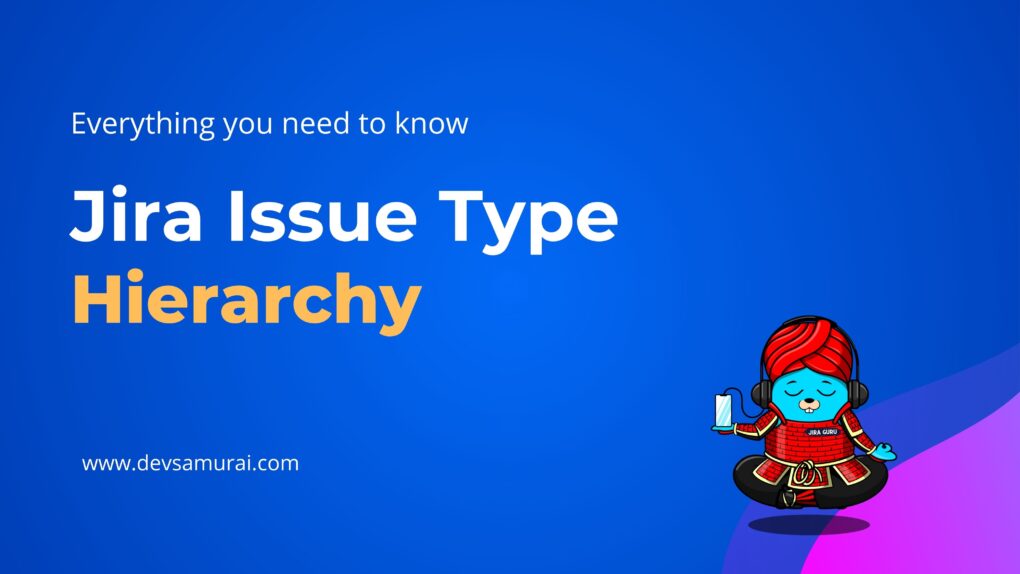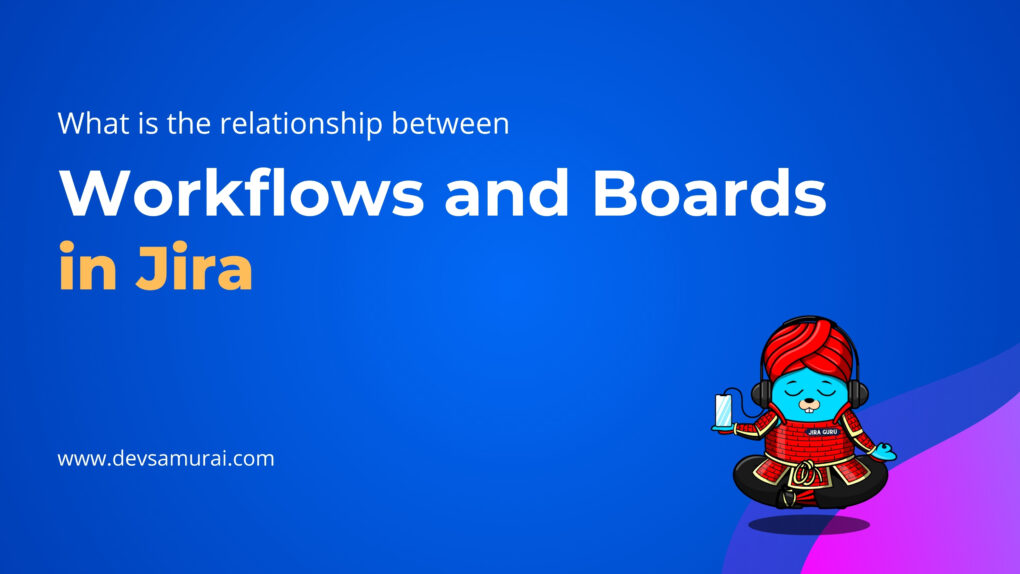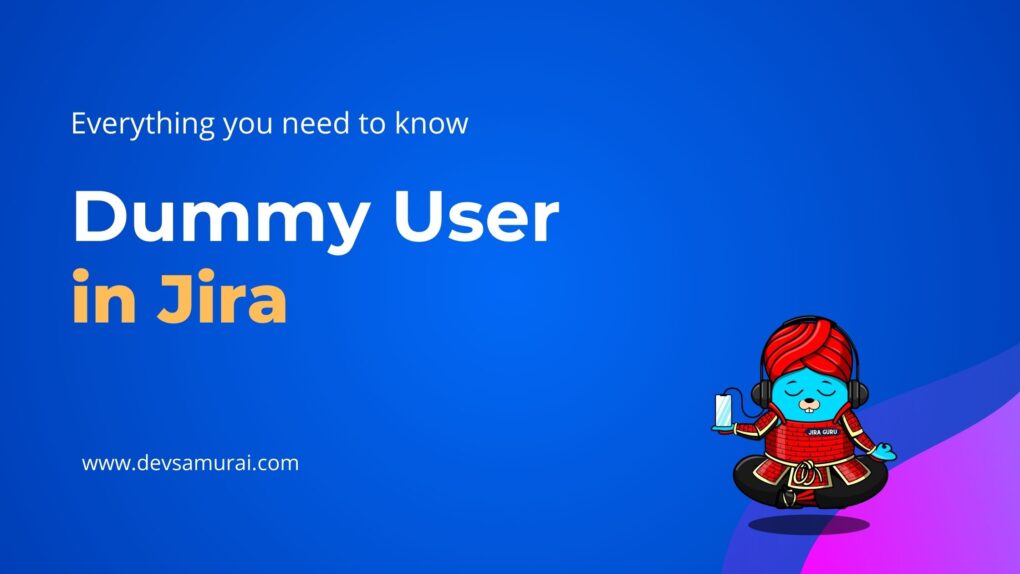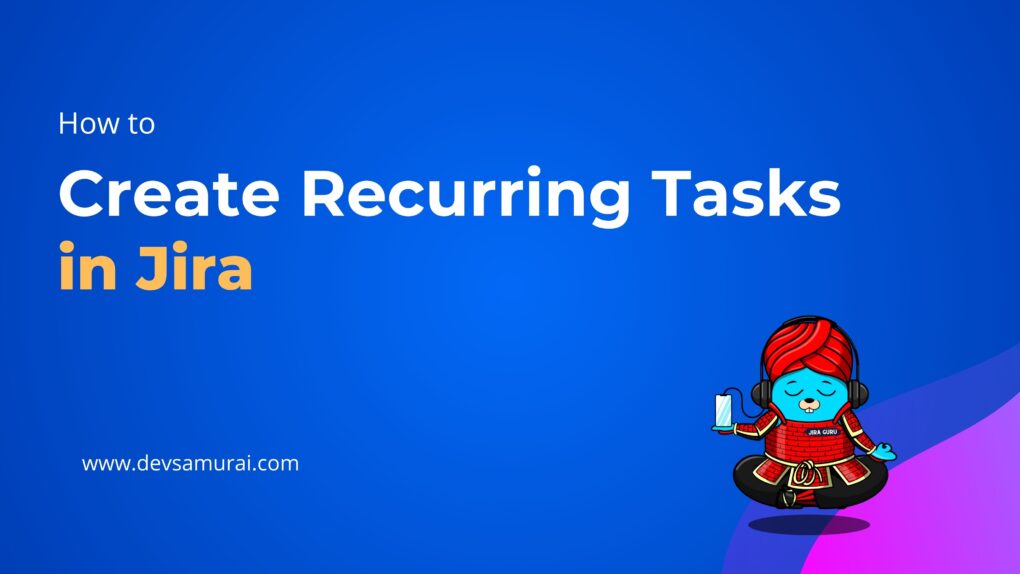Welcome back to our JIRA Guru series, your ultimate guide to mastering JIRA’s intricacies. Today, we delve into the fascinating world of Components, Labels, and Custom Fields. By understanding these functionalities, you can customize your JIRA workspace to suit your team’s unique needs, streamline project management, and enhance your overall productivity.
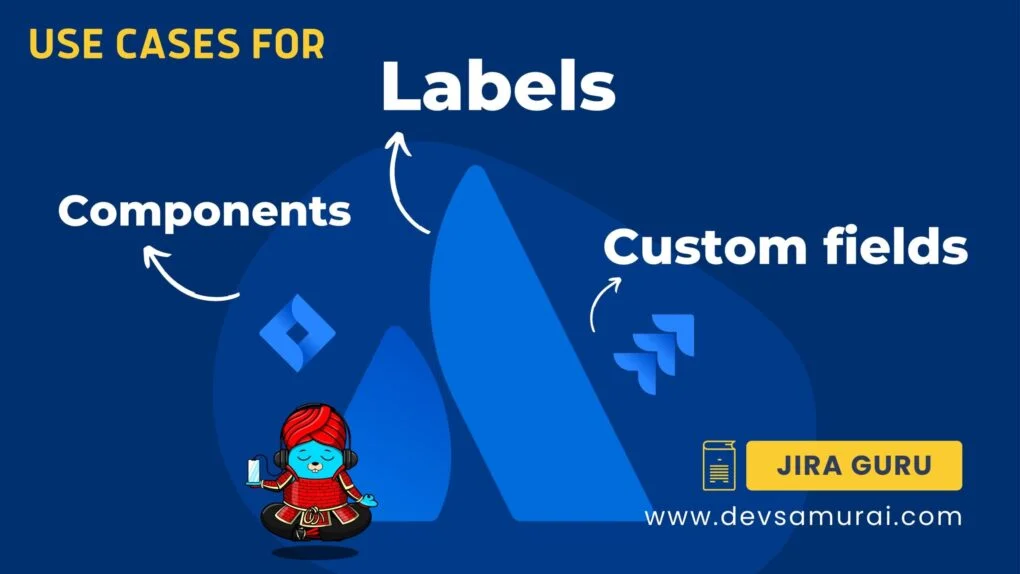
1. Understanding Components in JIRA
In the vast ecosystem of JIRA, Components are a core feature that aids in effective project management. To put it simply, Components are like subsections of a project that are used to group issues into smaller, more manageable sets.
Imagine you’re overseeing a project that involves various facets such as data objects, services, plug-ins, or APIs. With such diverse areas to monitor, organizing and keeping track of related issues can become challenging. This is where Components come to the rescue. By grouping issues related to specific components, you create clear divisions within your project that not only help you stay organized but also streamline the process of managing and resolving issues.
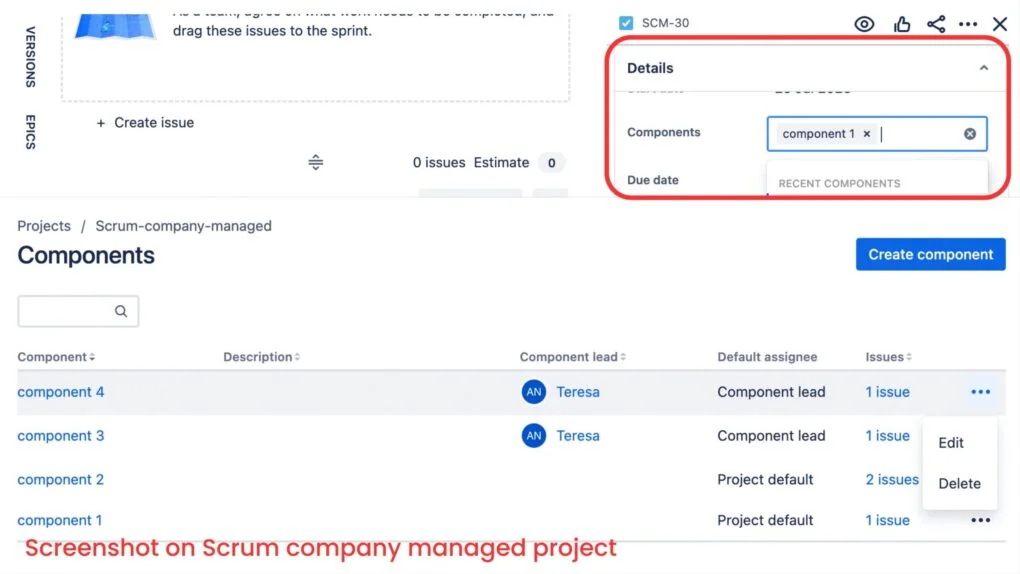
One of the key strengths of using Components is the flexibility they offer. JIRA Software allows you to override the project’s default assignee for particular components. This means you can have specific team members or groups automatically assigned to issues related to certain components. For example, if you have a component for “UI Design,” any issue tagged under this component can be automatically assigned to your design team.
Despite their power, Components remain straightforward to use. They come enabled by default in JIRA Software, providing you with immediate access to start structuring your project in a more organized, efficient manner.
Learn How to add Component by Atlassian Document
2. Understanding Labels in JIRA
Labels in JIRA are similar to tags that you can attach to your issues. They provide a flexible way to categorize issues that cut across different projects or components.
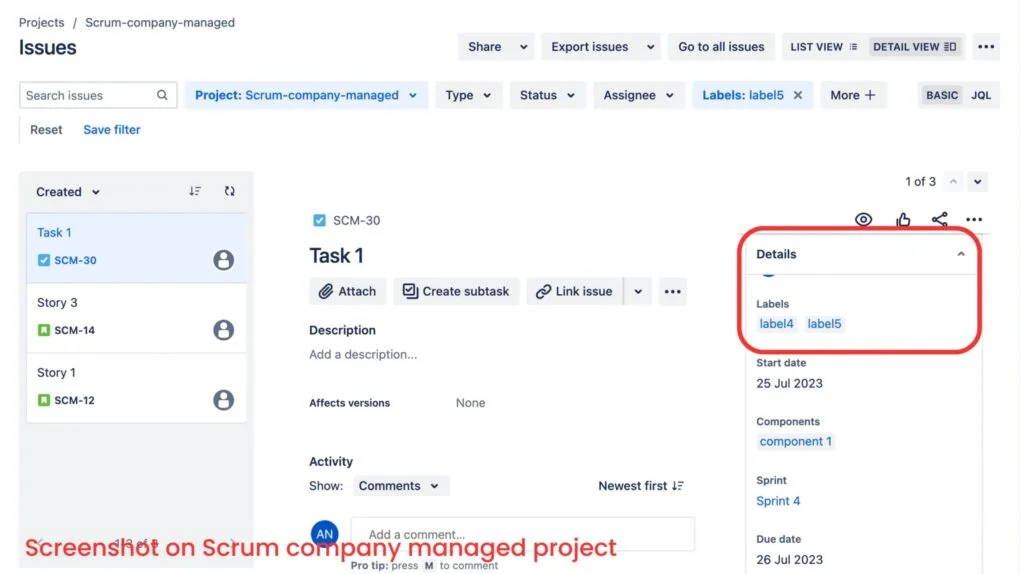
Labels are particularly useful when there’s a need to track certain aspects of issues that don’t fit into a single component. They’re great for creating cross-project visibility and can be used by teams to quickly filter issues related to a specific term. For instance, you could create a ‘high-priority’ label to identify tasks that need immediate attention across various projects.
Add, Remove and Search for Labels – Atlassian Document
3. Understanding Custom Fields in JIRA
Every team has its own unique needs when managing a project, and JIRA acknowledges this diversity through its Custom Fields feature. In JIRA, issues comprise various fields that capture essential data relevant to the issue. While JIRA offers several standard fields, teams often need to capture information unique to their workflow or project. That’s where Custom Fields come into play.
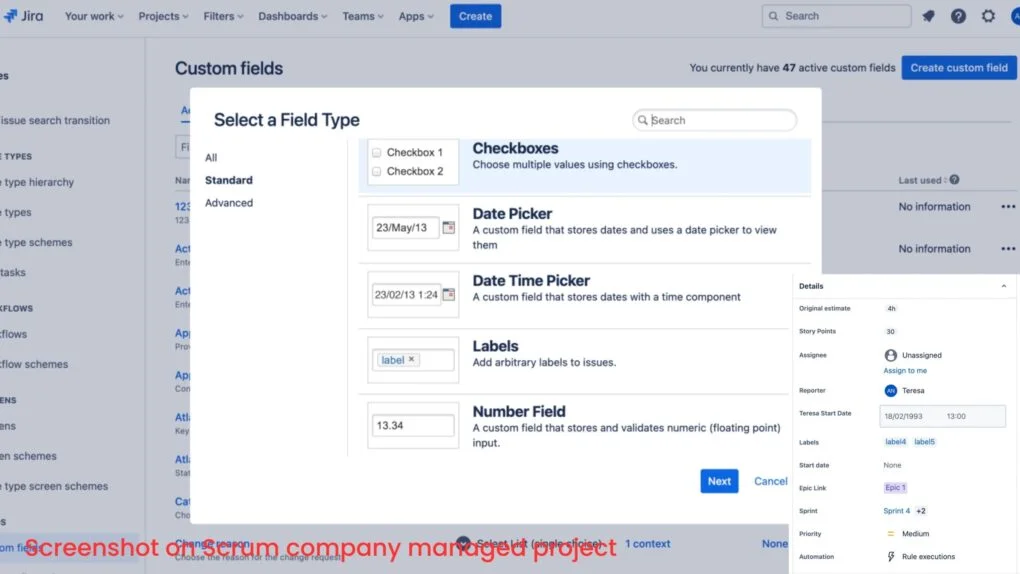
Custom Fields in JIRA are user-defined fields that can be added to issues within any JIRA project. These fields provide teams with the flexibility to add and manage information specific to their project or team’s needs. Whether it’s capturing a ‘Customer ID’ for a customer support project, noting the ‘Estimated ROI’ for a marketing campaign, or tracking the ‘Code Review Status’ for a software development task, Custom Fields can handle it all.
Custom Fields can be chosen to appear when creating, editing, or transitioning issues, providing teams with context-specific data right when they need it. This high level of customization ensures that teams can fine-tune their issue tracking to align perfectly with their workflows.
Add a new component – Atlassian Document
IV. Comparing Components, Labels, and Custom Fields
While Components, Labels, and Custom Fields all provide ways to categorize and manage issues, their use cases can differ based on your specific project needs.
| Feature | Components | Labels | Custom Fields |
| Definition | A system field that allows users to select multiple values. | Tags attached to issues for categorization. Can be used globally. | User-defined fields added to issues within any JIRA project. Can be used across multiple projects. |
| Typical Use Case | Ideal for structuring and delegating issues within a project. | Suited for quick filtering of issues and personal reporting across projects. | Excellent for capturing unique, project-specific information, enhancing searchability. |
| Flexibility | Components support autocompletion. Component options can be defined by the project admin, not just the JIRA admin. | Labels offer a lot of flexibility, but are prone to typing errors, which can lead to inconsistencies. | Custom field options have to be created by the JIRA admin. Requires automation rules for auto-assignment. |
| Benefits | Each component can have a lead, enhancing issue assignment. Improves project organization and task grouping. | Labels provide cross-project visibility and are a great value add for individual users. | Custom fields increase project adaptability, enable unique data capture, and improve searchability. |
| Limitations | Components are project-specific and do not span across multiple projects. | Lack of control can lead to label chaos, with multiple similar but inconsistently typed labels. | Custom fields might increase complexity if not properly managed. Cannot assign a lead like in Components. |
| Reporting Capabilities | Components can be used in JIRA’s reporting tools to gain insights on a project-level basis. This helps in understanding the project progress and any potential bottlenecks in different areas. | Labels can be used in JIRA’s reporting tools for individual and cross-project insights. However, inconsistencies can hamper the accuracy of these reports. | Custom fields can be utilized for detailed reporting, allowing for granular insights into unique project-specific information. |
| Management Complexity | Components need to be properly managed by the project admin to prevent cluttering and confusion. | Labels can become chaotic without proper naming conventions and user adherence. | Management of custom fields requires careful planning. Overuse or improper structuring can lead to confusion and complexity. |
| Assignment Capabilities | Components allow for an automated assignment of issues to a component lead. | Labels do not support automated assignment of issues. | Custom fields do not inherently support automated assignment. This requires additional automation rules. |
V. Which one is best for your company
Choosing the right features between Components, Labels, and Custom Fields in JIRA primarily depends on your company’s needs and how you manage your projects.
- Components are ideal if your company manages large projects that need to be divided into smaller, manageable subsections. For instance, if your company develops software and different teams are responsible for different parts of the software, Components would be an excellent way to organize and track these parts. You can even set a default assignee for each component, which can automate the task assignment process.
- Labels provide a great deal of flexibility and are perfect for quick filtering and categorization of issues across multiple projects. They can be very useful if your company handles multiple projects that share similar tasks. However, the lack of control can lead to inconsistencies, such as multiple labels meaning the same thing, which can hamper their effectiveness. Therefore, it’s important to set a clear guideline for label creation and use.
- Custom Fields offers you the opportunity to capture unique, project-specific information, thereby enhancing the searchability and reporting of issues. If your company has specific data needs that aren’t met by JIRA’s built-in fields, Custom Fields can fill this gap. However, excessive use of custom fields might increase complexity and can affect JIRA’s performance.
FAQs:
- Can I add Components to a team-managed project?
Team-managed projects (formerly called Next-Gen) do not have components yet
- Can I use Components, Labels, and Custom Fields together?
Yes, you can use these features in combination. In fact, using these features together can lead to more effective issue tracking and project management, as each has its own strengths and can complement the others.
- Can we automate issue assignments based on Components, Labels, or Custom Fields?
Yes, for Components, you can define a Component Lead to whom issues will be automatically assigned. For Labels and Custom Fields, you may need to create automation rules to assign issues based on their values.
Components, Labels, and Custom Fields in JIRA are powerful tools that can dramatically enhance your issue-tracking and project-management capabilities. By understanding their use cases and applying best practices, you can create a JIRA environment that’s tailored to your needs, increasing efficiency, and productivity.
Don’t shy away from exploring these features. Start small, experiment, and discover the possibilities that JIRA offers. As always, the JIRA Guru series is here to guide you through your JIRA journey.
About DevSamurai
DevSamurai is a Global IT service company that provides DevOps solutions for Jira, Atlassian and more… using cutting-edge technology to its growing customer base. DevSamurai is customer-centric and helps clients to leverage the power of IT to improve their business. DevSamurai use cloud computing platforms, DevOps tools, and best practices in global industry standards to guarantee the efficiency of their clients’ organization.
If you want even more app to manage your project, check out these resources: Atlassian Marketplace