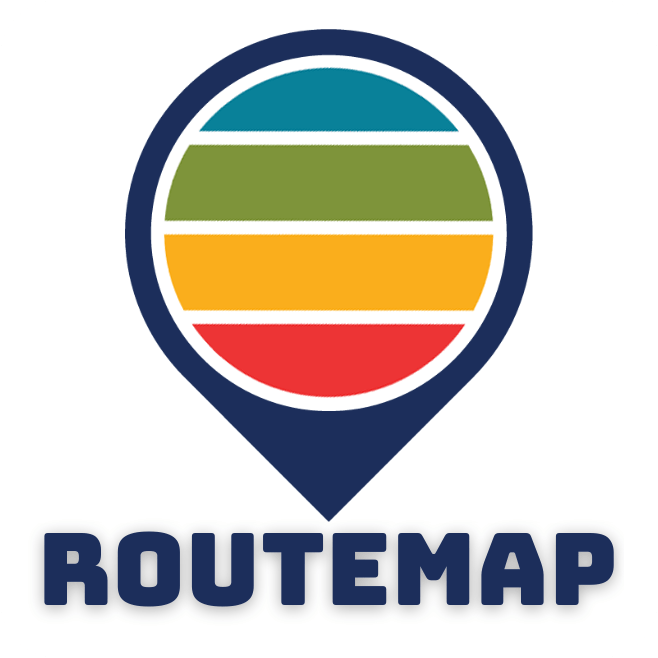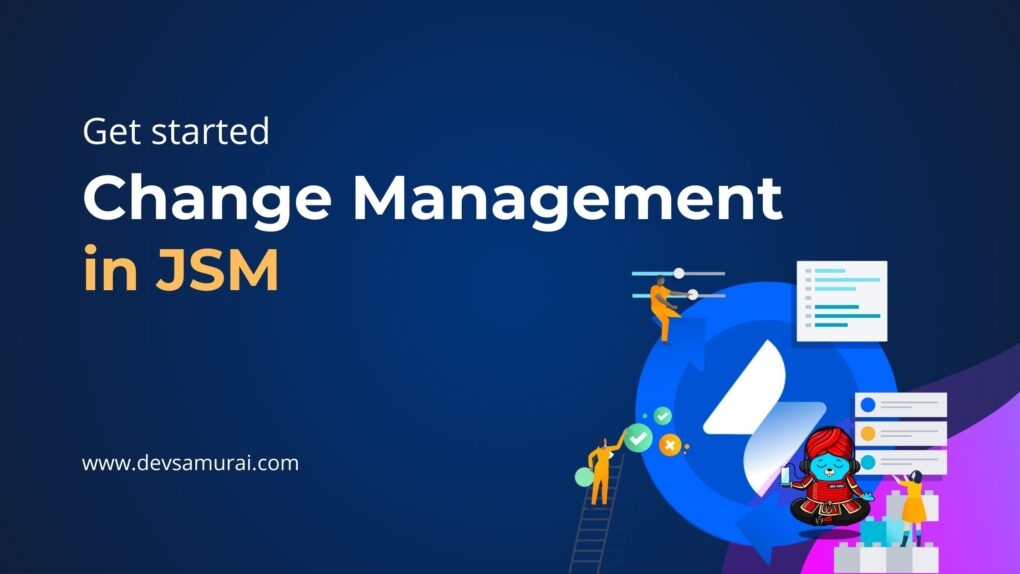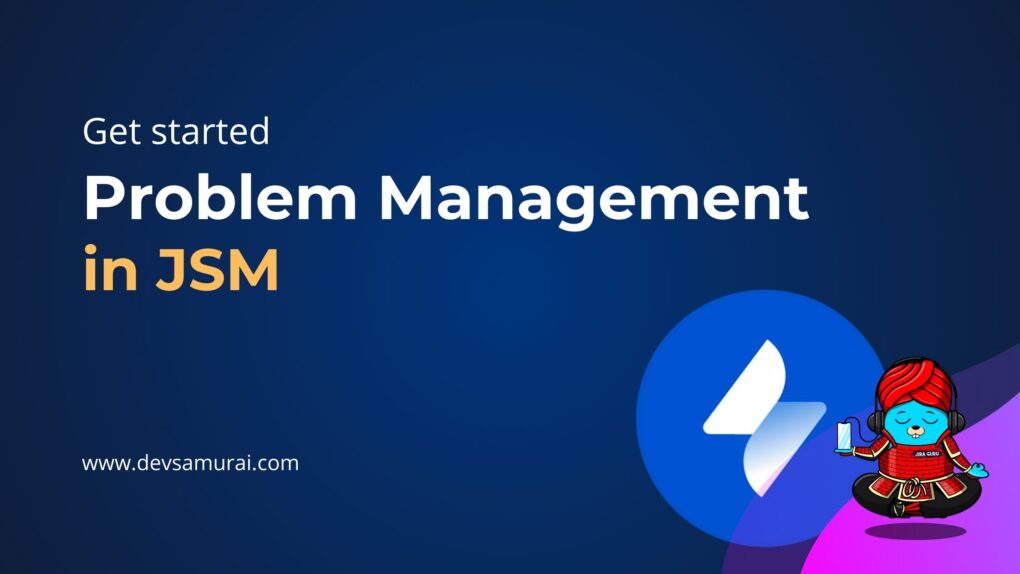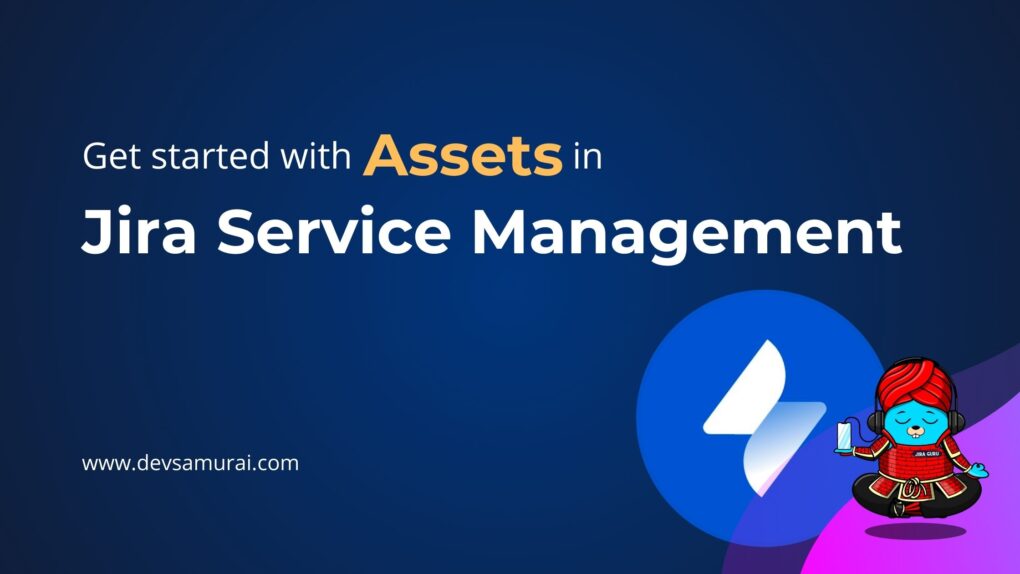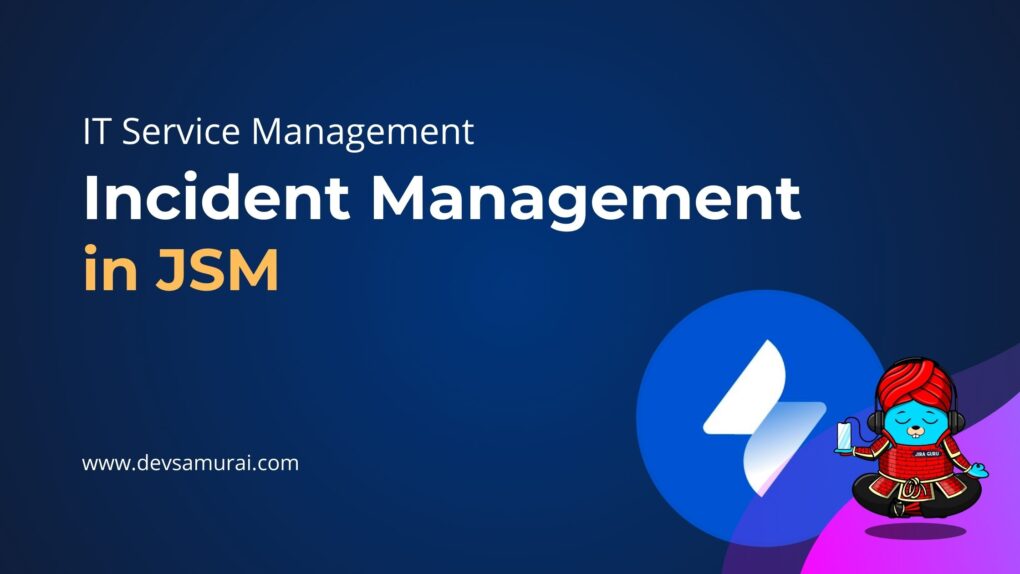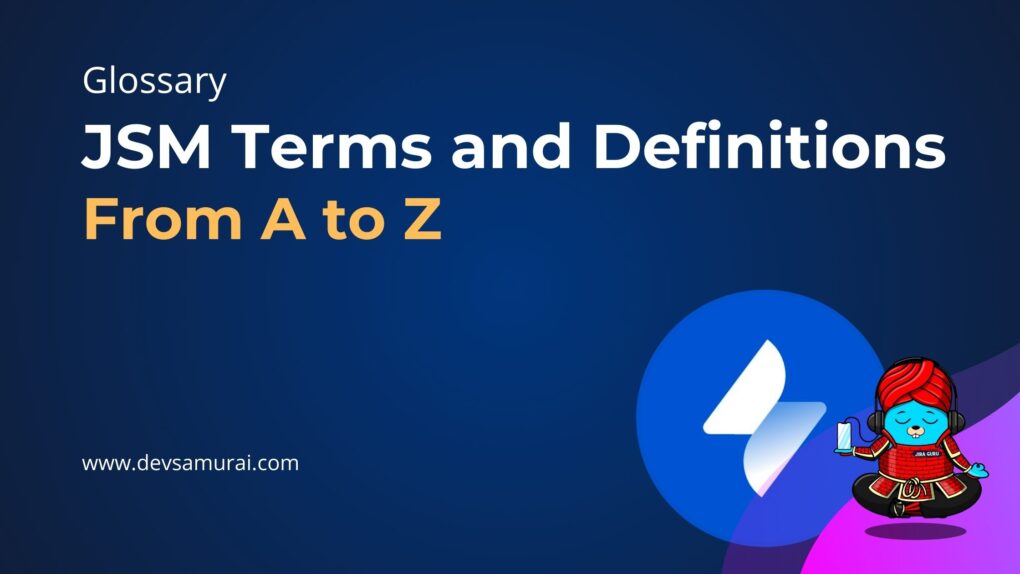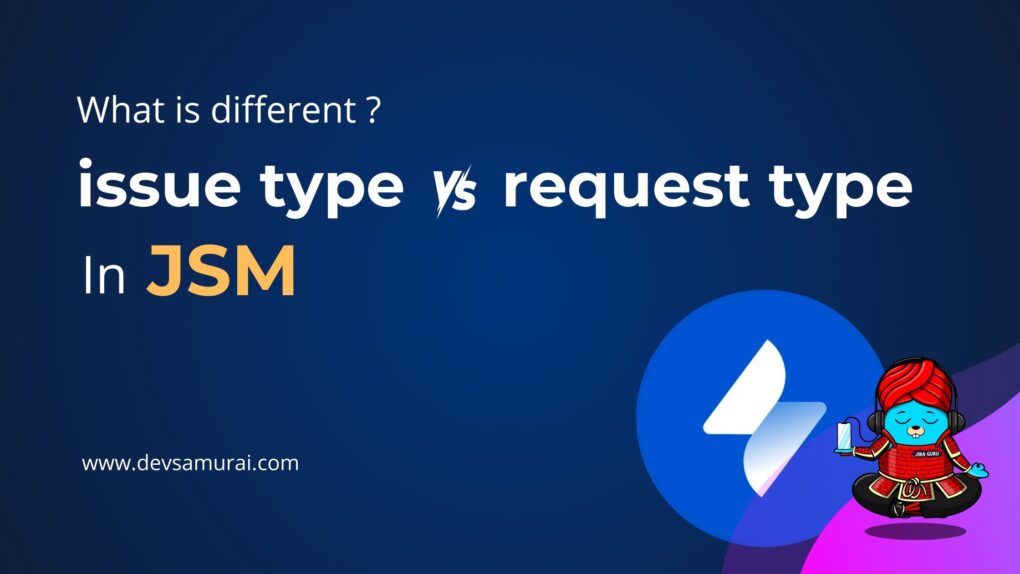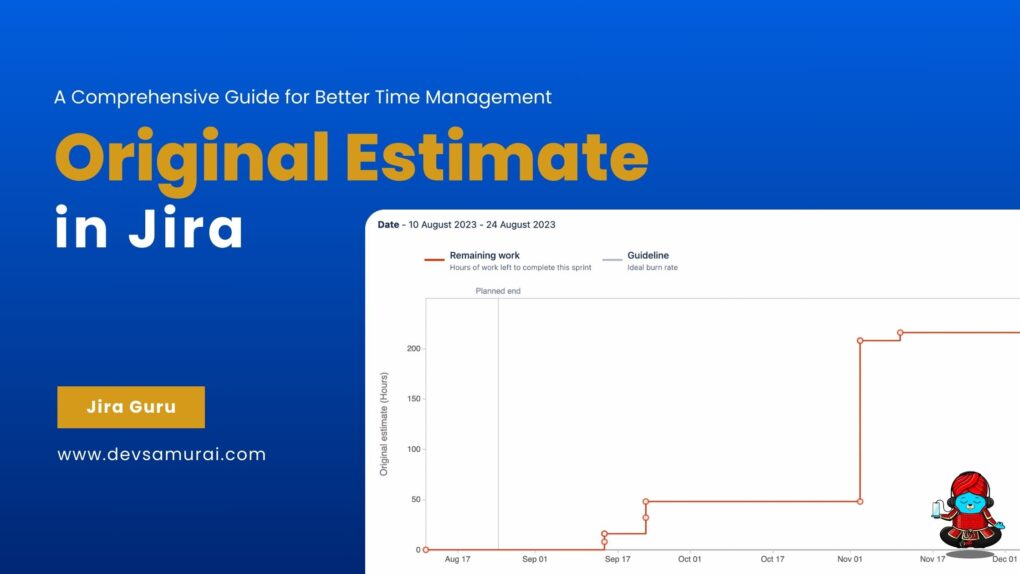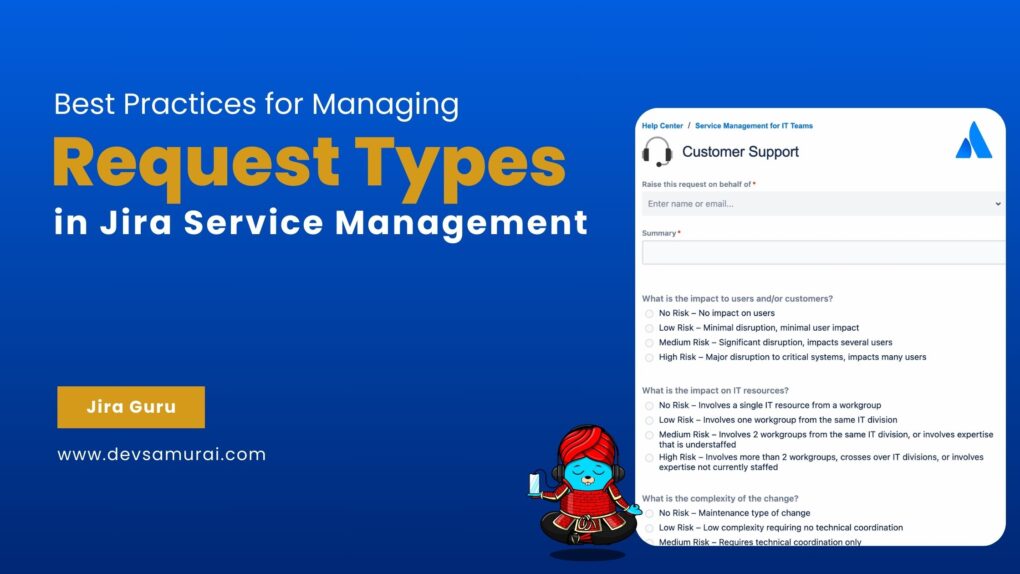Project Tracking in Jira is not just about following the progress of tasks, it’s about steering your projects towards success with precision and ease. This blog is your gateway to becoming a Jira Guru, packed with pro tips and tricks that will take your project tracking skills to the next level.
From setting up your projects for optimal visibility to customizing workflows that match your team’s rhythm, we’ll guide you through the ins and outs of Jira. Discover how to leverage Jira’s powerful reporting tools for strategic insights and make the most of boards and filters for day-to-day management. With these expert strategies in your arsenal, you’ll not only keep your projects on track but also enhance team collaboration and efficiency.
Table of Contents
What you can track for projects in Jira?
In Jira, you can track a wide array of elements related to your projects, making it a versatile tool for project management. Here’s a breakdown of what you can track in Jira to ensure your projects stay on course and your team remains aligned:
1. Tasks and Issues
Track individual work items, including tasks, bugs, feature requests, and user stories. Each issue can contain a wealth of information, such as description, status, assignee, and priority.
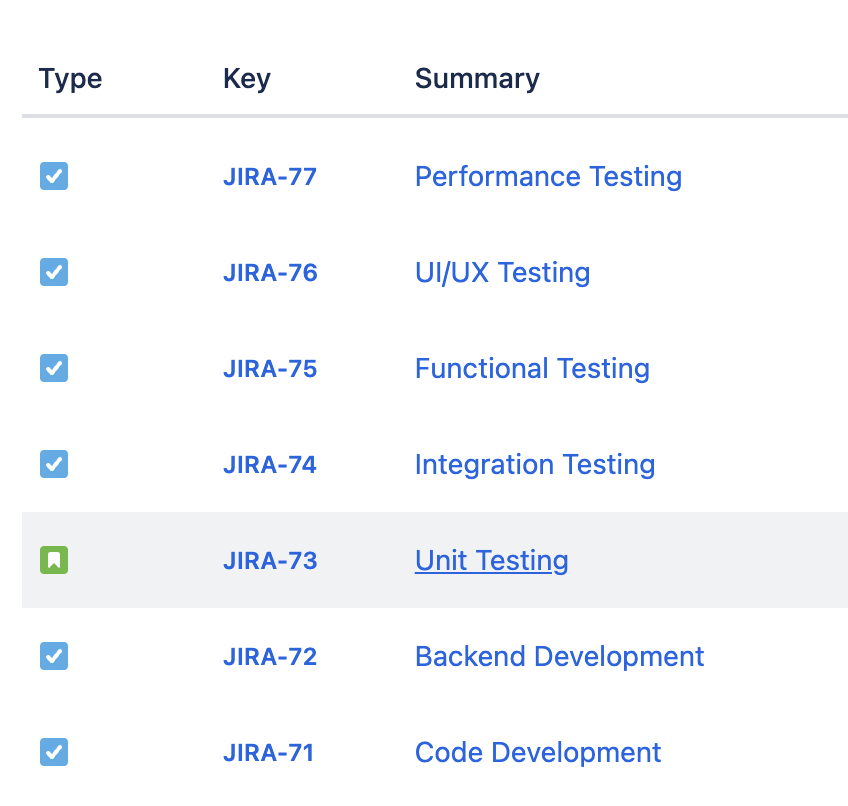
2. Project Progress
Monitor the overall progress of your project through various stages of development. Track completed tasks versus pending ones, and understand how close you are to hitting milestones.
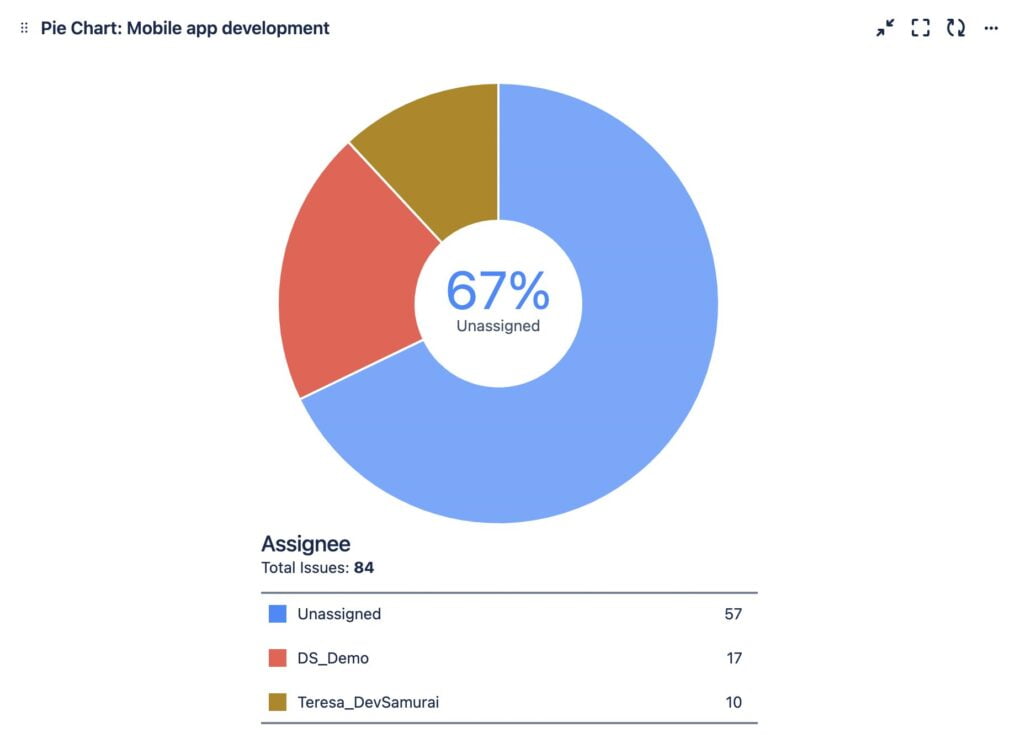
3. Sprints
For teams using Agile methodologies, track sprint progress, including what tasks are in progress, completed, or backlogged. Analyze sprint health and velocity to adjust workload and priorities.
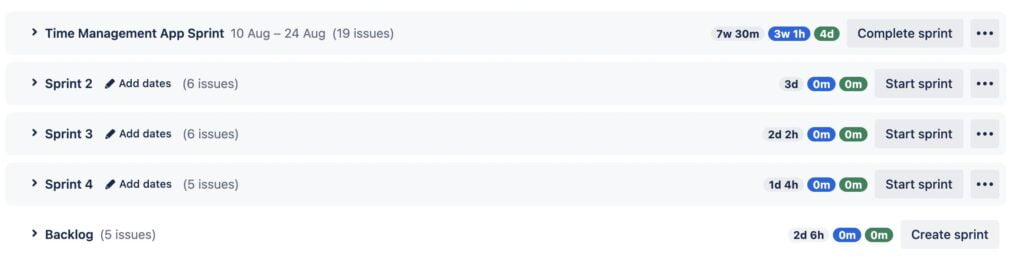
4. Workflows and Statuses
Follow the flow of tasks through predefined workflows, observing how issues move from creation to completion. This includes tracking status changes, from “To Do” to “Done.”
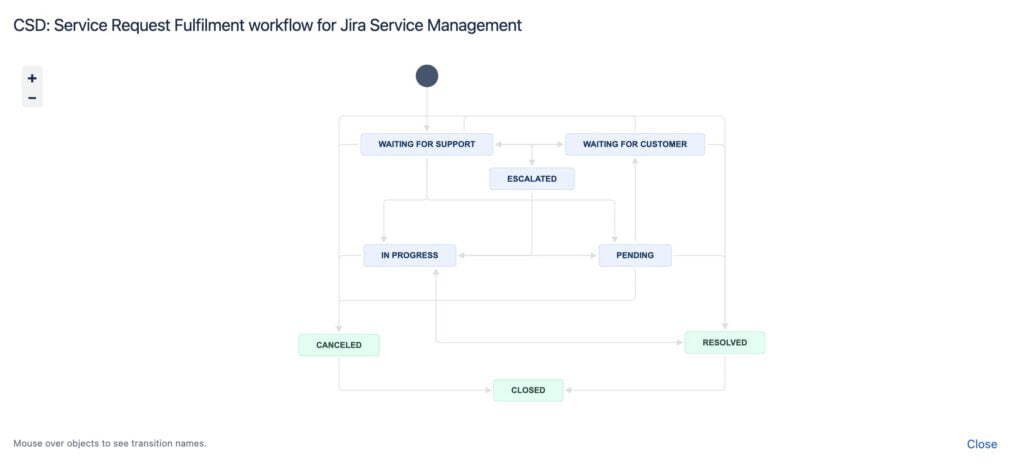
5. Time Tracking
Monitor the estimated versus actual time spent on tasks. Jira allows team members to log work hours against issues, helping in assessing productivity and forecasting future tasks.
![]()
6. Team Workload and Capacity
Understand the distribution of work across your team. Track who is assigned to what and gauge if team members are over or under-utilized, enabling better workload management.
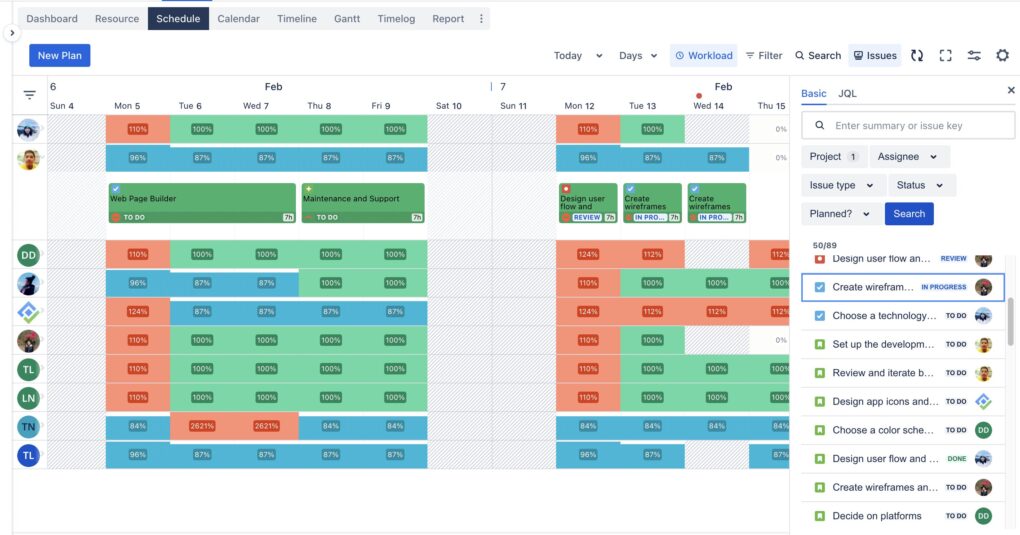
7. Versions and Releases
Keep tabs on different versions of your product or project. Track the progress towards releases, manage release dates, and ensure all tasks associated with a release are completed.
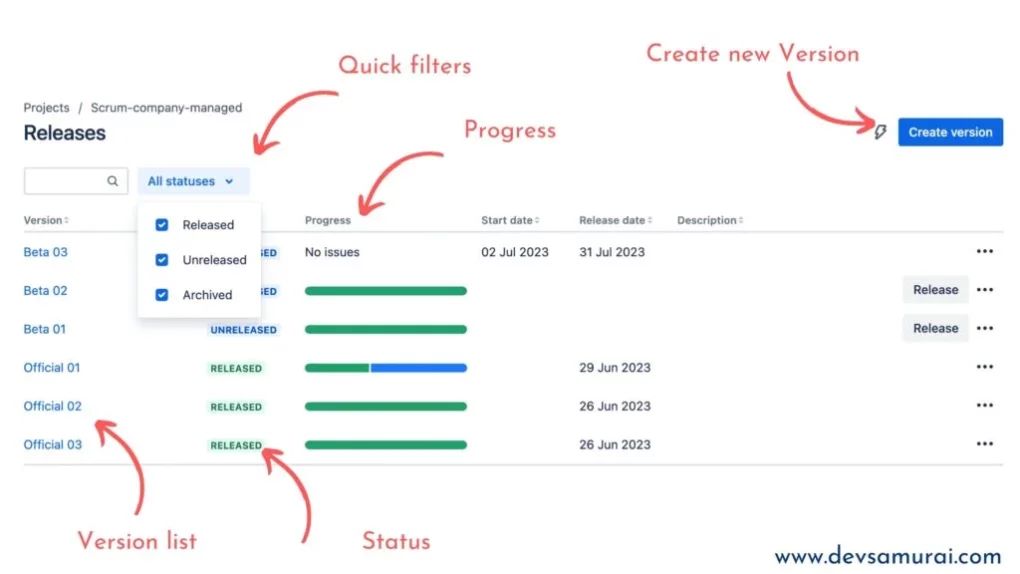
8. Components
Manage and track different components or modules of a project. This is particularly useful for large projects that are divided into smaller, manageable parts.
9. Custom Fields
Track specific project or industry-related metrics by creating custom fields. This can include anything from customer names to impact assessments, providing flexibility in what you monitor.
Where can you track projects in Jira?
Tracking projects in Jira effectively requires utilizing its comprehensive suite of tools and features designed to streamline project management processes. Here’s where you can track your projects in Jira for optimal oversight and productivity:
1. Dashboards
Dashboards in Jira provide a high-level overview of your projects. They are customizable, allowing you to add gadgets that display various metrics and information relevant to your projects.
You can track project progress, view recent activity, monitor sprint health, and get insights into issue statistics all from your dashboard. Customizing your dashboard with gadgets like the “Filter Results” gadget can show specific issue lists, while the “Sprint Health” gadget offers a quick glance at the current sprint’s status.
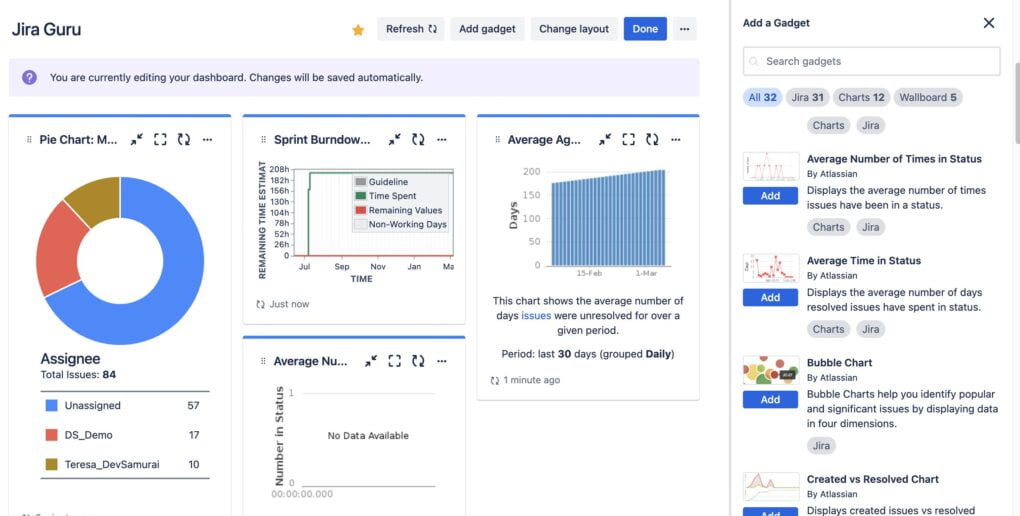
2. Boards (Kanban and Scrum)
Boards are central to tracking projects in Jira. They visually represent work in a project and are customizable to fit your team’s workflow. Kanban boards are great for continuous flow, while Scrum boards support iterative development cycles.
Boards allow for real-time tracking of tasks through different stages of your workflow. They enable you to manage backlogs, plan sprints, and visualize work in progress. Utilizing swimlanes, filters, and quick filters further enhances tracking by categorizing and narrowing down tasks.
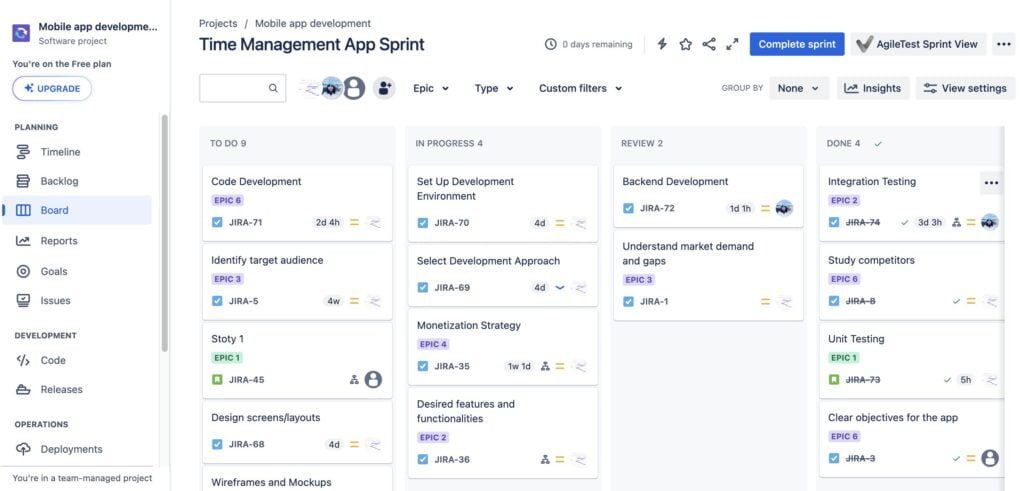
3. Backlogs
The backlog is a crucial component for Scrum boards, serving as a space to prioritize and organize your team’s upcoming work.
It allows you to create, estimate, and prioritize user stories, bugs, and tasks. Regular backlog grooming sessions help ensure that your team is always working on the most important tasks next.
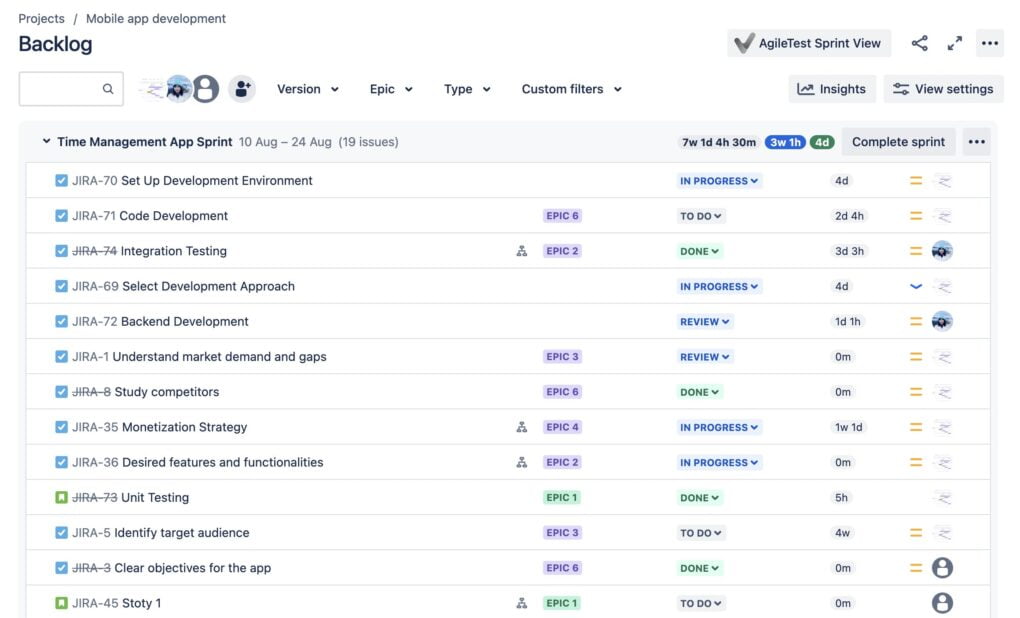
4. Issues and Filters
Every piece of work can be tracked as an issue in Jira. Issues can represent tasks, bugs, user stories, or any work item. Filters then allow you to view and organize these issues based on specific criteria.
You can create custom filters using Jira Query Language (JQL) to track specific sets of issues. Sharing filters and subscribing to them enables teams to stay updated on issues that matter most.
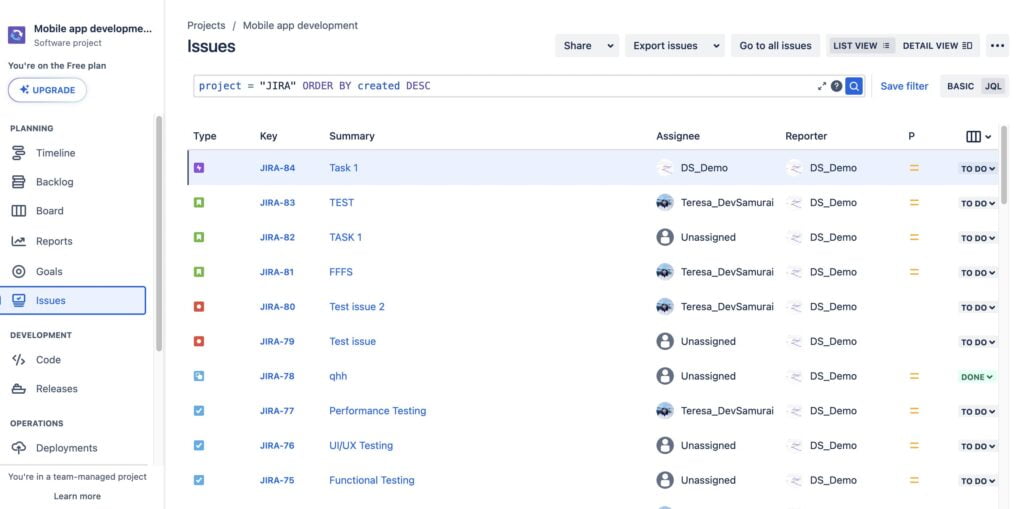
5. Reports and Analytics
Jira offers a wide range of reports and analytics tools, especially within boards, to help track the progress of your projects and sprints.
Use reports like Burnup Charts, Burndown Charts, Sprint Reports, and more to analyze the performance of your team, track sprint progress, and forecast future trends. These tools are invaluable for retrospectives and planning.
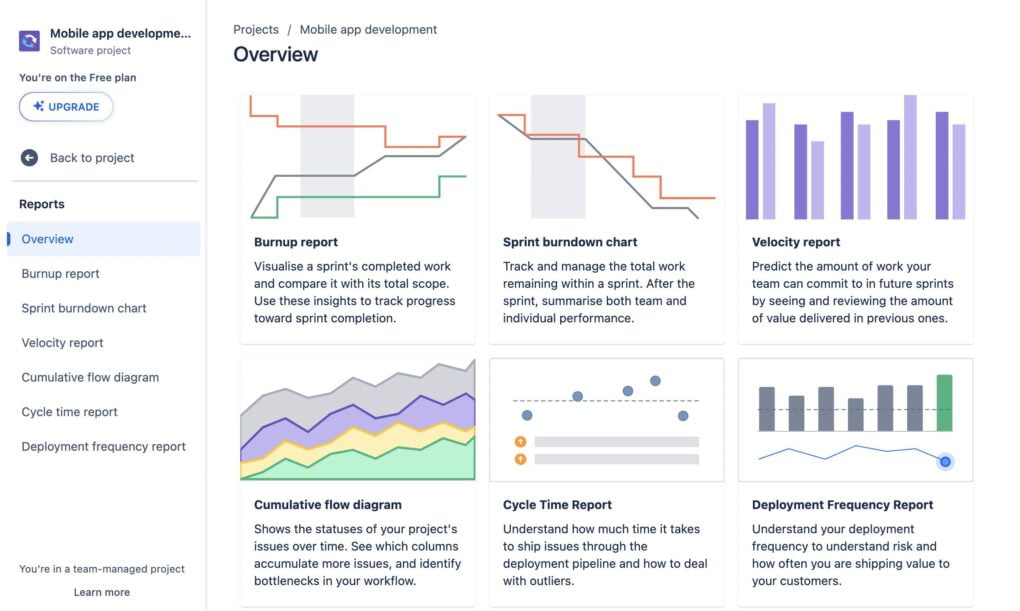
6. Project Pages
Each project in Jira has its own project page, summarizing the project’s details, components, versions, and more.
Project pages serve as a hub for all project-related information and activities, offering quick access to boards, backlogs, reports, issues, and project settings.
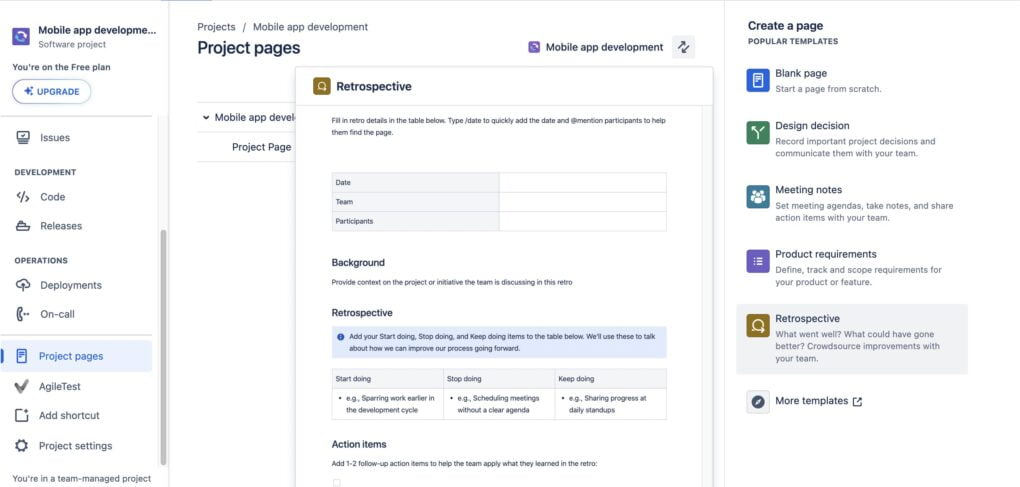
Pro Tips and Tricks
Tracking projects in Jira like a pro involves leveraging the platform’s advanced features and best practices to streamline your workflow, enhance visibility, and improve team collaboration. Here are some pro tips and tricks to help you track projects more effectively in Jira:
1. Master Jira Query Language (JQL)
Custom Searches: Go beyond basic searches by mastering JQL. Create complex queries to filter tasks and issues based on specific criteria such as status, assignee, due dates, and custom fields.
Saved Filters: Once you’ve crafted your JQL queries, save them as filters for quick access in the future. Share these filters with your team or use them to create custom dashboards.
2. Automate Repetitive Tasks
Use Automation Rules: Automate common workflows to save time and reduce manual errors. For instance, automatically assign issues based on specific criteria, update statuses when certain conditions are met, or send notifications for overdue tasks.
Trigger-Based Actions: Set up triggers for actions like moving an issue to “Done” when all sub-tasks are completed, or auto-assigning bugs to the most recent code committer.
3. Customize Your Dashboards
Tailor Dashboards for Different Roles: Create personalized dashboards that cater to the needs of different team members or stakeholders. For example, a developer might need a dashboard focused on open bugs, while a project manager might want an overview of project progress and team workload.
Use Gadgets Wisely: Incorporate a variety of gadgets to display relevant project metrics, such as sprint burndown charts, recent activity streams, and pie charts for issue types or priorities.
4. Enhance Project Planning with Versions and Components
Track Releases with Versions: Use versions to manage and track different stages of your product development, including major releases, minor updates, and patches. Link issues to specific versions to easily monitor progress towards release goals.
Organize Work with Components: Break down your project into smaller, manageable components such as modules or features. Assign issues to components for better organization and tracking.
5. Optimize Issue Types and Workflows
Custom Issue Types: Create custom issue types to match your project’s specific needs. This could include types like “Feature Request,” “Technical Debt,” or “Research Task.”
Refine Workflows: Customize workflows for different issue types or project phases to reflect your team’s actual processes. Include steps for quality assurance, code review, or stakeholder approval as needed.
6. Utilize Advanced Reporting
Explore Jira’s Reporting Features: Make the most of Jira’s built-in reports to gain insights into project health, team performance, and more. Regularly review reports like the Cumulative Flow Diagram or Version Report for strategic planning.
Create Custom Reports: For more specific needs, explore the possibility of creating custom reports. Use add-ons or external tools if necessary to analyze your project data in more depth.
7. Foster Collaboration and Communication
Encourage Commenting: Use the commenting feature on issues to keep all relevant discussions in one place. Tag team members to draw their attention or ask for input.
Integrate with Communication Tools: Connect Jira with collaboration tools like Slack or Microsoft Teams to streamline communication and keep everyone updated on project progress.
Plugins for Project Tracking in Jira by DevSamurai
DevSamurai offers a suite of plugins designed to enhance project tracking and management within Jira. These plugins are specifically tailored to address various aspects of project management, from resource planning and time tracking to agile methodologies and portfolio management. Let’s dive into the details of each plugin and explore how they can benefit your Jira environment.
1. TeamBoard ProScheduler:
Key Features:
- Resource Planning: Allocate and visualize your team’s resources directly within Jira, ensuring optimal utilization and avoiding overallocation.
- Project Management: Enhance your project management capabilities with comprehensive tools that integrate seamlessly with Jira’s existing features.
- Gantt Chart: Visualize project timelines, dependencies, and milestones with intuitive Gantt charts, making it easier to plan and adjust project schedules.
Benefits:
This plugin is ideal for project managers seeking a robust solution for resource planning and project scheduling. The visual Gantt charts provide a clear overview of project timelines, facilitating better planning and execution.
2. TeamBoard TimePlanner:
Key Features:
- Team Capacity Planning: Plan and manage your team’s capacity, taking into account vacations, holidays, and individual availability.
- Time Tracking & Timesheets: Track the time spent on tasks and generate timesheets for billing or payroll purposes.
Benefits:
For teams looking to optimize their workload and ensure accurate time tracking, TeamBoard TimePlanner offers a comprehensive solution. It helps managers keep projects on track by aligning team capacity with project demands.
3. Routemap:
Key Features:
- Portfolio Roadmaps: Create and manage roadmaps for multiple projects or an entire portfolio, providing a strategic overview of all ongoing initiatives.
- Timeline Gantt-chart: Similar to ProScheduler, this feature allows for detailed project planning and visualization.
- Kanban for Jira: Incorporate Kanban methodology for project tracking, offering a more flexible and visual approach to managing tasks.
Benefits:
Routemap is perfect for organizations managing multiple projects or a large portfolio. It provides a high-level view of all projects, enabling strategic planning and alignment across the organization.
4. ProductGo
Key Features:
- Agile User Story Map: Visualize the user journey and organize user stories, making it easier to prioritize and understand the scope of work.
- Portfolio Roadmaps: Plan and track progress across multiple projects or the entire portfolio.
- Persona: Incorporate user personas directly into your project planning, ensuring that user needs are central to the development process.
Benefits:
ProductGo is tailored for agile teams focusing on user-centered design and development. The user story mapping and persona features enhance the planning and execution of projects by keeping the user experience at the forefront.
In conclusion, mastering project tracking in Jira is an essential skill for any team looking to optimize their workflow, enhance collaboration, and achieve project success. Through the strategic use of Jira’s robust features—from dashboards and boards to advanced reporting and custom fields—we’ve explored how to navigate the complexities of project management with ease and efficiency. Implementing the pro tips and tricks shared in this blog will not only streamline your project tracking efforts but also unlock new potentials for managing projects more effectively.
Moreover, the integration of DevSamurai’s plugins further extends Jira’s capabilities, offering specialized tools for resource planning, time tracking, agile development, and portfolio management. These add-ons are designed to fill the gaps in Jira’s native functionalities, providing a more tailored and comprehensive project management solution that meets the unique needs of your team.
Let the journey to mastering project tracking in Jira be an opportunity for growth, innovation, and excellence in all your project endeavors.