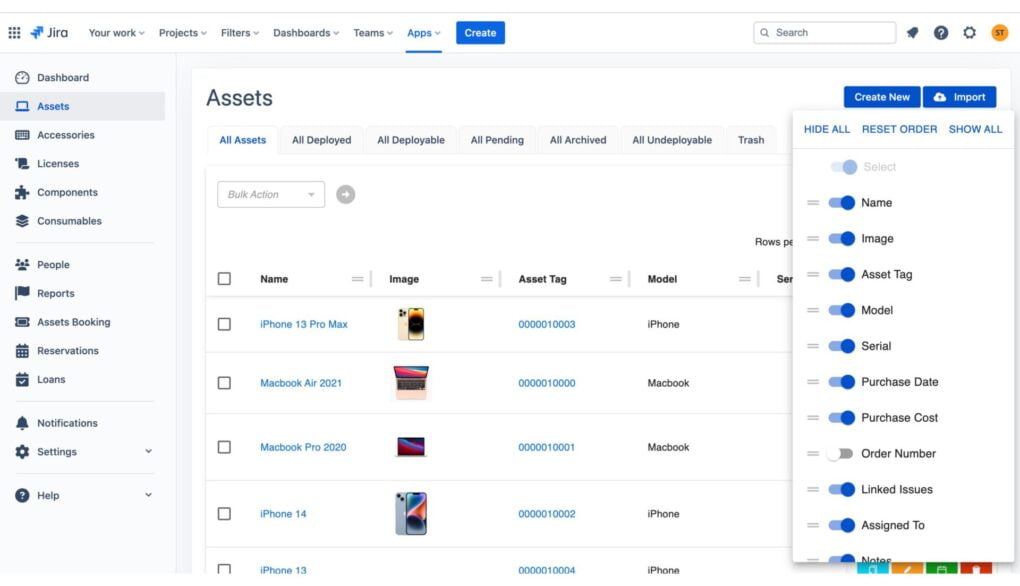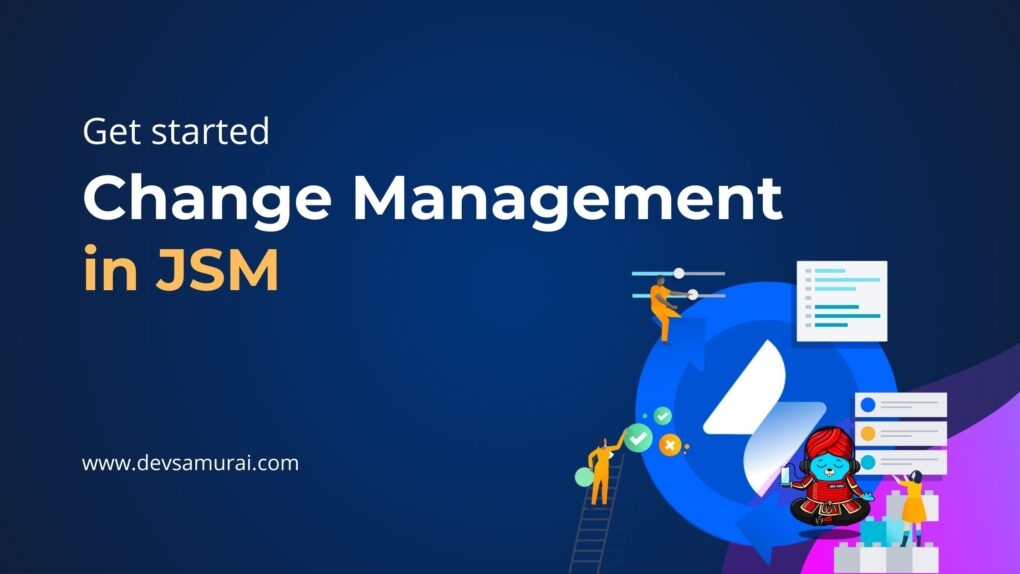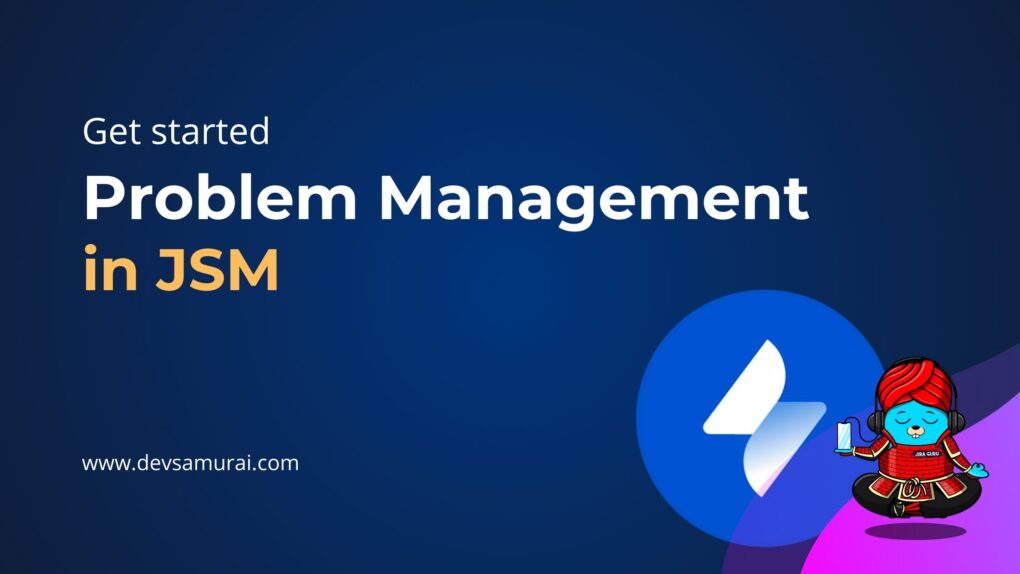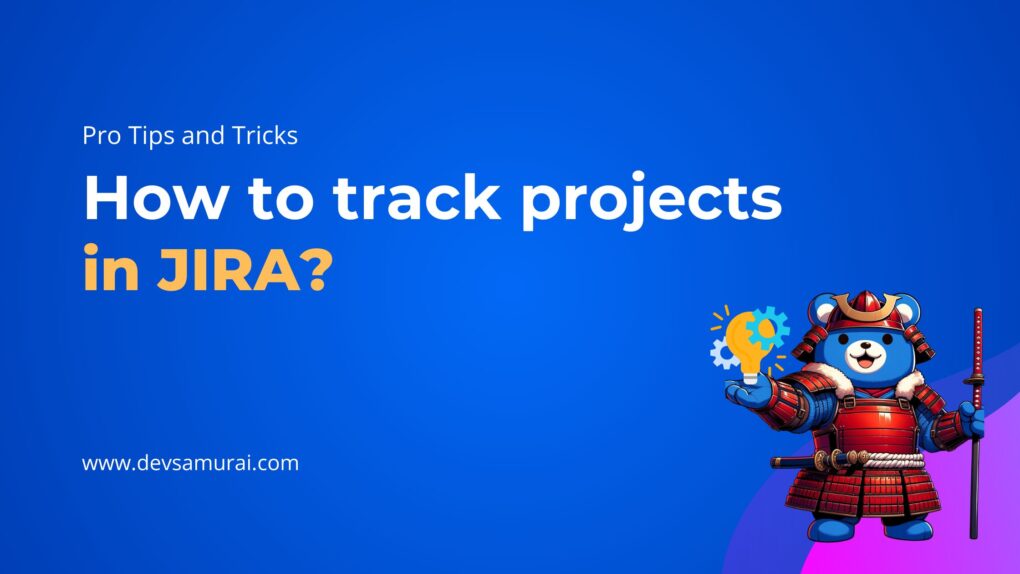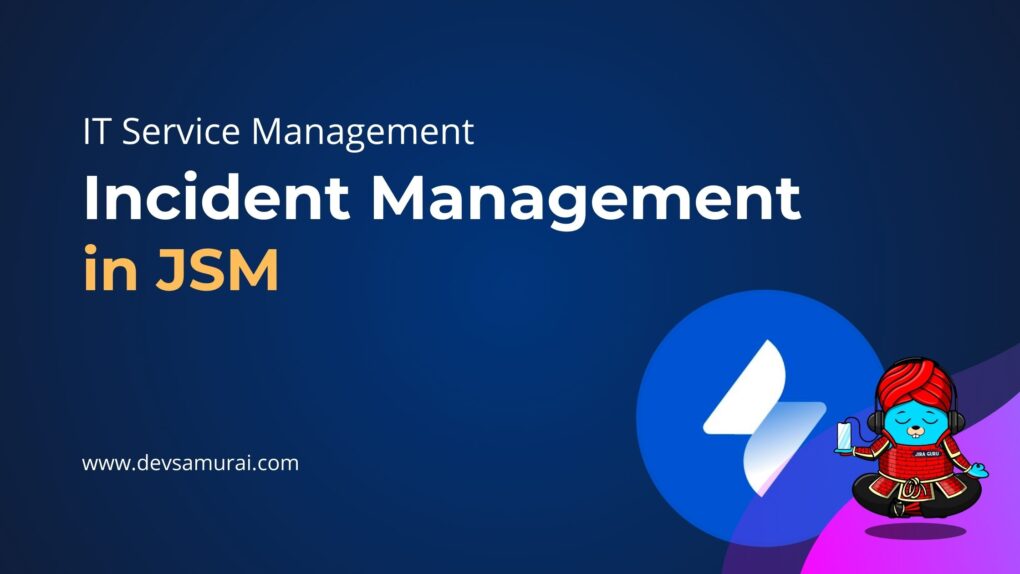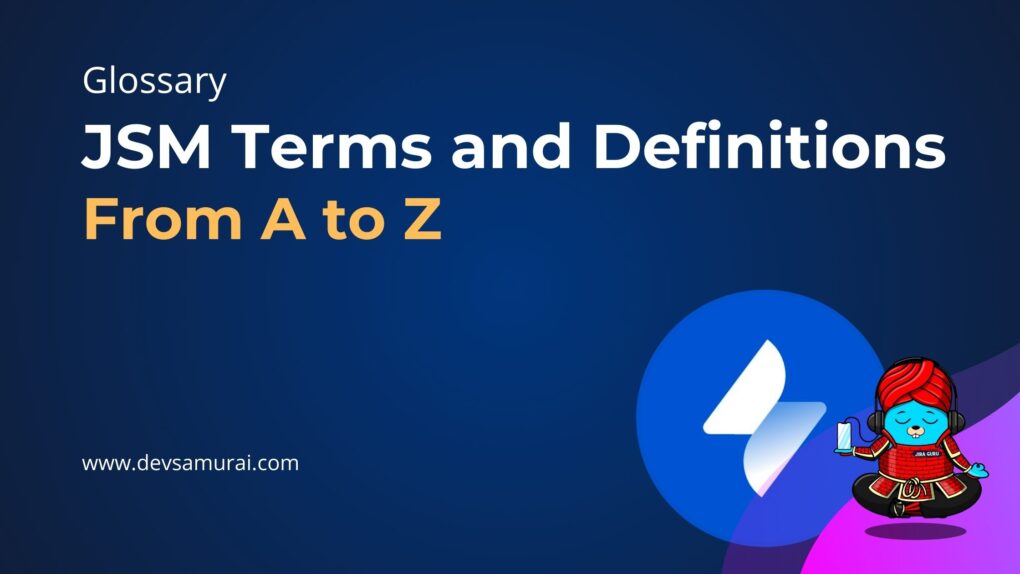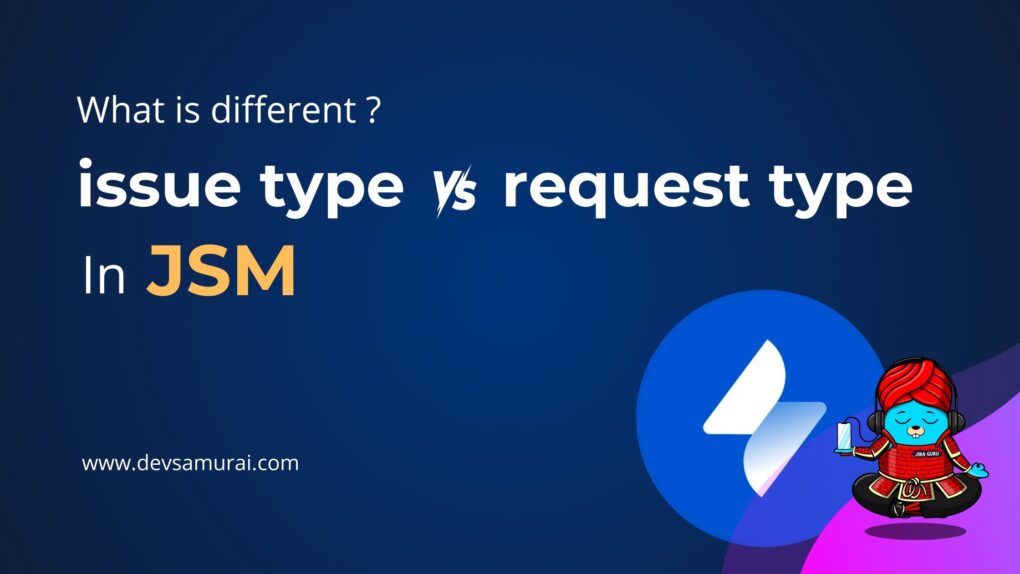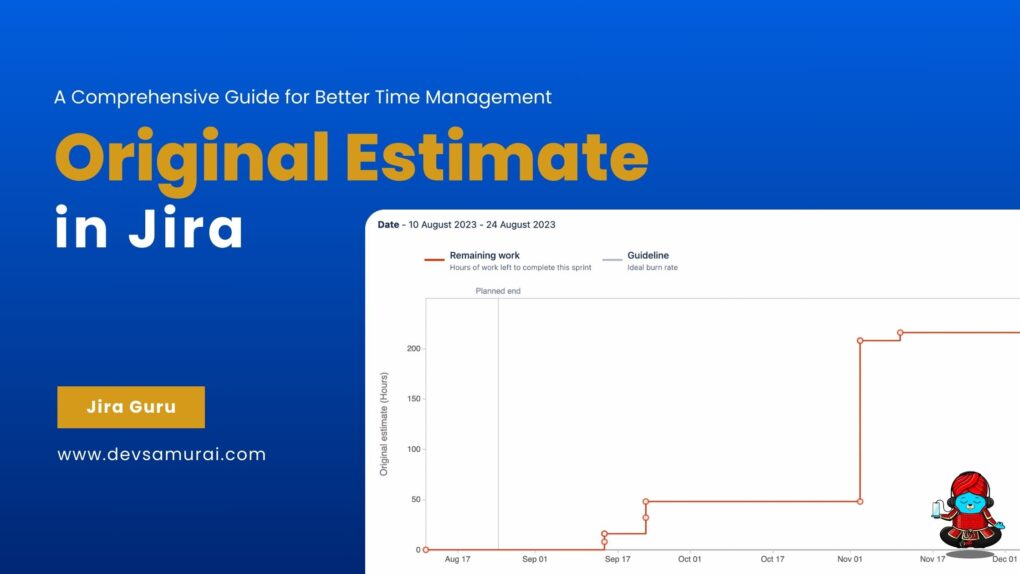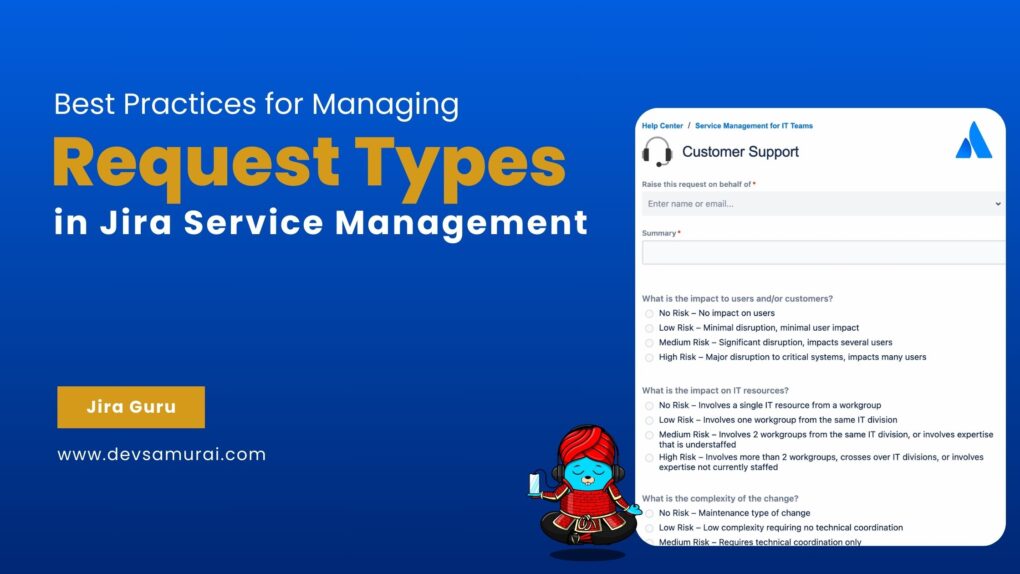Welcome to our guide on getting started with assets in Jira Service Management, your go-to resource for managing everything your team needs to keep track of – from laptops and mobile phones to software licenses. This blog is designed to make asset management in Jira Service Management approachable and straightforward, breaking down the jargon into easy-to-understand concepts. We’ll show you why managing assets is crucial for any organization and how it can make your life easier, save you money, and ensure you’re always prepared. Let’s dive into the world of assets together and see how they can transform your service management experience.
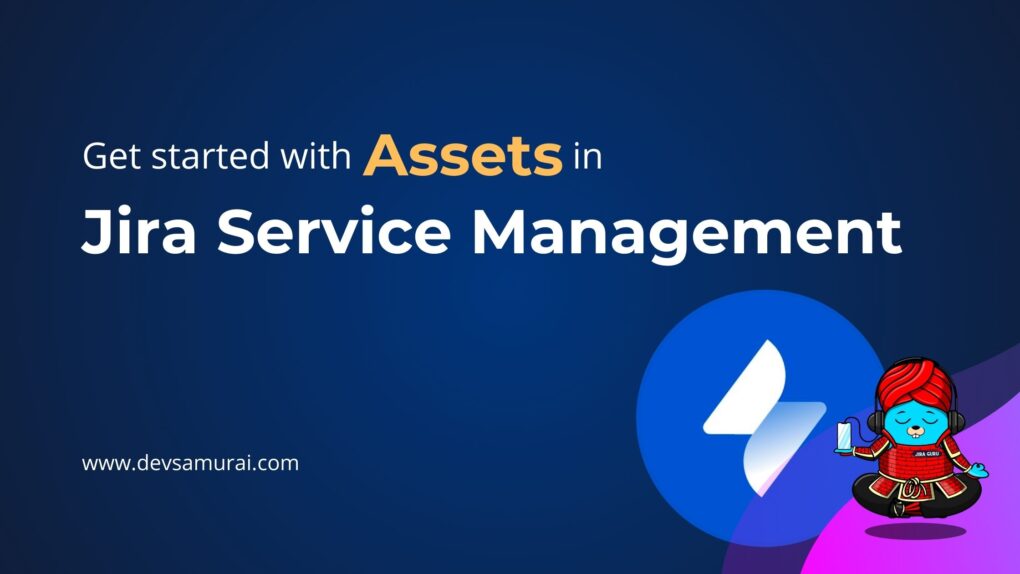
Table of Contents
What is Assets in Jira Service Management Cloud?
In Jira Service Management (JSM) Cloud, “Assets” stands out as a key feature designed exclusively for Premium and Enterprise tiers, focusing on the intricate world of asset and configuration management. This specialized tool caters to company-managed projects, offering a robust solution for tracking a wide array of assets and configuration items (CIs), from hardware and software to services and beyond.
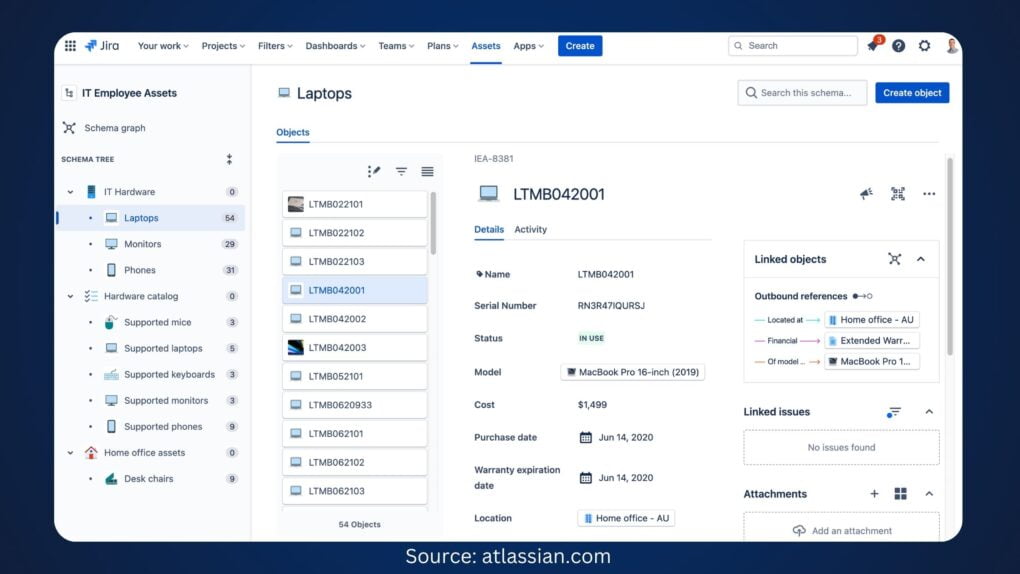
If you’re using Jira Service Management’s Premium or Enterprise versions, you’re in luck—Assets is readily available in the top navigation bar of your JSM projects. For those on the Free or Standard plans eager to leverage Assets, an upgrade is necessary through Settings > Billing > Manage Subscriptions.
Why Manage Assets in Jira Service Management?
Managing assets in Jira Service Management is a game-changer for any team looking to streamline their IT and service management processes. Here’s why it’s a must-do:
Quick Resolution of Requests
By linking customer assets, or objects, directly to service requests, IT teams can solve problems more quickly. This direct link provides immediate access to all necessary asset information, speeding up the resolution time and improving customer satisfaction.
Risk Reduction
Understanding the downstream impact of changes on assets helps teams anticipate and mitigate risks before they become issues. This foresight is invaluable for maintaining system stability and preventing unforeseen disruptions.
Better Problem Solving
With detailed visibility into the infrastructure, teams can locate and address underlying problems more effectively. This deep insight helps in identifying patterns or recurring issues, leading to more sustainable solutions.
Effective Asset Tracking
Tracking assets is essential not just for day-to-day operations but also for strategic planning, audits, and compliance activities. Knowing what assets you have, their status and their history helps in making informed decisions, ensuring legal compliance, and preparing for audits with confidence.
Explore the top 5 Jira asset management plugins on the market: Top 5 Asset Management Plugins for Jira You Must Know
Seamless ITSM Integration
Assets in Jira Service Management is designed to work seamlessly with ITSM practices. It allows teams to tie assets and configurations directly to service requests, incidents, problems, changes, and workloads. This integration ensures that asset management is a part of the workflow, not an isolated task.
Versatile Asset Management
The flexible and open data structure of Jira Service Management’s asset tool stands in contrast to traditional configuration management databases (CMDBs). It supports the management of any kind of asset, making it a versatile tool not only for IT teams but also for HR, sales, marketing, legal, and facilities management. This versatility means that virtually any department can leverage Assets to track and manage their resources effectively.
Setting Up Assets in Jira Service Management
Setting up Assets in Jira Service Management is a foundational task that enhances your service and asset management strategy. Here’s a structured approach to get started, ensuring your team can manage and track assets efficiently within your organization.
1: Create a Schema
What is a Schema? Think of a schema as a big folder that contains all your asset types (like servers, laptops, software) and individual assets. It’s the organizational structure for everything you’ll track.
- Getting Started: Begin with one schema to cover a broad category or specific team needs. Populate it with object types (categories of assets) and objects (individual assets).
- Using Templates: For a quicker setup, Jira Service Management offers schema templates with pre-defined object types and attributes. Navigate to Assets → Create schema and select a template that fits your needs.
Sample IT assets schema
Here’s the view of an object schema, based on the sample IT assets schema, pre-filled with data. (Source: Atlassian Document)
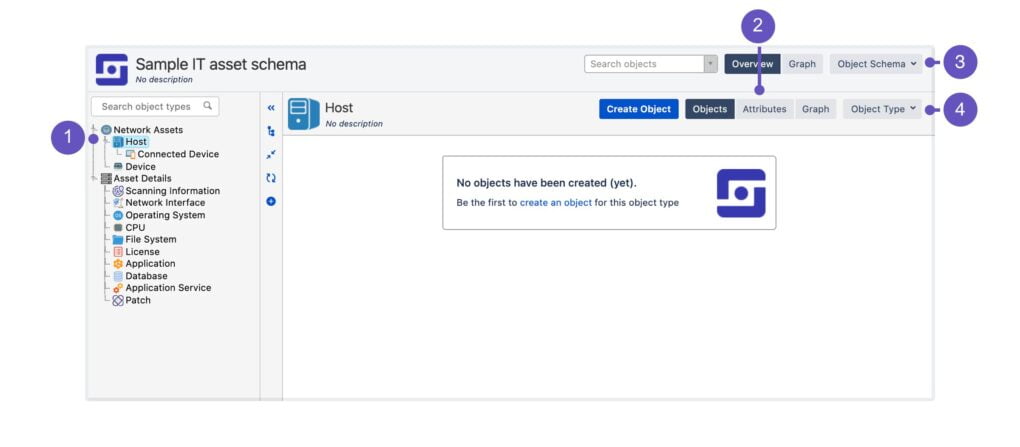
- Object types: List of object types in a schema.
- Object type view: Switch between viewing object type’s objects, attributes, or graph – the visual representation of its references.
- Object schema actions: Configuration options for the current object schema.
- Object schema actions: Configuration options for the selected object type.
2: Create an Object Type
- Define Object Types: These are categories for your assets, such as “Laptops,” “Software Licenses,” or “Servers.” Each object type can have its own set of attributes, like model number for laptops or license expiry date for software.
- Setting Up: Creating clear and comprehensive object types is crucial for effective asset management. This step involves defining the attributes and properties each asset type should have.
3: Create Objects
- Add Your Assets: Within each object type, start adding objects. These are your actual assets, like a specific laptop model or a particular software license.
- Building Relationships: You can link objects to show relationships and dependencies, such as which employee uses a specific laptop or which projects rely on a particular software. This helps in understanding the asset ecosystem within your organization.
4: Set Up Assets Objects Custom Field
- Integration with Issues: By setting up a custom field for Assets objects, you enable your team to link and view asset details directly from Jira issues. This provides crucial context and information right where it’s needed, speeding up decision-making and resolution times.
- Configuration: This involves adding a new custom field in your Jira project settings that are specifically designed to hold asset information, making it visible and accessible from within issue views and the service portal.
Beyond Setup: Importing and Integration
If you’re migrating from another system or have a pre-existing database of assets, use the Import feature to bulk-create object types and objects. This saves time and ensures consistency across your asset database.
Learn more about Get Started with Assets in Jira Service Management with Atlassian document here
Working with Assets
Linking Assets to Issues
When creating or updating a service request, incident, or any other issue type, you can link relevant assets directly to the issue. This linkage provides context and vital information for resolving the issue more effectively.
- Navigate to the issue you’re working on.
- Use the Assets custom field (set up during configuration) to search for and link the appropriate asset to the issue. You might need to type the asset name or part of its details to find it.
- Optionally, add notes or comments within the issue about why this asset is relevant, especially if the link isn’t immediately clear.
Managing Asset Relationships
To build a comprehensive view of how assets relate to each other (e.g., which server a specific application runs on), you can create and manage relationships between assets.
- In the Assets section, choose the assets you want to link together.
- Specify how these assets are related, such as “runs on,” “is part of,” or custom relationships your organization uses.
- Some asset management tools in Jira Service Management allow you to visualize these relationships, helping in understanding the asset ecosystem and dependencies.
Take your asset management in Jira to the next level with AssetIT by DevSamurai Team. It offers advanced features like customizable workflows, powerful reporting, seamless integrations, enhanced security, and scalability. Upgrade your asset management experience today with AssetIT.
AssetIT also integrates seamlessly with Jira, especially with Jira Service Management, when it comes to sorting assets based on request types. With the Inventory feature, AssetIT stands out from other asset management software by correspondingly linking IT assets with the desired issue types, making the request resolution process more flexible and effective.
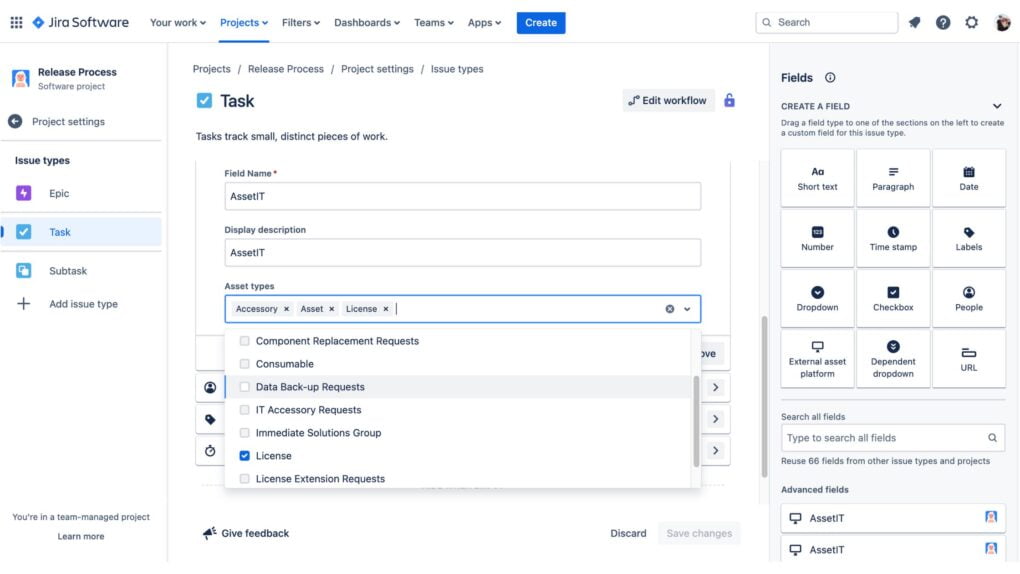
How to use the Assets dashboard
To effectively use the Assets Dashboard in Jira Service Management, follow these steps:
- Access the Dashboard: Navigate to your project’s Assets section and select “Reports” at the top of the page to access the dashboard.
- Apply Filters: Use the top-level filters to specify criteria such as object types or attributes, which will be applied to all charts in the dashboard.
- Review Object Attributes: Explore insights into object attributes, such as the number of objects with specific attributes like location or status.
- Analyze Issues Linked to Objects: Gain insights into issues linked to objects, helping identify objects that frequently require attention or replacement.
- Track Objects Over Time: Monitor the creation and changes of objects over time, providing valuable context and historical data for decision-making and issue resolution.
Troubleshooting Common Issues with Assets
Troubleshooting common issues in Jira Service Management’s Assets feature is essential to ensure smooth operation and effective asset management. Here’s a step-by-step guide to help you address and resolve these issues:
Missing or Inaccurate Data:
- Verify Permissions: Ensure that users have the appropriate permissions to view and manage assets. Check project permissions and user roles to troubleshoot access issues.
- Data Import: If data is missing or inaccurate after an import, review the import process to ensure data mapping and formatting are correct. Consider re-importing data with necessary adjustments.
Issues with Asset Linking:
- Review Configuration: Double-check the configuration of custom fields used for linking assets to issues. Ensure that field mappings are correct and that the necessary fields are visible and editable.
- Permissions: Confirm that users have permission to link assets to issues. Check project and issue-level permissions to troubleshoot any access issues.
Dashboard Not Updating:
- Data Refresh: Verify that the dashboard data refresh interval is set appropriately. Adjust the refresh frequency if necessary to ensure that the dashboard reflects the latest asset information.
- Browser Cache: Clear browser cache and cookies to ensure that the dashboard displays up-to-date information. Sometimes, outdated cache data can cause the dashboard to not update properly.
Performance Issues:
- Server Resources: Monitor server resources to ensure that there are no performance bottlenecks affecting asset management operations. Allocate sufficient resources to support asset management activities.
- Indexing: Check the indexing status of asset data in Jira Service Management. Ensure that indexing is up-to-date to optimize search and retrieval performance.
Integration Problems:
- Review Integration Settings: If integrating with external asset management tools or systems, review integration settings and configurations. Ensure that integration endpoints are correctly configured and that data sync processes are functioning as expected.
- API Access: Verify that API access is enabled and that authentication credentials are valid for any external integrations. Check API logs for any error messages or issues.
In closing, embracing Assets within Jira Service Management is a pivotal move towards optimizing service delivery and asset management. This guide has equipped you with the essentials, from understanding assets’ significance to integrating them seamlessly into workflows. With Assets, you gain insights, streamline processes, and make informed decisions, ultimately enhancing service management practices. Continuously refine your approach, seek feedback, and explore advanced features to unlock greater value. By leveraging Assets effectively, you propel your organization towards delivering exceptional service and achieving success.