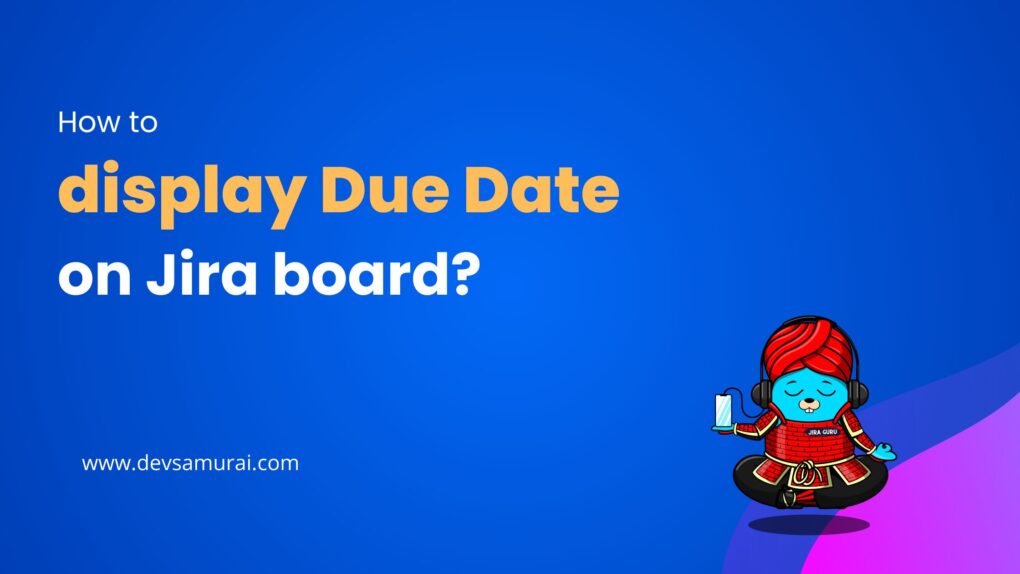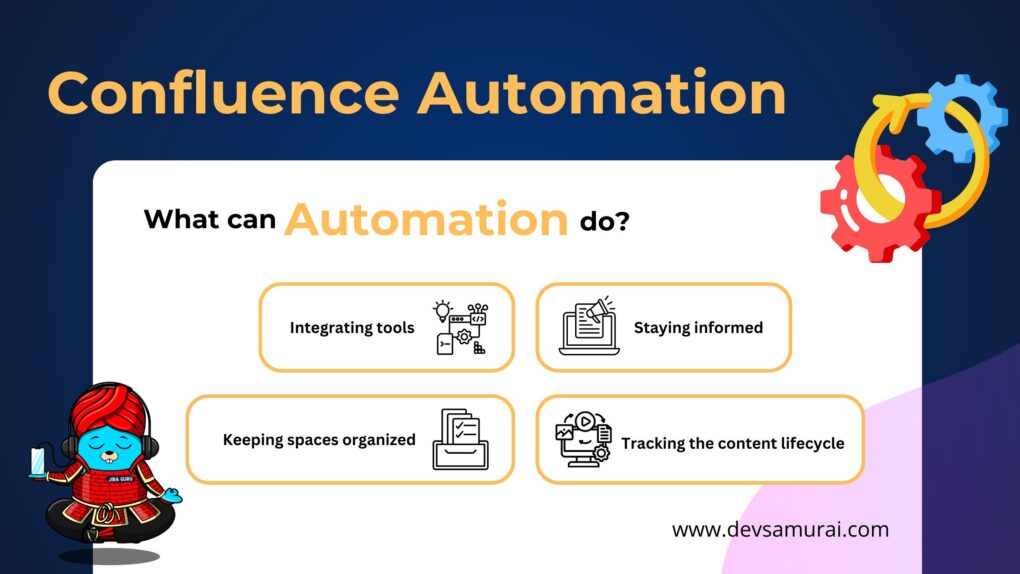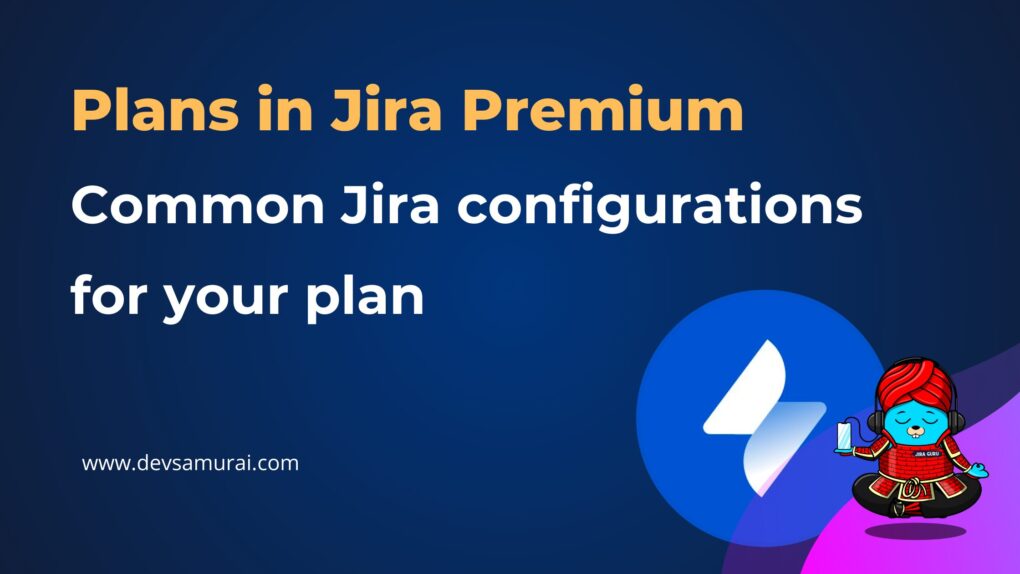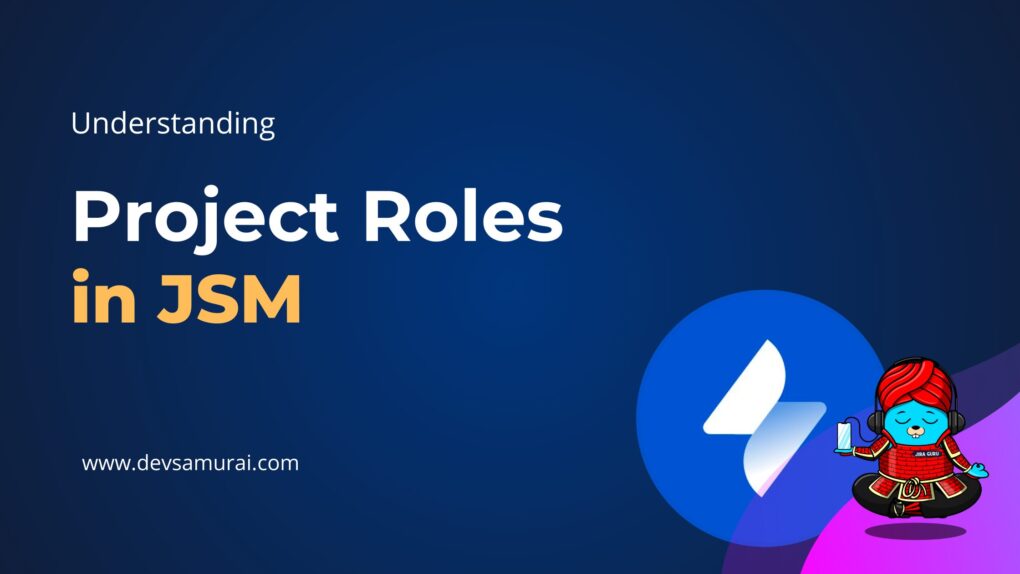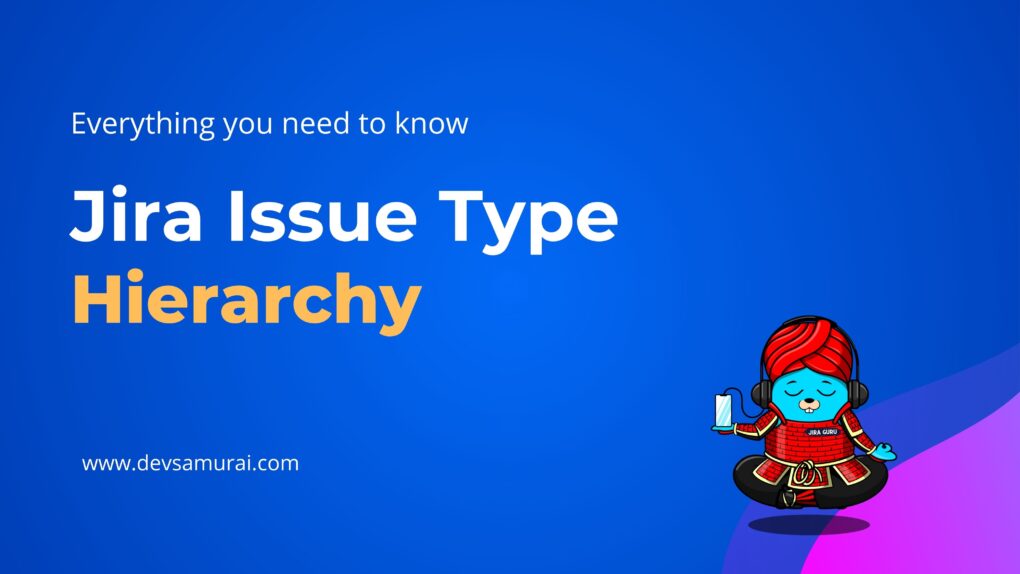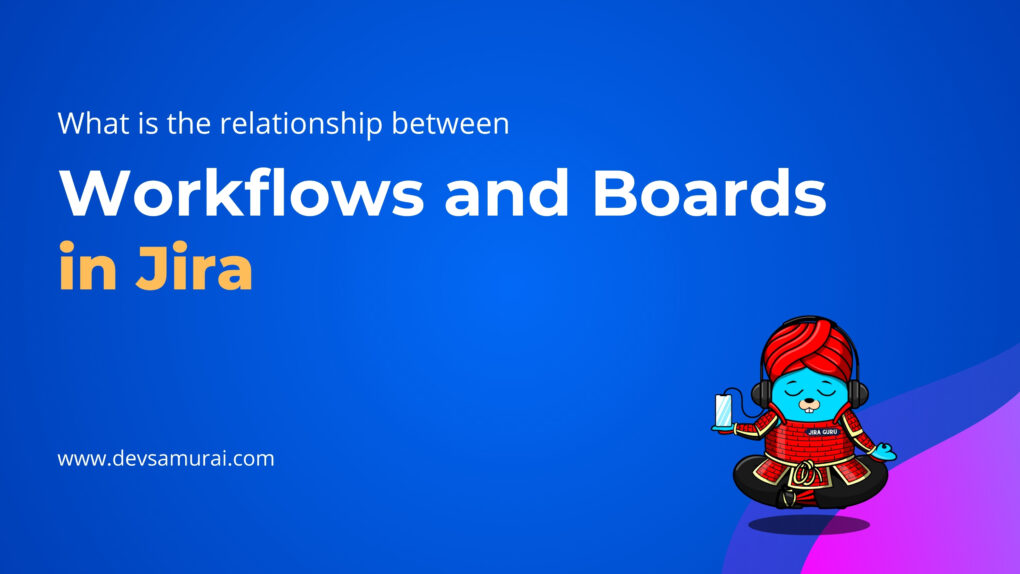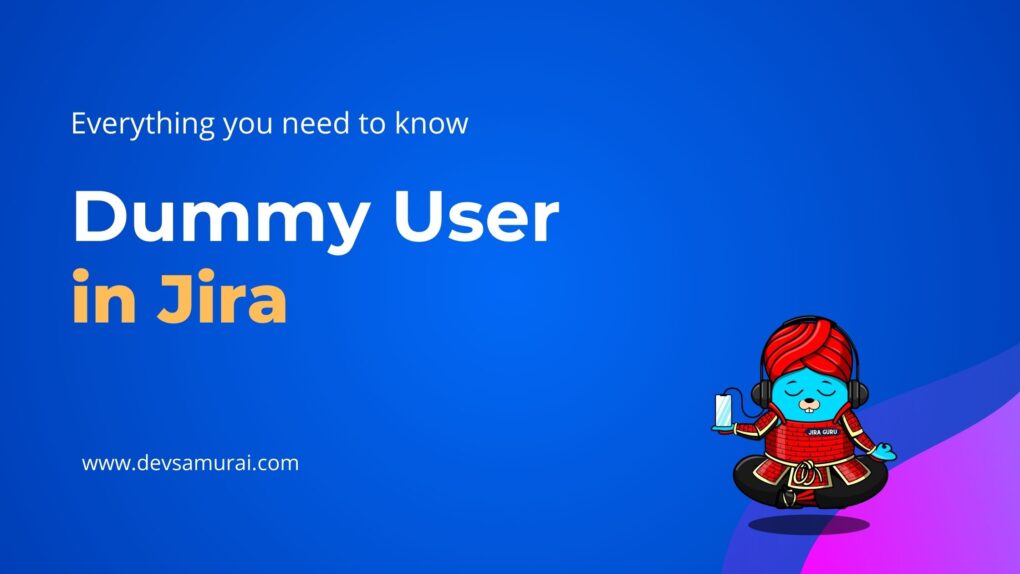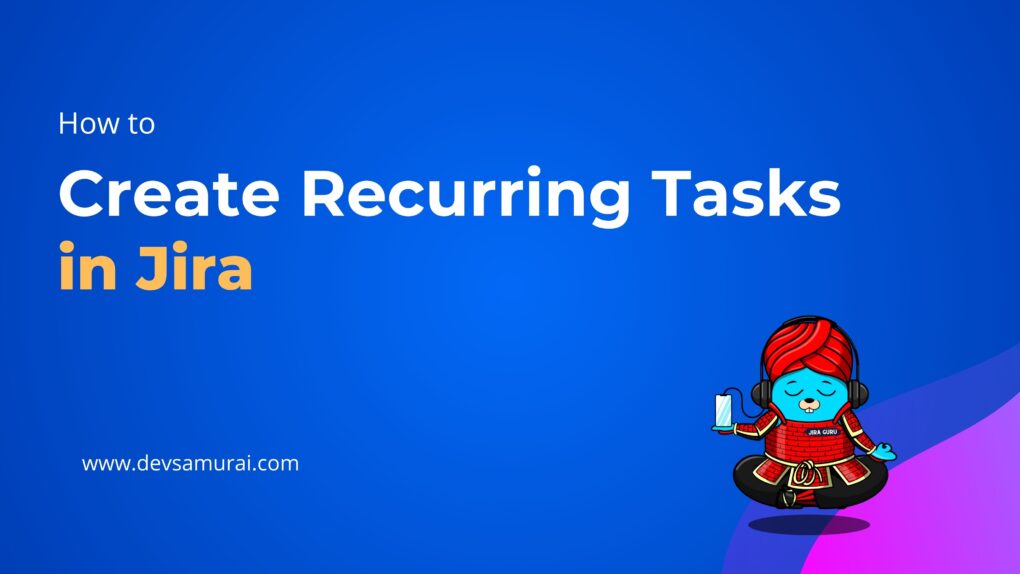Today’s world thrives on digitization, and project management is not an exception. The process of planning, executing, and monitoring project tasks has vastly evolved, mainly due to technological advancements like JIRA Software. JIRA Software’s ability to efficiently track tasks, bugs, and manage agile software development has earned it a stellar reputation among project management professionals worldwide. But to harness its full power, there’s a need to understand its permission system.
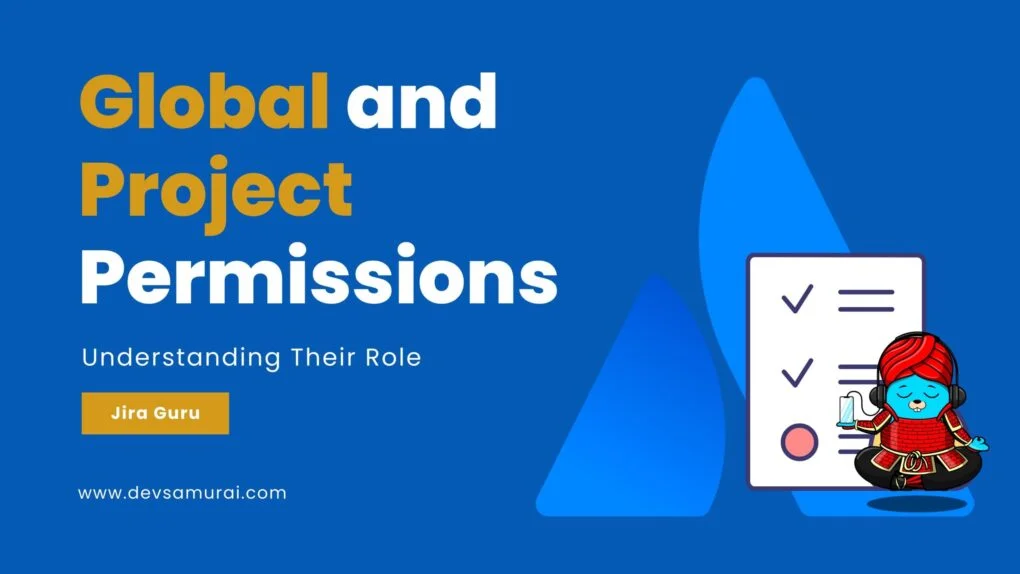
As a JIRA Software user, you’re probably familiar with terms like ‘permissions,’ ‘global permissions,’ and ‘project permissions.’ However, understanding what these terms imply and how they affect your team’s productivity is often a daunting task. This guide seeks to demystify these concepts, giving you insights into their functionalities and how you can leverage them to enhance your project management efforts.
Understanding Permissions in JIRA Software
Understanding permissions is the key to unlocking JIRA Software’s full potential, but what do these permissions entail? Let’s take a closer look.
What Are Permissions in Jira?
Permissions in JIRA are settings that govern what users can see and do within the application. They range from high-level actions, such as creating new projects, to more granular ones, like viewing a specific type of comment on an issue. However, it’s important to note that project permissions or roles cannot be edited on the Free plan for JIRA Software or JIRA Work Management. Also, issue-level security cannot be configured on any Free plan, including JIRA Service Management.
Types of Permissions
There are three main types of permissions in JIRA applications:
- Global Permissions: These permissions apply to the entire application, not just individual projects. For example, global permissions determine whether users can see other users in the application or have the ability to administer the system.
- Project Permissions: Project permissions apply to individual projects and are organized into permission schemes. These permissions control who can see a project’s issues, create them, edit them, assign them, and so on. While project administrators can assign users to a project, they cannot customize the permission schemes for a project. This level of control requires a JIRA administrator.
- Issue Security Permissions: These permissions control the visibility of individual issues within a project. They are organized into security schemes, which let you set up types of issues that can only be seen by project admins or users in specific groups. This allows for added flexibility and security within a project, ensuring that sensitive issues are only visible to the appropriate personnel.
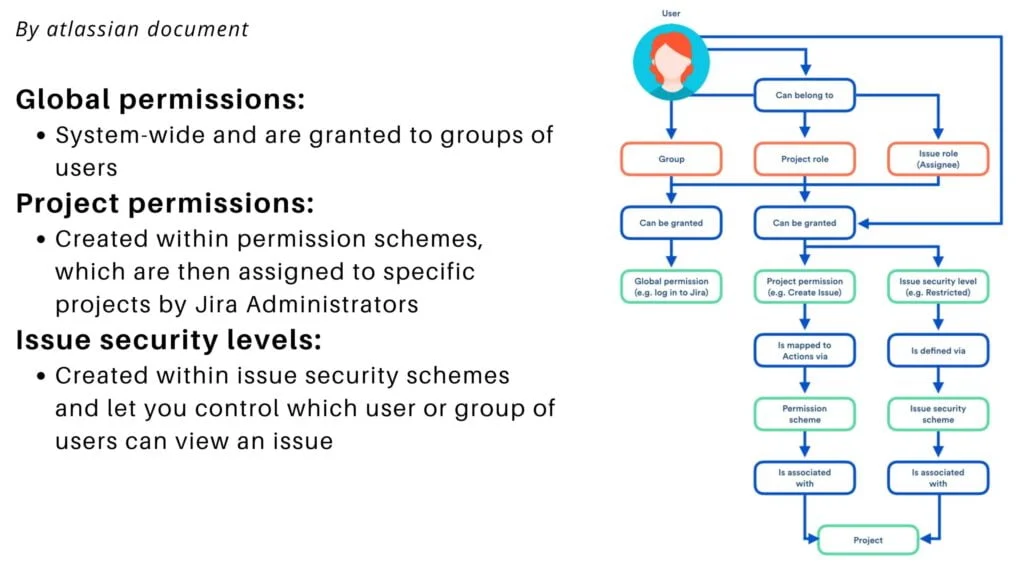
Global Permissions
Global permissions are essentially system-wide permissions applicable to all projects in JIRA Software. These permissions are granted to user groups to perform specific tasks or access certain functionalities across the entire system. For instance, the ‘JIRA Administrators’ global permission provides access to various system-wide administrative functions, while the ‘Browse Users’ global permission lets users see other users in the system.
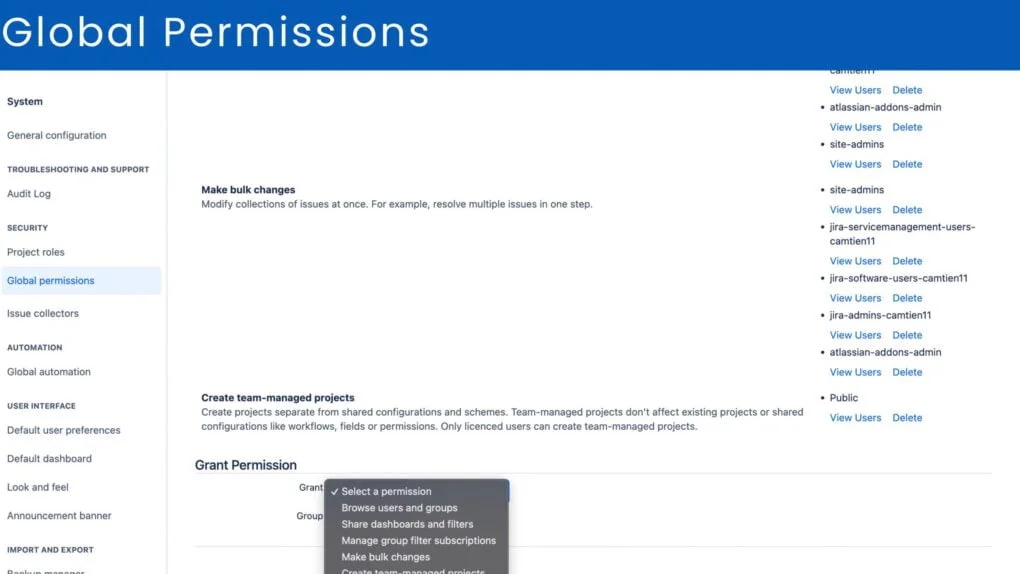
Project Permissions
While global permissions have a system-wide effect, project permissions are specific to individual projects. They enable you to manage what users can and cannot do within each project.
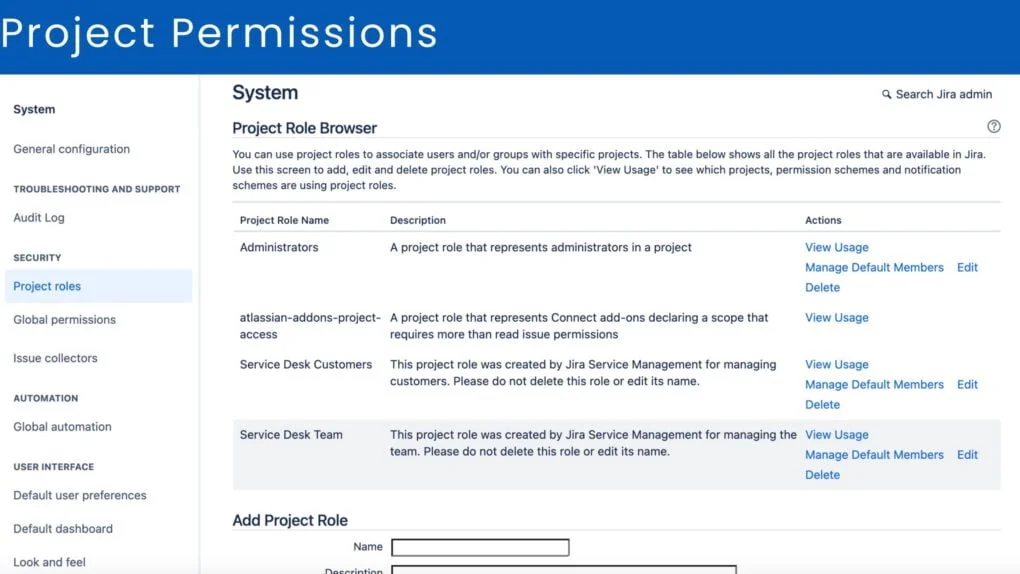
Project permissions can be managed in two ways:
Company-Managed Projects: In company-managed projects, project permissions are handled by JIRA administrators through permission schemes. Each company-managed project has a permission scheme, which is a set of permissions that dictate what actions users, groups, or project roles can perform. For example, the ‘Edit Issues’ permission allows users to modify the details of issues within the specific project. Permission schemes provide a highly customizable and detailed way to manage project access, making them ideal for complex projects with multiple user groups and roles.
Team-Managed Projects: In team-managed projects, project permissions are managed by project administrators through custom roles. This approach provides a more straightforward and flexible way to manage project permissions, making it ideal for smaller, more autonomous teams. Each custom role can be assigned a unique set of permissions, enabling you to tailor the project access to each team member’s responsibilities.
How Some Features in JIRA Software Require Multiple Project Permissions
The complexities of project management often necessitate more than just a single permission for certain operations in JIRA Software. There are scenarios where multiple project permissions are required to execute a particular feature or action. This arrangement is to ensure that only users with the appropriate level of access can perform certain actions, thereby enhancing the security and integrity of your projects. Let’s explore how this works.
Issue Transition: The process of changing an issue’s status, such as from ‘To Do’ to ‘In Progress’ or ‘Done,’ requires multiple permissions. To transition an issue, a user needs both the ‘Transition Issues’ and ‘Browse Projects’ permissions. The ‘Transition Issues’ permission enables the user to change the issue’s status, while the ‘Browse Projects’ permission allows them to view the project and its issues.
Issue Assignation: To assign an issue to a user, two permissions are required: ‘Assign Issues’ and ‘Browse Projects.’ The ‘Assign Issues’ permission allows a user to allocate an issue to another team member, while ‘Browse Projects’ lets them access the project and its issues.
Creating and Editing Comments: To create a comment on an issue, a user needs the ‘Add Comments’ permission. However, to edit or delete their own comments, they’ll also need the ‘Edit Own Comments’ permission. To edit or delete all comments, regardless of who posted them, the ‘Edit All Comments’ permission is necessary.
Work Log Management: Users can log work against an issue if they have the ‘Work On Issues’ permission. However, to edit or delete their own work logs, they’ll also need the ‘Edit Own Worklogs’ permission. To edit or delete all work logs, the ‘Edit All Worklogs’ permission is required.
The Use of the Administer Projects Permission in JIRA Software
The “Administer Projects” permission in JIRA Software is a powerful and important permission that provides users with substantial control over a specific project. It should be granted with care, usually to project leaders or managers who need comprehensive access and control over the project settings.
With the “Administer Projects” permission, a user can:
- Manage project roles: This includes adding and removing users or groups to different project roles, allowing the administrator to tailor access and responsibilities for team members.
- Modify project details: The user can change project details such as the project name, key, description, project lead, and URL.
- Manage project components and versions: Components and versions help in categorizing and managing issues within the project. A user with “Administer Projects” permission can add, edit, or delete components and versions.
- Configure issue types, workflows, screens, fields, and more for the project: This allows the user to control how issues are created, managed, and transitioned within the project, and which data fields are required.
- Manage project-specific settings: These settings include permissions, notifications, and issue security levels for the project.
Keep in mind that the “Administer Projects” permission does not grant system-level administrative rights, like creating new projects or custom fields, which remain under the purview of JIRA System Administrators.
Key differences between Global and Project Permissions in JIRA Software
| Global Permissions | Project Permissions | |
| Scope | Applies to the entire JIRA Software system. | Applies to individual projects within the system. |
| Control | Granted to groups of users. | Managed by JIRA administrators for company-managed projects and project administrators for team-managed projects. |
| Customization | Cannot be customized per project. | Can be customized per project, providing more granular control. |
| Usage | Used to grant system-wide access and controls, such as administering the system or browsing all users. | Used to grant specific permissions within a project, such as creating issues, editing them, transitioning them, etc. |
| Assignability | Given to groups. | Can be given to users, groups, project roles, or even application roles. |
| Flexibility | These permissions are less flexible, as they provide the same access rights across all projects. | These permissions are more flexible and can be adjusted based on each project’s unique needs. |
| Implications | Global permissions have broader implications since they affect the entire system and all its projects. | Project permissions have local implications, affecting only the project they are assigned to. |
| Revocation | Revoking global permissions can greatly restrict a user’s capabilities across the entire system. | Revoking project permissions only restricts a user’s capabilities within a specific project. |
| Impact on Workflows | Global permissions don’t directly impact workflows as they don’t involve issue-level operations. | Project permissions can directly influence workflows since they determine who can perform issue-level operations such as creating, editing, transitioning issues, etc. |
| Common Permissions | Common global permissions include ‘JIRA Users’ (log in access), ‘JIRA Administrators’ (system admin access), and ‘Bulk Change’ (ability to execute bulk operations). | Common project permissions include ‘Browse Projects,’ ‘Create Issues,’ ‘Edit Issues,’ ‘Assign Issues,’ ‘Resolve Issues,’ and ‘Close Issues.’ |
| Dependency | Global permissions are not dependent on project-specific configurations. | Project permissions are often interrelated and may depend on other project settings such as workflows, issue types, etc. |
| Change Impact | Changes in global permissions impact all projects and users across the system. | Changes in project permissions only affect the specific project and its members. |
| Permission Schemes | Global permissions are not part of permission schemes. | Project permissions are managed through permission schemes that can be shared across multiple projects. |
| Purpose | Global permissions control system-wide capabilities such as access to the system, system administration rights, ability to share dashboards and filters, etc. | Project permissions control project-specific actions like creating issues, editing, commenting, transitioning, deleting, assigning, etc. |
In conclusion, understanding and properly managing permissions in JIRA Software is crucial for efficient and secure project management. By using global permissions, project permissions, project roles, and the ‘Administer Projects’ permission effectively, you can ensure your team has just the right level of access they need to get the job done, without exposing your projects to unnecessary risks.
Remember, with great power comes great responsibility, so always consider the implications before granting permissions in JIRA Software. Happy project managing!
References/Additional Resources
For more information on permissions in JIRA Software, consider exploring the following resources:
Atlassian’s Documentation – How do Jira permissions work?
Atlassian’s Documentation – Manage global permissions
Atlassian’s Documentation – Manage project permissions
Atlassian’s Documentation – View and edit project role permissions