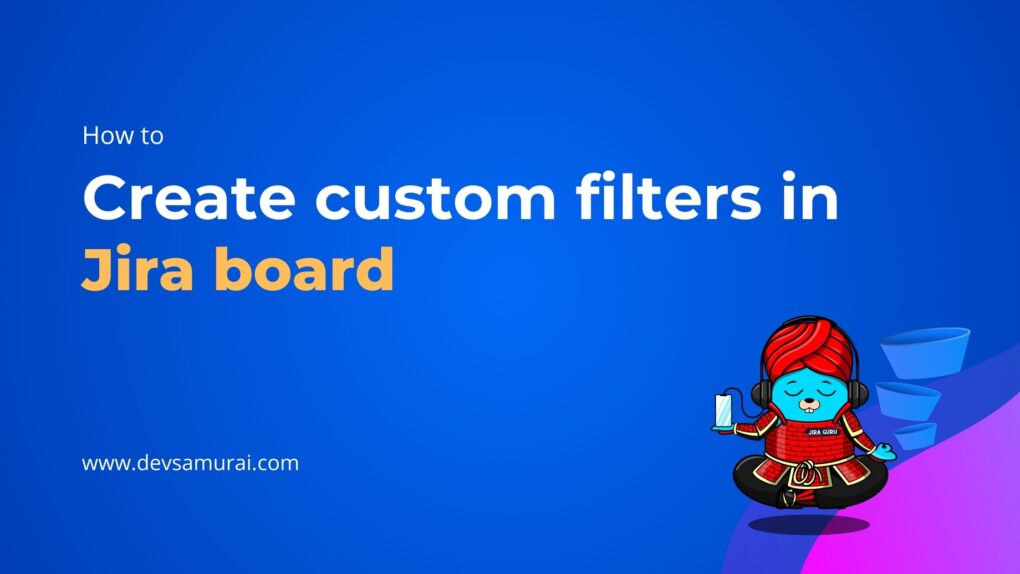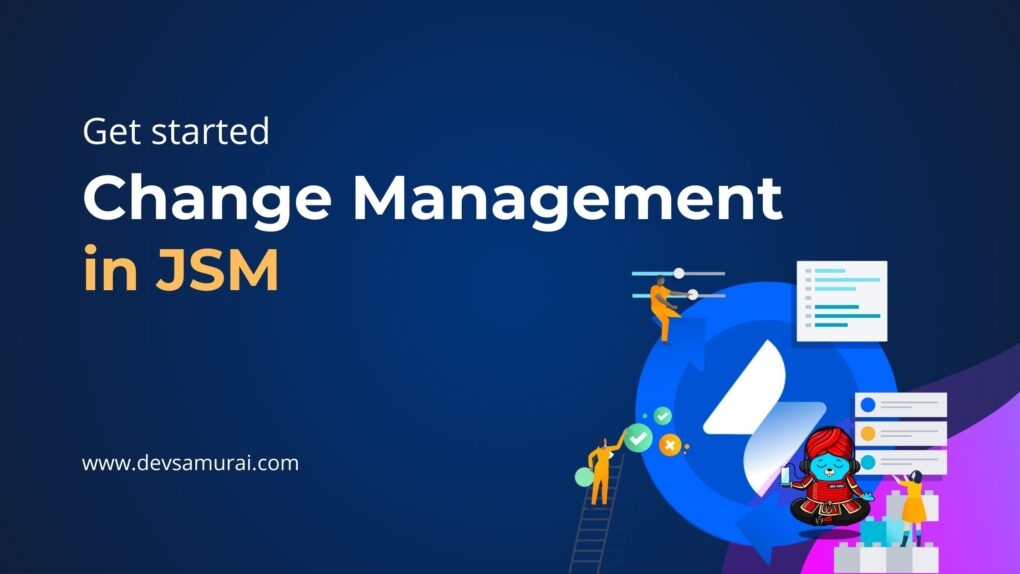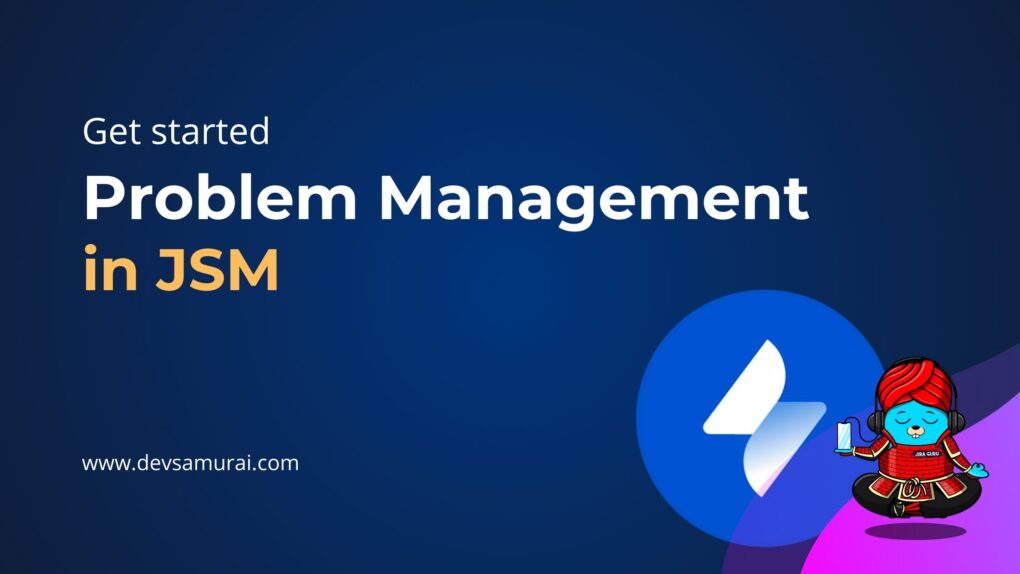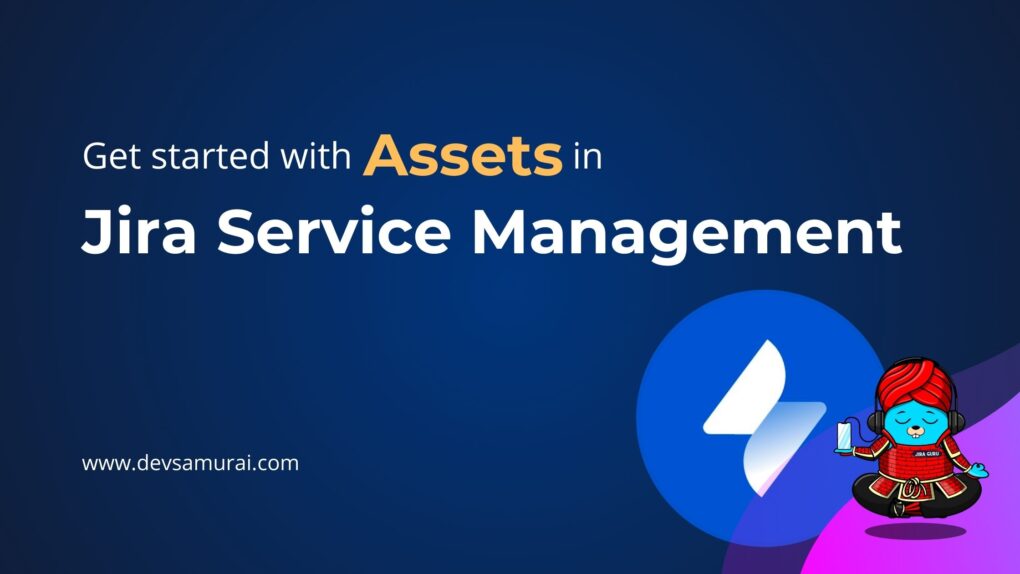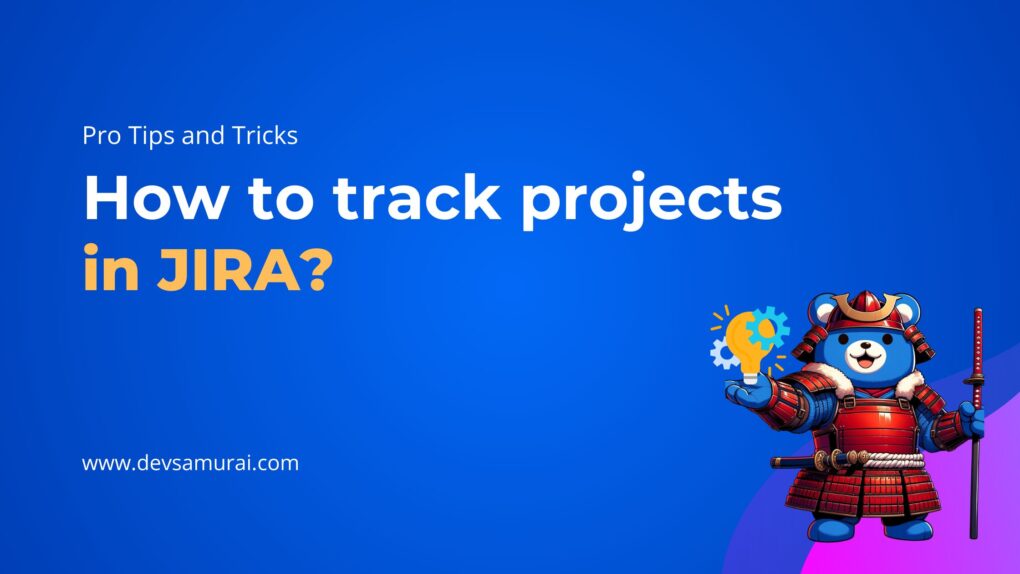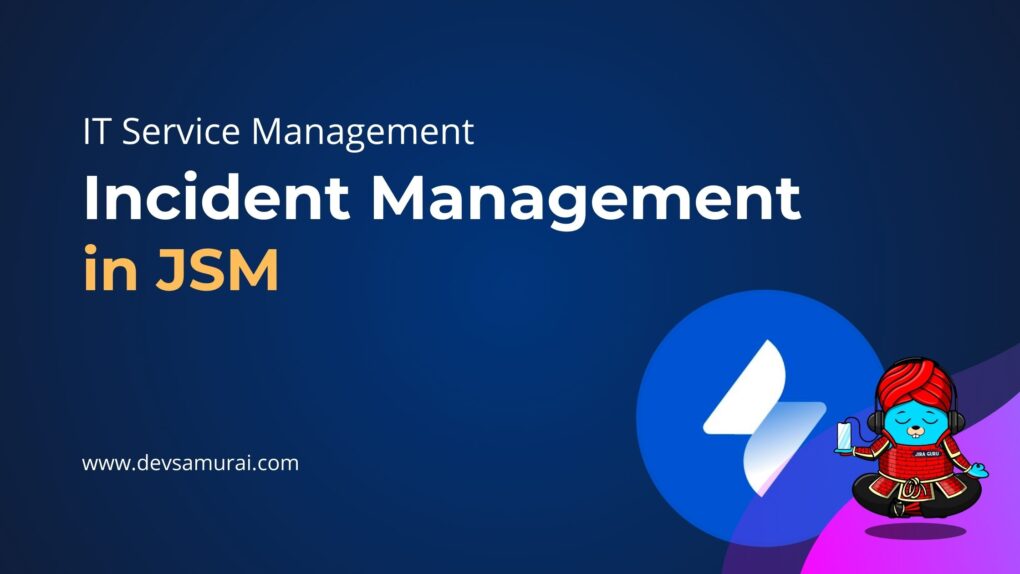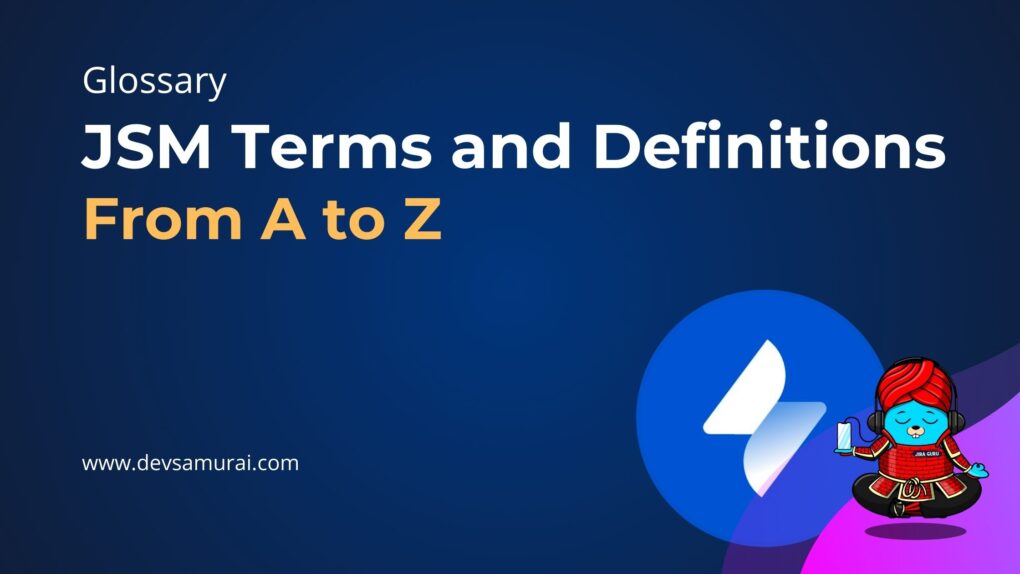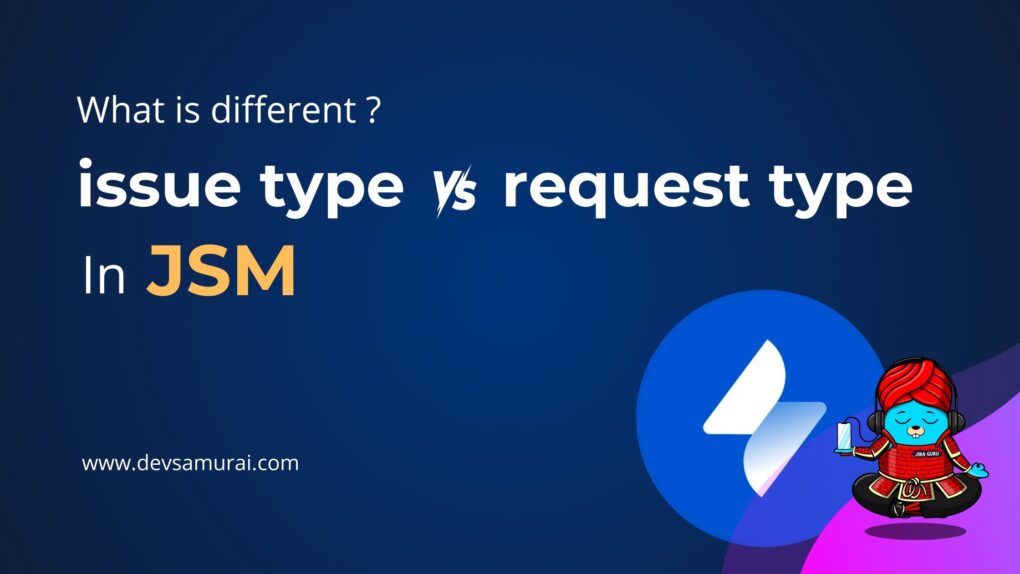In project management’s dynamic realm, Jira Software excels as a versatile solution for diverse project needs and structures. One of its sterling features, the ‘Timeline View’, is a beacon for project visualization, allowing teams to sketch out their journey from conception to fruition seamlessly.
Jira Software recognizes the variability in project structures, extending its versatility to company-managed and team-managed projects, each requiring a unique blend of adaptability and customization. Whether it’s the agile dance of tasks in a nimble startup or the meticulous symphony of a large-scale enterprise, Jira accommodates with precision.
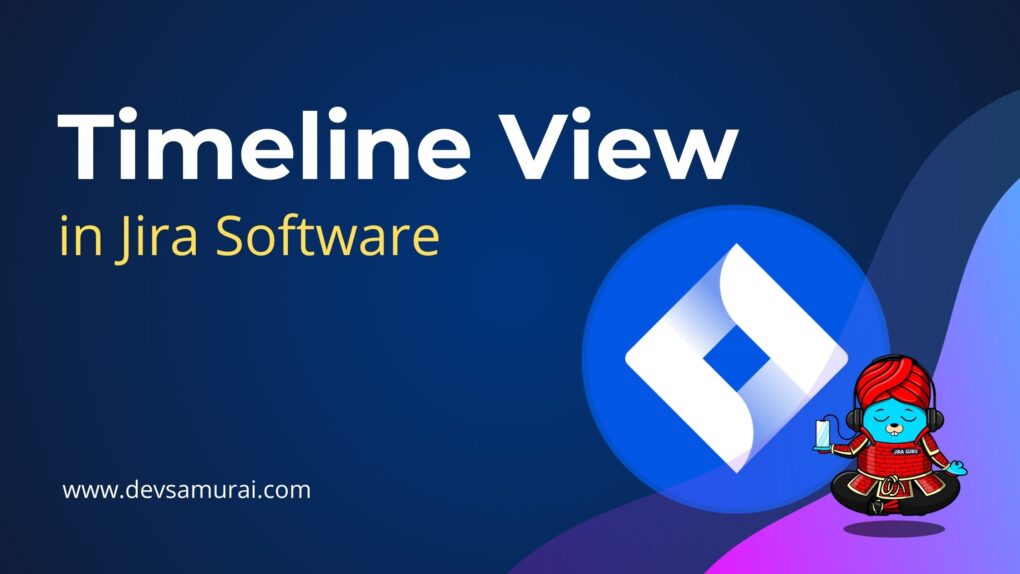
In this blog, we will traverse the Timeline View’s landscape, deciphering its pivotal role in both company and team-managed projects within Jira Software. We’ll explore how this feature can be pivotal for success, adapting to diverse project needs and demands. So, get ready for a succinct, yet enlightening exploration of Jira Software’s Timeline View and its multifaceted applications!
Table of Contents
Timeline View in Jira Software
Definition of Timeline View
Timeline View in Jira Software also known as Roadmap
Timeline View in Jira Software is a specialized planning view available across all plans, functioning as a comprehensive visual tool designed to consolidate planning, tracking, and dependency mapping within a singular team and project. It brings coherence and clarity to both team-managed and company-managed projects, allowing users to optimize work processes and project outcomes.
This innovative feature is crucial as it enables users to seamlessly plan work, monitor ongoing progress, and clearly map the dependencies existing within tasks. By using this view, teams can visualize their workflow in a single space, gaining insights into the state of their projects, understanding the interconnection between tasks, and identifying potential bottlenecks and areas of improvement.
Components and Features of Timeline View
The Timeline View is composed of multiple elements, each contributing to a more coherent and organized project management experience:
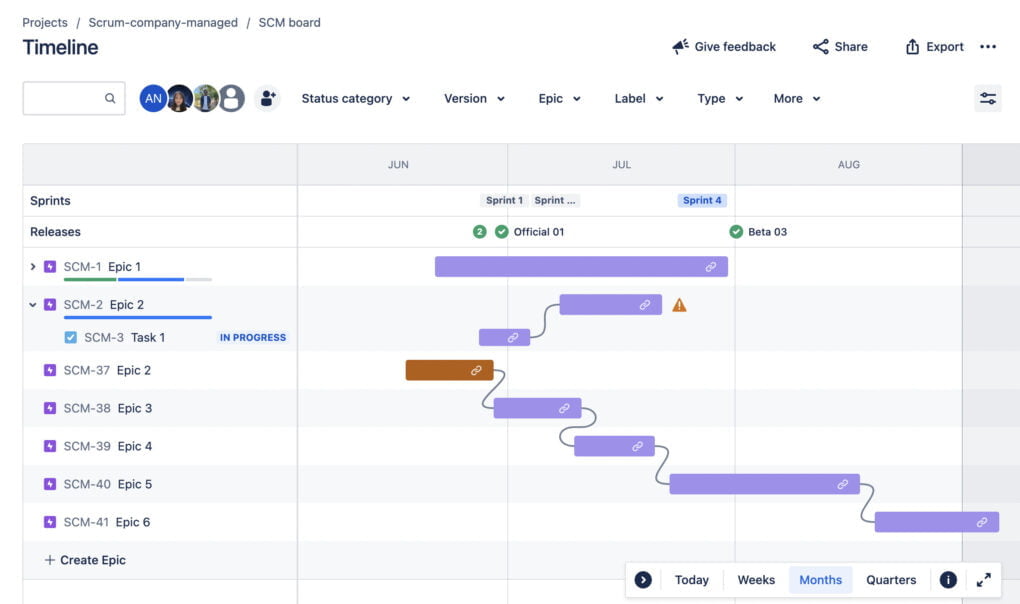
1. Epics
Epics in Jira are substantial bodies of work that can be broken down into smaller tasks or stories. Within the Timeline View, epics are displayed prominently, providing a holistic overview of the large-scale tasks that are underway, allowing teams to manage and track the progress of substantial project segments efficiently.
2. Child Issues
Child issues are smaller, more manageable tasks or stories that are components of an epic. In the Timeline View, child issues are meticulously organized under their respective epics, enabling users to scrutinize the finer details of each epic and manage smaller tasks effectively, ensuring no detail is overlooked.
3. Dependencies
Dependencies illustrate the relationship between different tasks, highlighting how the completion of one task can impact others. The Timeline View clearly maps out these dependencies, aiding teams in identifying potential bottlenecks and optimizing task sequences for efficient workflow, thus minimizing delays and resource conflicts.
4. Milestones
Milestones represent significant events or phases in a project’s timeline. The Timeline View marks these milestones clearly, allowing teams to visualize critical points in the project and focus their efforts on achieving these pivotal goals, keeping the project on track and aligned with the overall objectives.
5. Due Dates
Due dates are integral to maintaining project timelines and ensuring timely completion of tasks. In the Timeline View, due dates are distinctly highlighted, serving as constant reminders of upcoming deadlines and assisting teams in prioritizing tasks and managing their time effectively to meet those deadlines.
6. Progress Bars
Progress bars provide a visual representation of the amount of work completed in relation to the total work planned. Within the Timeline View, progress bars allow teams to quickly assess the status of tasks and epics, offering immediate insights into areas that might need additional resources or attention.
Interaction and Customization
Navigating through the Timeline View is an intuitive experience, allowing users to interact with tasks, modify schedules with drag-and-drop functionality, and obtain detailed task information effortlessly. The customization options available empower teams to tailor the view to align with their unique project needs and working styles, ensuring an optimal user experience.
Enhanced Planning and Tracking
By integrating the Timeline View in their workflow, teams can experience elevated levels of planning accuracy and progress tracking, fostering an environment of proactive management and informed decision-making. This leads to more streamlined processes and successful project outcomes.
Learn more about project roadmap and advanced roadmap https://www.devsamurai.com/en/project-roadmap-and-advanced-roadmap-in-jira-what-is-the-difference/
Application of Timeline View in Company-managed Projects
In company-managed projects, the Timeline View acts as a visual anchor, providing a consolidated view of project timelines, tasks, and milestones. It helps in organizing large volumes of tasks, each potentially with varying levels of complexity and dependencies, offering a clear picture of the project’s trajectory.
Strategic Planning and Roadmapping:
The Timeline View in company-managed projects aids in formulating strategic project roadmaps, allowing teams to set long-term goals, align resources, and prioritize tasks efficiently.
Release Planning:
The visualization of tasks and milestones facilitates effective release planning, enabling teams to allocate resources appropriately and align deliverables with release dates.
Sprint Planning:
For Agile teams using Jira, the Timeline View assists in creating balanced and achievable sprint plans by visualizing the workload and identifying potential bottlenecks.
Troubleshooting the timeline – Atlassian Document
Application of Timeline View in Team-managed Projects
In the context of team-managed projects, the Timeline View serves as an agile, intuitive platform, allowing teams to visualize, manage, and adjust their workflows seamlessly. Here’s how the Timeline View is applied in team-managed projects:
Agile Workflow Visualization:
The Timeline View offers a dynamic representation of ongoing tasks, sprints, and backlogs, allowing agile teams to visualize their workflows and adjust them swiftly as per project needs.
Scope Visualization:
It provides a clear visual outline of the project’s scope, helping teams to understand the breadth of their tasks and manage their efforts effectively.
Time Management and Progress Tracking:
Teams can easily monitor the progress of individual tasks and the project as a whole, ensuring timely deliveries and efficient time management.
Comparison between Company-managed and Team-managed Projects in Timeline View
When engaging with Jira Software’s innovative Timeline View, understanding the distinctions and similarities between its application in company-managed and team-managed projects is pivotal. This comparative analysis is designed to illustrate how the feature aligns with the diverse needs and structures of different project types.
1. Overview of Differences and Similarities
Differences:
- Scale and Complexity: Company-managed projects usually deal with larger scales and more complex structures, requiring extensive customization, whereas team-managed projects are more suited for smaller scales and simpler structures with streamlined processes.
- Customization Level: The level of customization and configuration available is more extensive in company-managed projects compared to the more user-friendly and simplified customization in team-managed projects.
- User Autonomy: Team-managed projects offer more autonomy to users and are more agile, allowing quick adjustments and adaptations to changes.
Similarities:
- Both project types utilize the Timeline View to visualize tasks, milestones, and dependencies, aiding in efficient project management and tracking.
- The feature enhances clarity, visibility, and decision-making in both project environments, ensuring aligned goals and optimized workflows.
2. Adaptability and Customization
Company-managed Projects:
- Company-managed projects benefit from the high degree of adaptability and customization in Timeline View, allowing for meticulous detailing and configuration to accommodate complex workflows and varied requirements.
Team-managed Projects:
- In contrast, team-managed projects relish the flexibility and user-friendly customization of the Timeline View, supporting agile methodologies and promoting quick, independent adjustments to project workflows.
3. Efficiency and Productivity
Common Ground:
- Regardless of the project type, the Timeline View in Jira Software enhances efficiency and productivity by providing clear visualizations of project timelines.
- Enabling informed decision-making, and facilitating effective task management.
Divergent Impacts:
- In company-managed projects, the feature aids in managing complexity and aligning diverse tasks and goals,
- In team-managed projects, it supports agility and quick adaptations to changes, fostering an environment conducive to rapid development and delivery.
4. Interaction and Navigation
Unified Ease:
- Both company and team-managed projects benefit from the intuitive interaction and navigation provided by the Timeline View,
- Enabling users to gain insights, adjust schedules, and manage tasks seamlessly.
Varied Depths:
- The depth of interaction may vary, with company-managed projects potentially requiring more detailed interactions due to their complexity,
- While team-managed projects may focus on swift, streamlined interactions to maintain agility.
Learn more about the difference between Company-managed and Team-managed Projects
Additional Features with Plugin Integration
When using additional plugins or add-ons with the Timeline View in Jira Software, users can unlock enhanced features and functionalities, which can significantly improve project visualization, management, and overall user experience. Below is a generic outline of how a plugin might augment the Timeline View. Please note that specific features will depend on the particular plugin used.
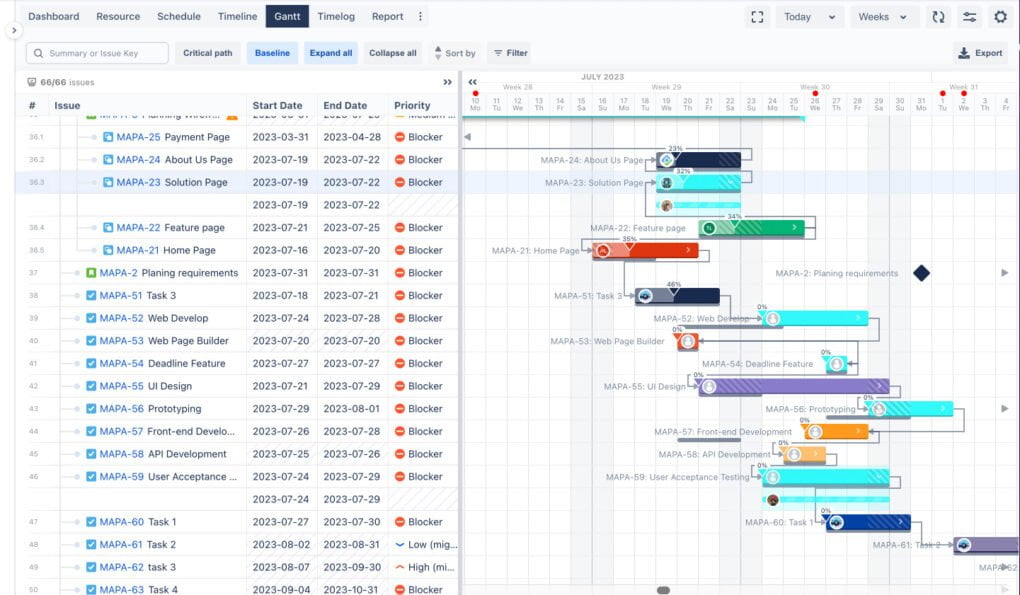
1. Baseline
- The baseline represents the original project plan and schedule against which actual progress is tracked.
- It’s crucial for assessing deviations between planned and actual progress, allowing project managers to identify delays or advancements in project timelines.
- In Jira, when using additional plugins, users can set and visualize baselines in the timeline view, making it easier to monitor and control changes to the project schedule.
2. Critical Path
- The critical path is the sequence of stages determining the minimum time needed for an operation.
- Identifying the critical path aids task prioritization, effective resource allocation, and delay mitigation to maintain schedule adherence.
- With suitable plugins, Jira’s timeline view illustrates the critical path, enabling precise tracking and proactive task management.
3. Milestone
- As previously mentioned, a milestone is a significant point in the project timeline, marking major phases or achievements.
- Milestones serve as guideposts for project progress, helping teams stay aligned with the project goals and timelines.
- Jira’s timeline view clearly visualizes milestones, helping teams focus on key goals and celebrate achievements.
4. Assign Multi Members
- This feature allows multiple team members to be assigned to a single task or issue.
- It facilitates collaborative efforts on tasks requiring diverse skills or additional manpower, promoting teamwork and ensuring task completion.
- With advanced plugins, users can assign multiple members to tasks from the timeline view, optimizing resource allocation.
5. Issue Table Date
- This feature displays each issue’s date or range in a table, allowing quick access to schedule information.
- Having immediate access to date information for each issue aids in effective schedule management and ensures the timely completion of tasks.
- In Jira, users can manage issue table dates from the timeline view, aiding efficient scheduling and time management.
6. Improved Task and Dependency Management:
- Dependency Linking: Advanced linking and visualization enable clear understanding and efficient management of task relationships.
- Drag-and-Drop Enhancements: Additional functionalities like enhanced drag-and-drop could facilitate more interactive and precise task scheduling and rescheduling.
- Bulk Task Management: Plugins allow simultaneous adjustments to multiple tasks within the timeline, saving time and effort.
7. Advanced Reporting and Analytics:
- Data Export/Import: Enhanced options are available, allowing easy data sharing and analysis outside of Jira.
- Detailed Analytics: Users might access more in-depth analytical data directly from the timeline, aiding in performance assessment and strategic planning.
- Automated Reports: Certain plugins enable streamlined, automatic report generation from Timeline View, keeping stakeholders informed.
Jira’s Timeline View is a versatile visual tool, that transforms both structured company and dynamic team-managed projects. It synthesizes critical elements like milestones, baselines, and dependencies into an interactive and consolidated view, enabling enhanced visibility and control.
Timeline View offers adaptable, precise management and, with plugins, advanced customization and analytics for diverse project needs.
Timeline View is a strategic tool, bridges planning and execution gaps, and guides teams to project success. It’s a versatile ally, transforming the way project managers and teams navigate through their tasks and achieve their goals. So, leverage the innovative Timeline View and experience the revolution it brings to your project management endeavors.