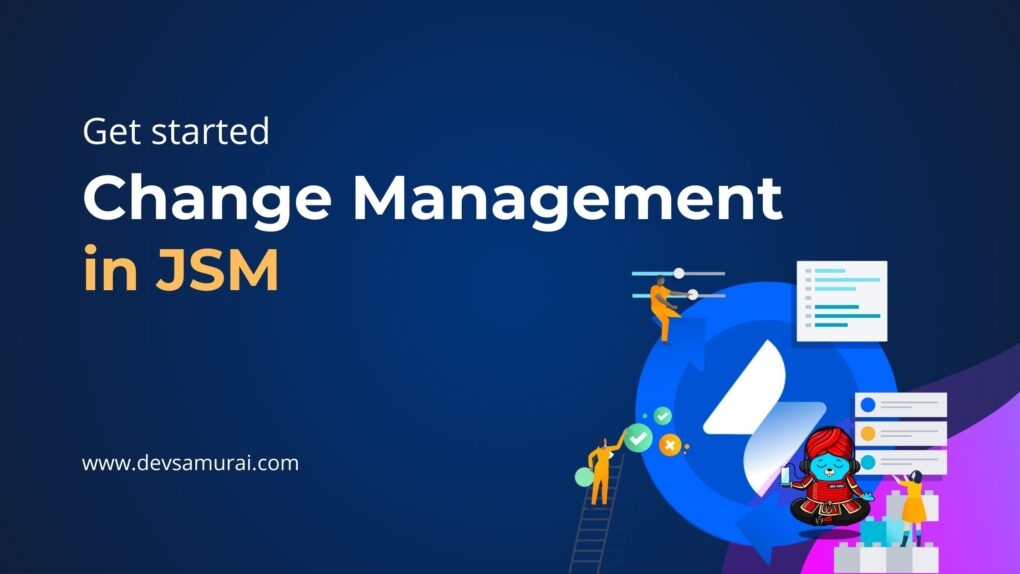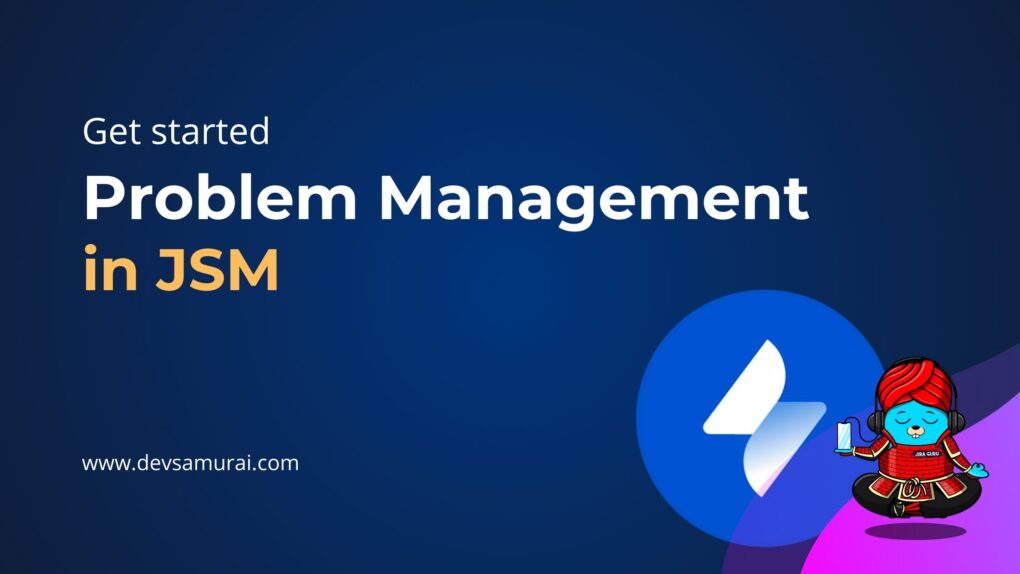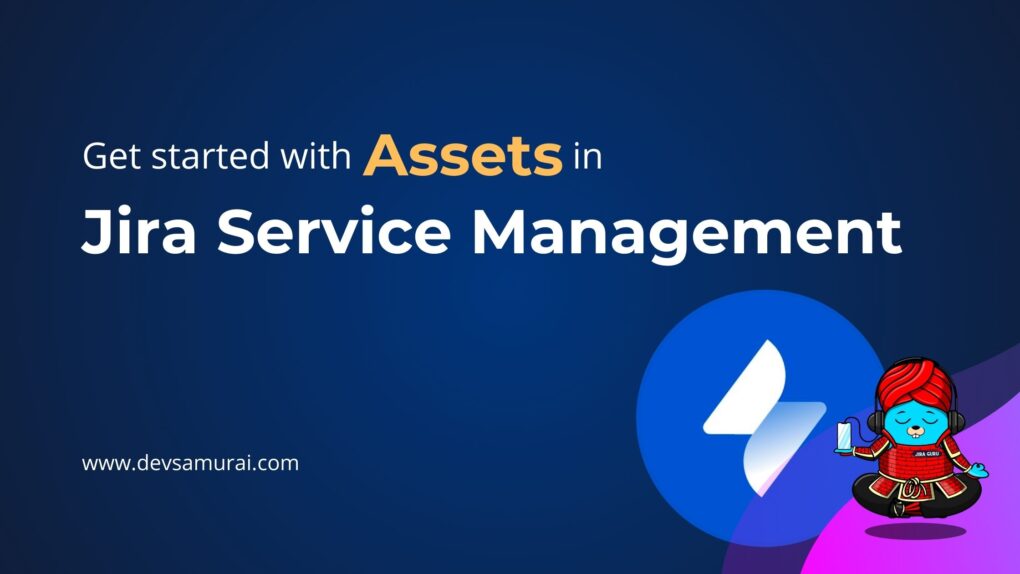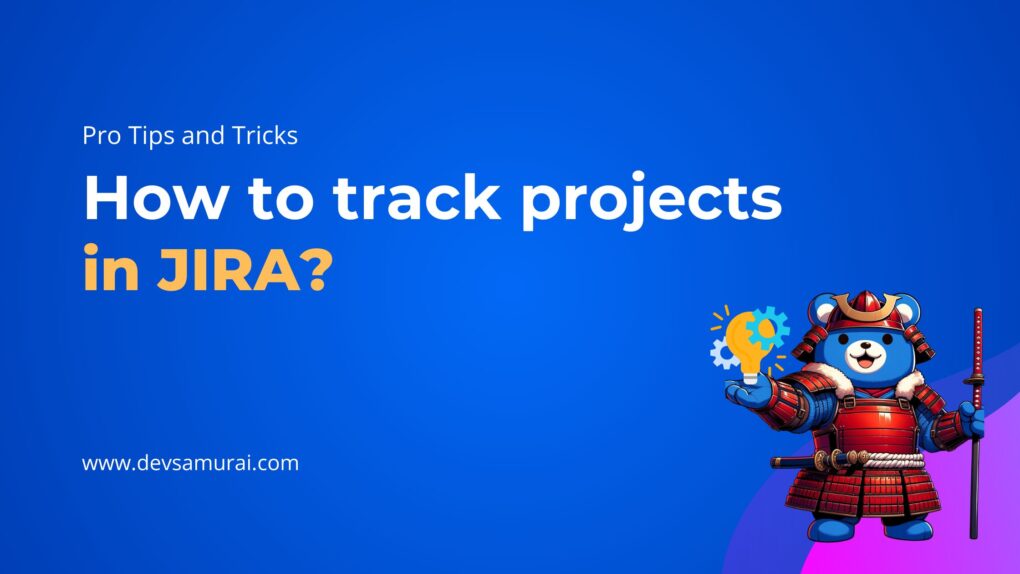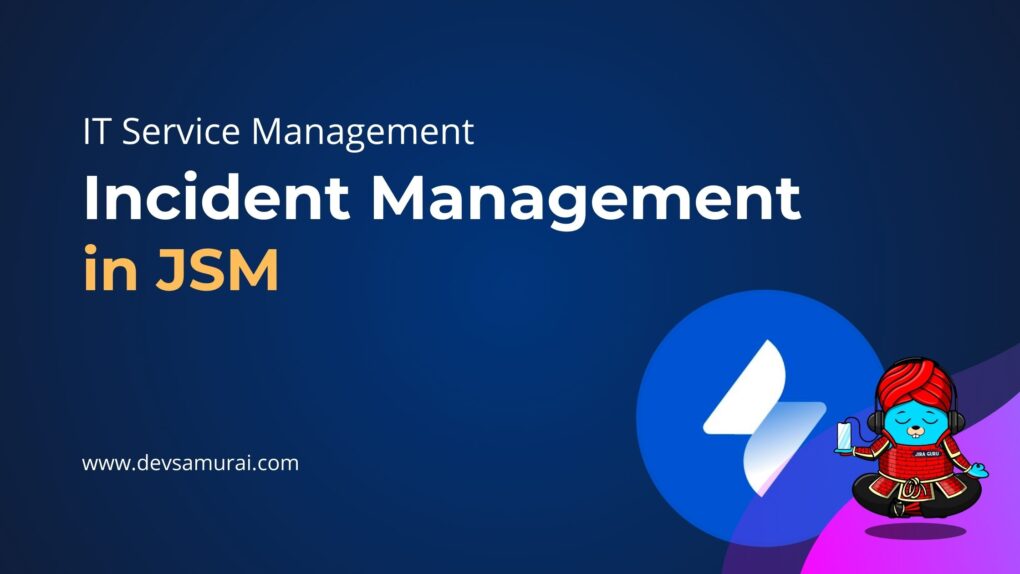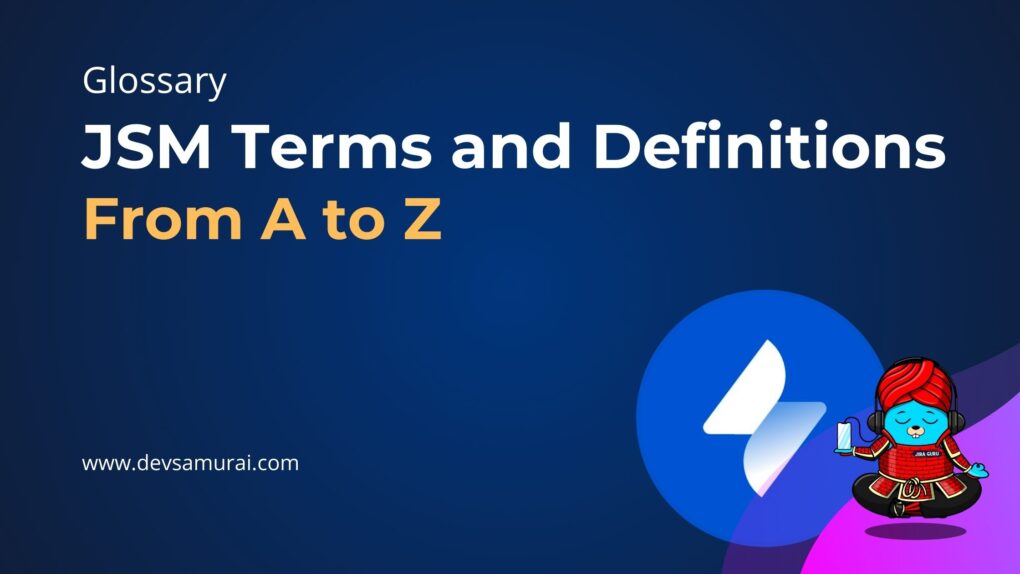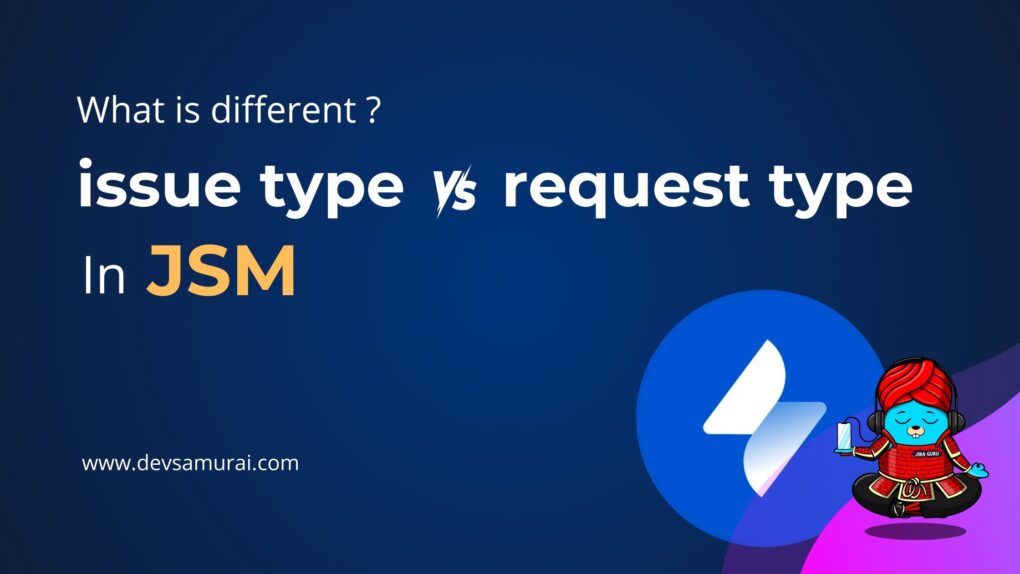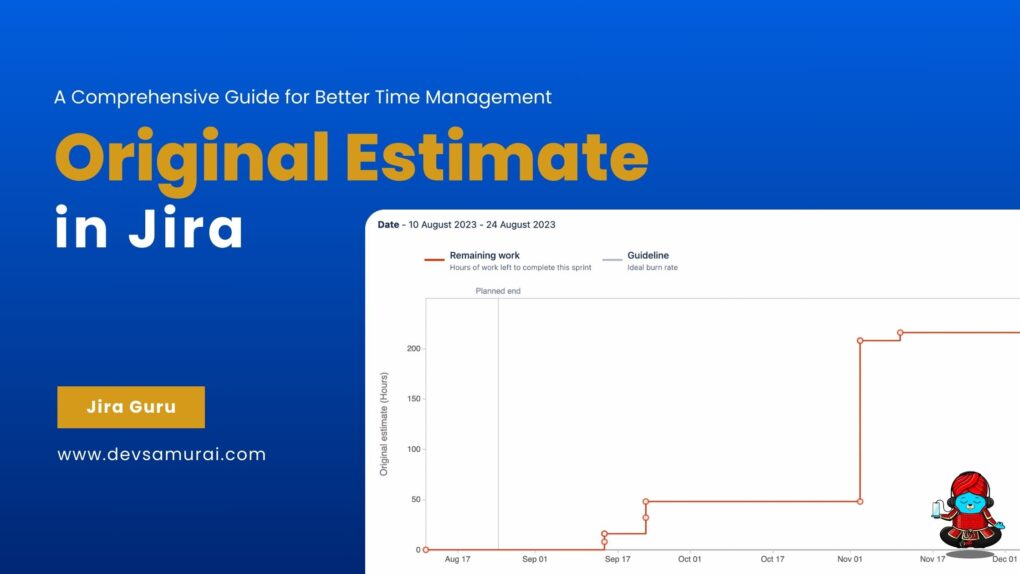Discover the world of Jira Service Management, your essential tool for navigating the complexities of Service Request Management in Jira. In this blog, we aim to demystify how Jira Service Management revolutionizes handling service requests, making it a vital asset for any modern organization. We’ll guide you through every aspect of service request management within the Jira framework. From initiating your journey with Jira’s customizable service projects to enhancing your operational efficiency with Jira dashboards, our comprehensive guide is tailored to equip you with the knowledge and skills for outstanding service delivery. Step into the realm of Jira Service Management with us and transform the way you manage service requests.
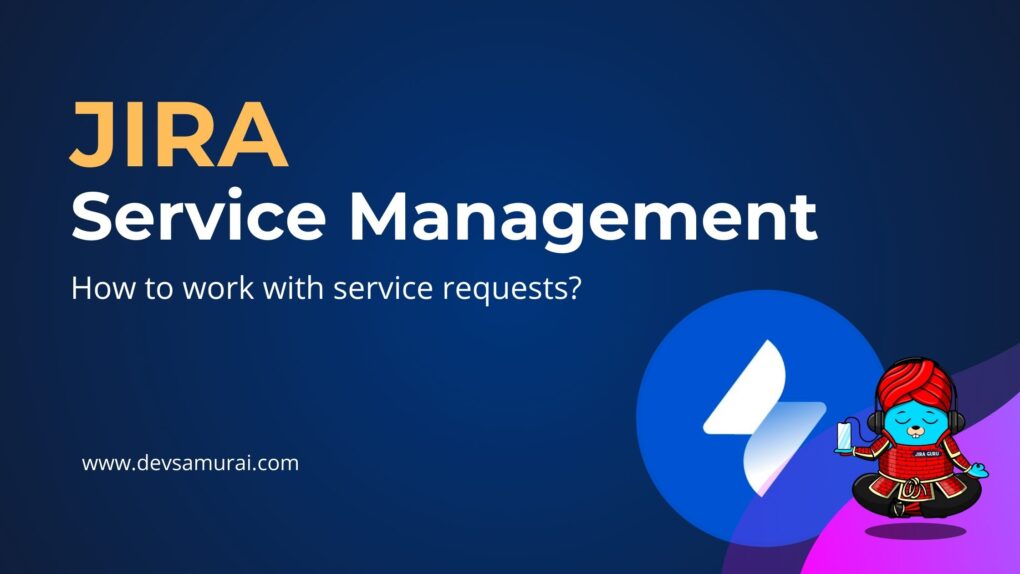
Table of Contents
- 1. What is Jira Service Management?
- 2. Understanding Service Request Management in Jira
- 3. The Service Request Management Process
- 4. How to create a service project using Jira templates
- 5. Customizing the Service Experience
- How users can send a request in Jira Service Management?
- 6. How Jira dashboards can enhance service management and reporting
1. What is Jira Service Management?
Jira Service Management, a cornerstone in modern IT service management, offers a robust and user-friendly platform for managing and resolving service requests efficiently. At its core, Jira Service Management is designed to streamline the processes of IT service teams, enabling them to respond to requests swiftly and effectively.
This tool is not just about troubleshooting, it’s a comprehensive solution that integrates seamlessly with other Jira products, bringing together development, operations, and business teams.
Its customizable nature means it can adapt to various organizational needs, making it a versatile choice for a wide range of industries.
2. Understanding Service Request Management in Jira
Service Request Management in Jira is an essential process for any organization aiming to provide timely and effective support to its customers and employees. It involves the meticulous handling of service requests, from their inception to resolution. In Jira Service Management, this process is highly streamlined and integrated, allowing teams to track, manage, and resolve requests in an organized manner.
With Jira, teams can configure workflows, set up automated responses, and create custom forms to capture all necessary information, enhancing both the speed and accuracy of their response.
3. The Service Request Management Process
Here’s a detailed visualization of the Service Request Management Process in Jira Service Management:
3.1. Request Initiation
A customer or internal team member submits a service request via the Jira Service Management portal or by email.
3.2. Assessment and Routing
- The service team evaluates the request against predefined approval and qualification criteria.
- Depending on the request’s nature, it may be routed to specialized teams or individuals for further handling.
3.3. Request Fulfillment
- The designated team or individual takes action to resolve the request.
- This step might involve multiple sub-steps, depending on the complexity and type of the request.
3.4. Tracking and Communication
- Throughout the process, the request’s progress is tracked within Jira.
- Automated updates and communications are sent to keep the requester informed.
3.5. Resolution and Feedback
- Once resolved, the service team confirms the completion with the requester.
- Feedback is collected to assess customer satisfaction and to identify areas for improvement.
3.6. Review and Improvement
The service team reviews completed requests and feedback for continuous improvement of the service management process.
Learn more about Jira Service Request Management here
4. How to create a service project using Jira templates
Creating a service project in Jira Service Management using templates is a streamlined process that allows teams to quickly set up projects tailored to their specific needs. Here’s how you can do it:
4.1. Select Project Creation
Navigate to ‘Projects’ and choose ‘Create project’.
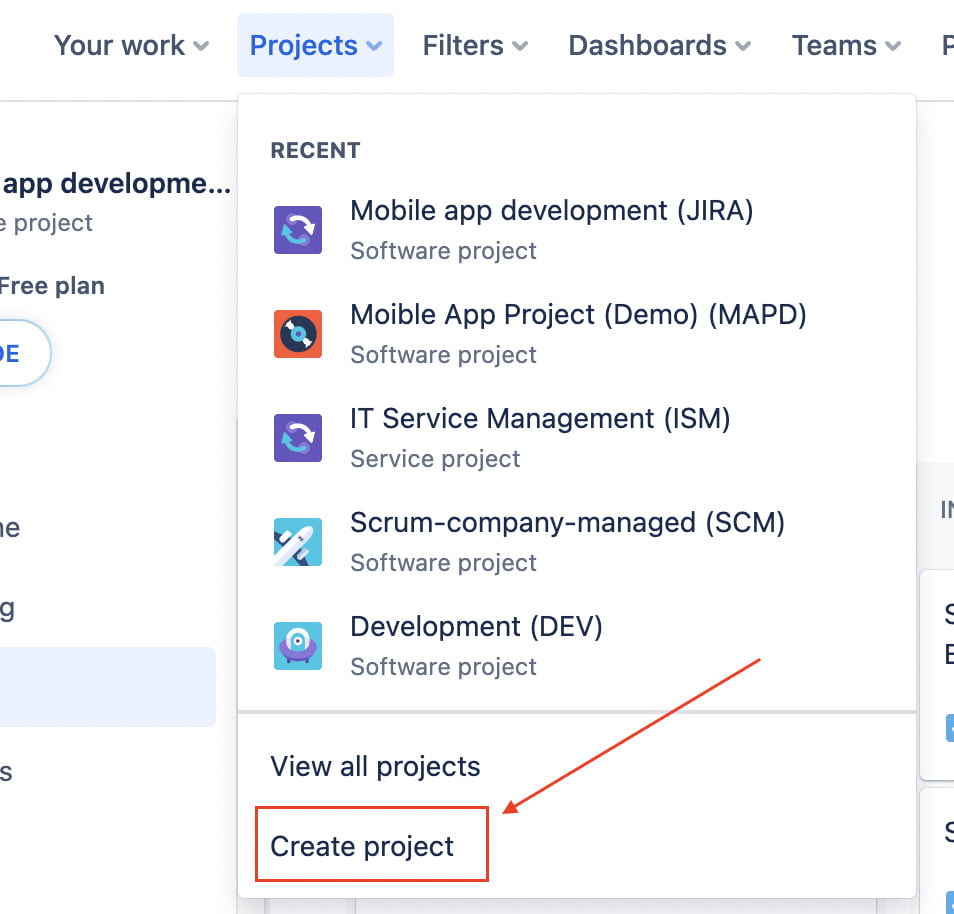
4.2. Choose a Template and Type.
Select a service management template that aligns with your team’s function or service area.
Choose a project type Team-managed or Company-managed
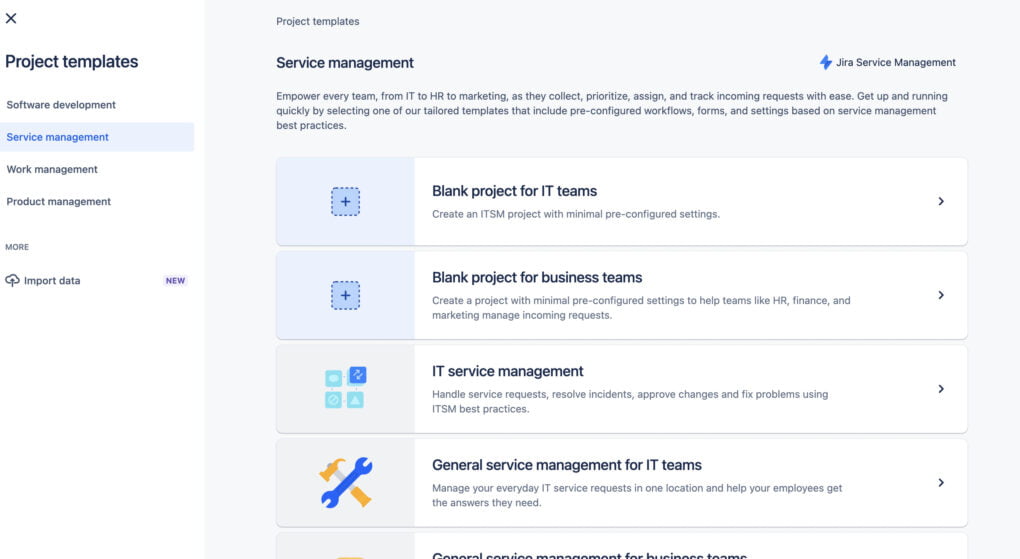
4.3. Project Details:
- Name your project and either create a unique project key or use the automatically generated one.
- Decide if you want to share settings with an existing project. If yes, specify the project you want to mirror.
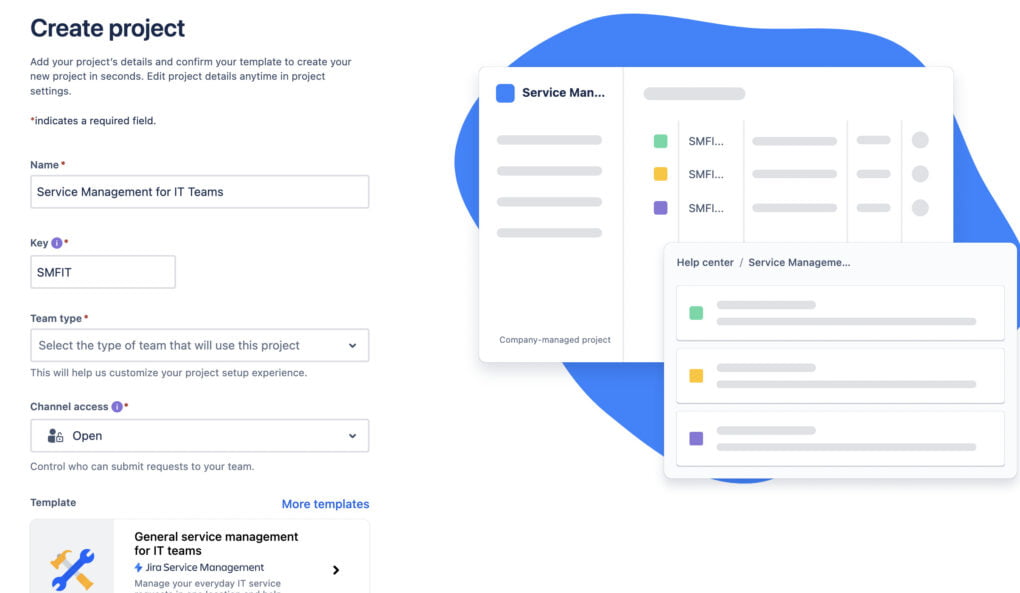
4.4. Project Creation:
Click on ‘Create project’ to finalize the setup.
5. Customizing the Service Experience
Customizing the service experience in Jira Service Management involves tailoring the service project to meet the unique needs of your customers and team. Here’s how you can achieve this:
Customize Your Online Portal and Help Center
Modify the look and feel of your service portals to align with your brand, including logos, banners, and layout.
- Go to ‘Project settings’ in your Service Management project.
- Select ‘Portal settings’ to customize the look and feel, including logo, color scheme, and layout.
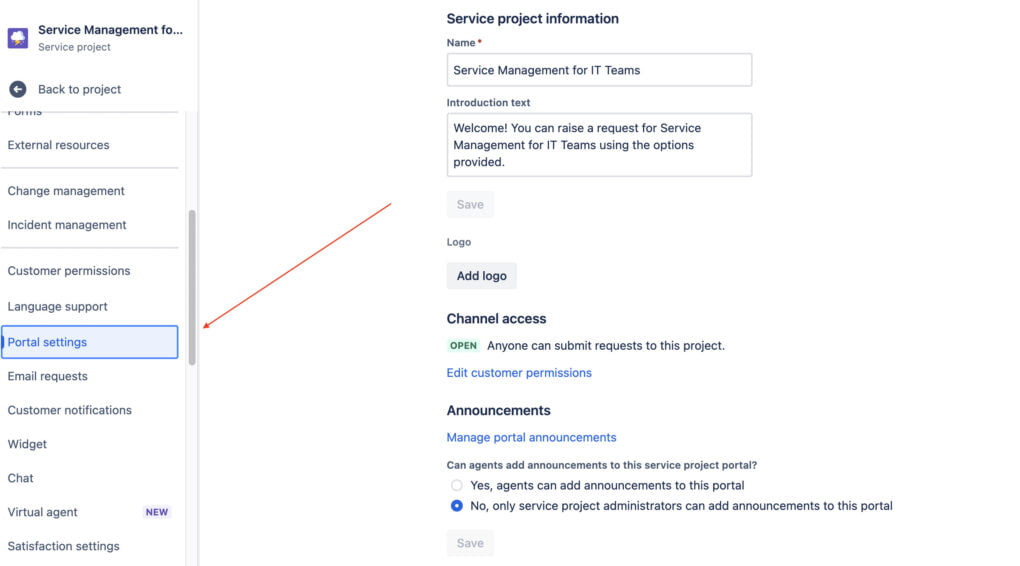
Configure-Request Type Forms and Fields
Tailor the request forms to ensure they capture all necessary information. This might include customizing fields and the layout of the forms.
- Under ‘Project settings’, select ‘Request types’.
- Here, you can add, edit, or remove request types.
- Customize the forms for each request type by modifying fields to ensure they gather all necessary information.
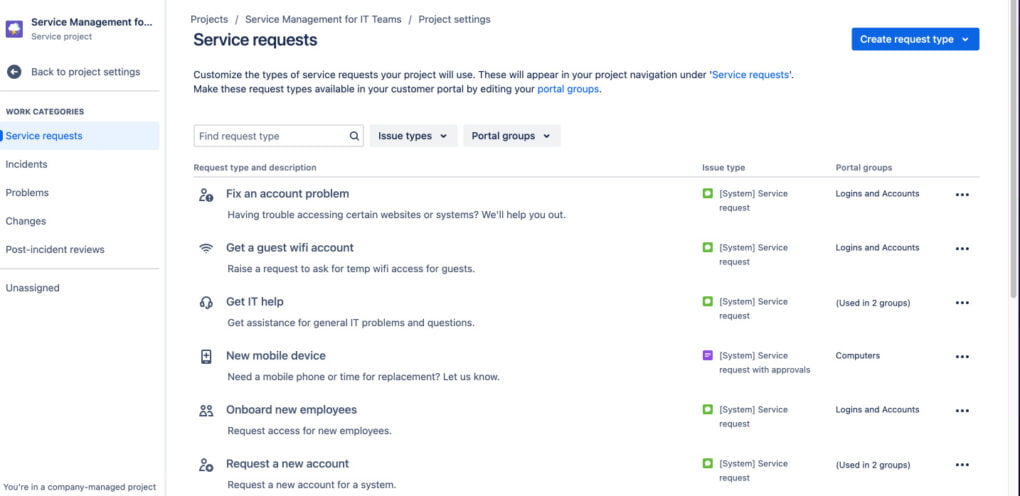
Set Up Automated Responses
- In ‘Project settings‘, navigate to ‘Automation’.
- Create automation rules for common scenarios like acknowledging receipt of a service request or providing standard responses to frequent queries.
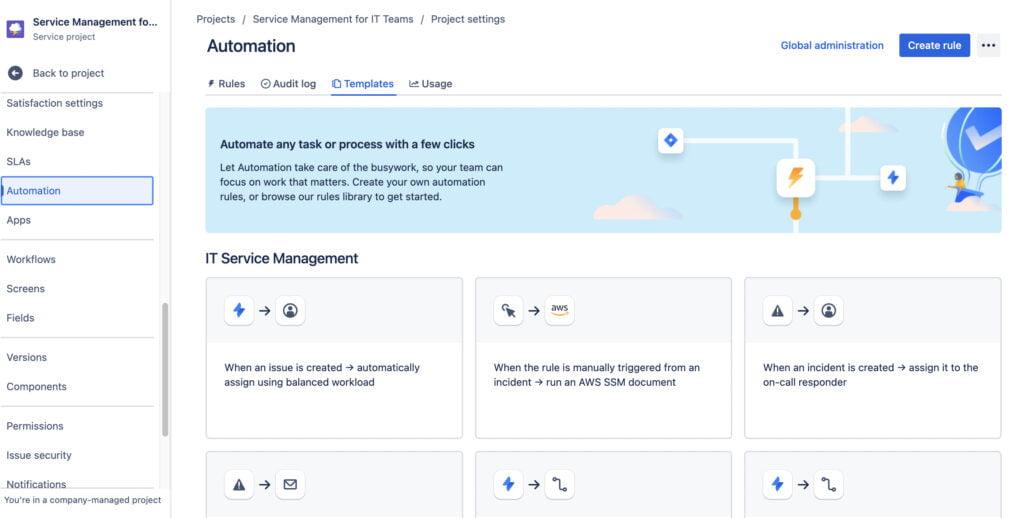
Set Up Email Requests
Configure your service project to handle requests via email, streamlining the process for users who prefer this communication method.
- In ‘Project settings’, find ‘Email requests’.
- Set up an email address through which users can send requests. These emails will automatically create service requests for your project.
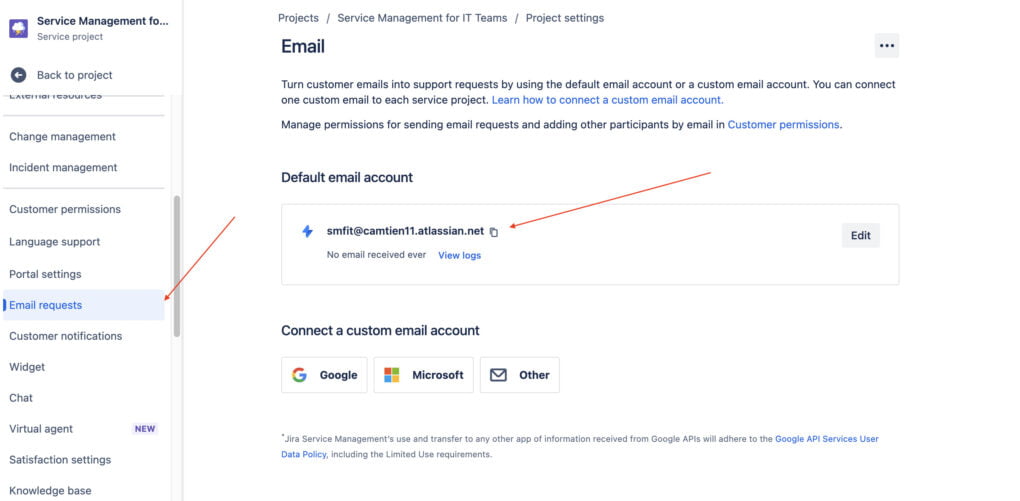
Implement Knowledge Bases
Integrate a knowledge base for self-service, allowing customers to find answers to common queries quickly.
—-
In our upcoming blog, we’ll provide a detailed walkthrough of each setting, offering valuable insights for Jira users. Remember to follow our Jira Guru Series for these in-depth explorations, with a new blog released every Wednesday. Stay connected and don’t miss out on these weekly knowledge boosts!
How users can send a request in Jira Service Management?
Via the Customer Portal:
Users can access the Service Management customer portal, where they can fill out a form to submit their request. They need to choose the appropriate request type and provide the necessary details as prompted by the form.
- Go to Project Setting
- Copy Portal URL
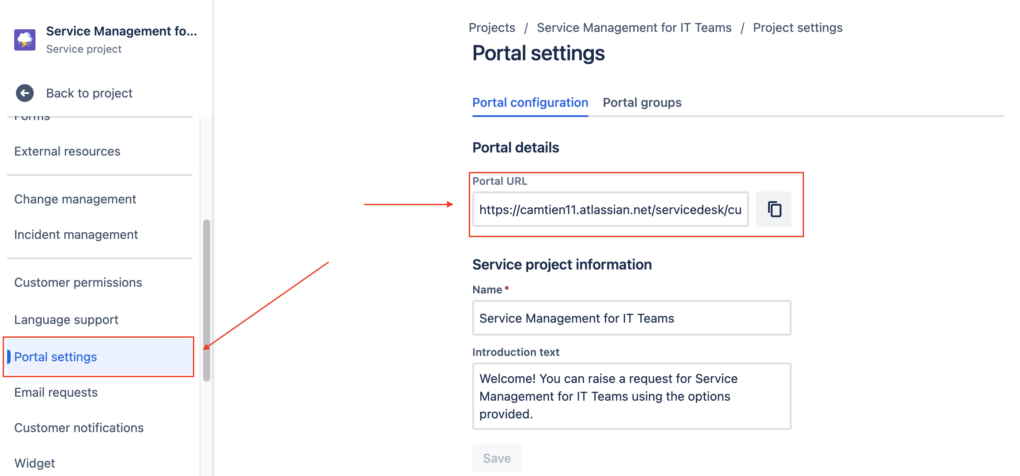
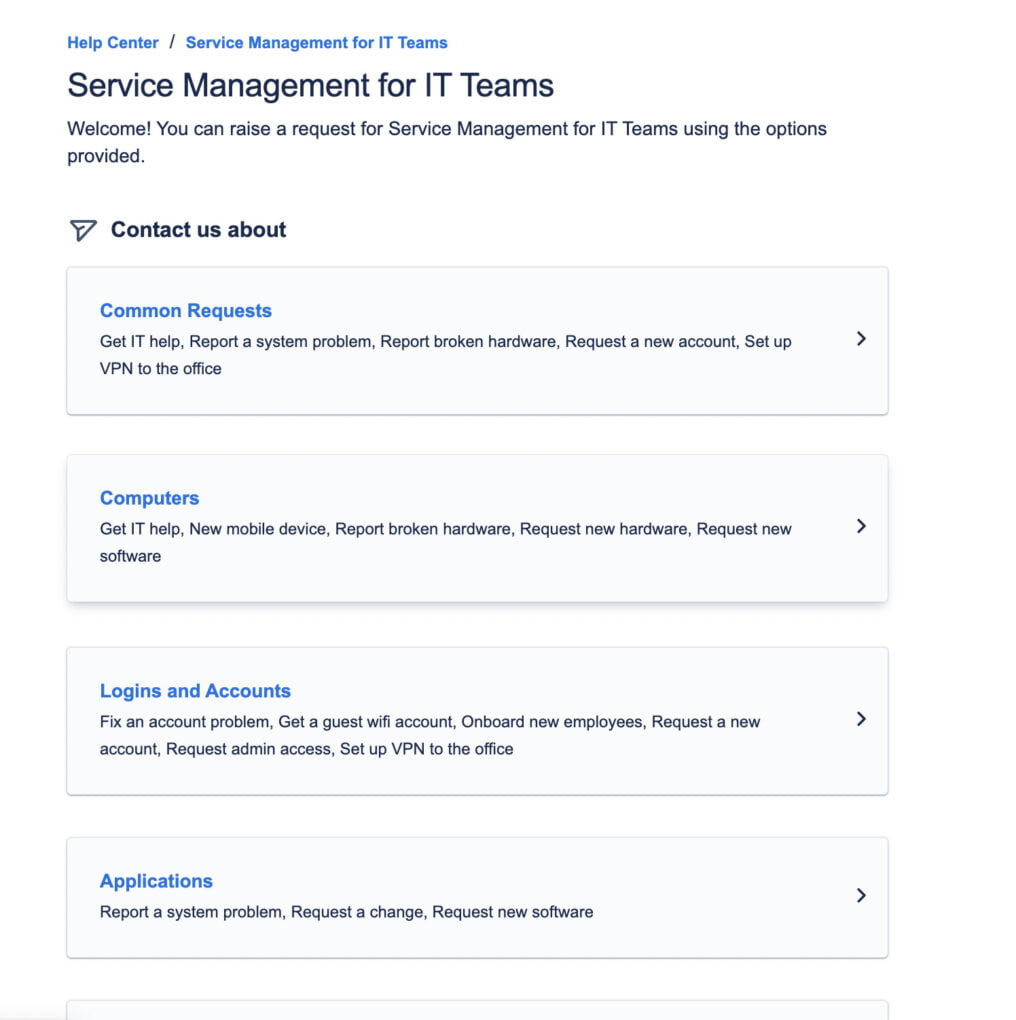
Through Email:
If the Service Management project is configured to accept email requests, users can send an email to a specific email address. This email will automatically be converted into a service request in Jira.
6. How Jira dashboards can enhance service management and reporting
Jira dashboards play a crucial role in enhancing service management and reporting by providing a comprehensive and customizable view of various metrics and data points. Here’s how they contribute to improved service management:
- Real-Time Monitoring: Dashboards offer real-time insights into ongoing service requests, allowing teams to monitor progress and identify bottlenecks promptly.
- Customizable Widgets: With customizable widgets, teams can tailor dashboards to display relevant information, from SLA compliance rates to customer satisfaction scores.
- Improved Decision-Making: The data presented on dashboards aids in informed decision-making, helping managers allocate resources effectively and prioritize tasks.
- Enhanced Reporting: Dashboards simplify the reporting process, offering a visual representation of key performance indicators and trends, which can be crucial for stakeholder updates and strategic planning.
- Team Collaboration and Transparency: By providing a shared view of service metrics, dashboards foster collaboration and transparency within and across teams.
Conclusion
In summary, Jira Service Management stands as a powerful and versatile tool in the realm of service request management, providing a comprehensive solution for businesses seeking to optimize their service delivery. Through its customizable features, intuitive dashboards, and efficient process management, Jira empowers teams to deliver high-quality service experiences. Whether it’s through streamlining request handling, enhancing team collaboration, or providing actionable insights through reporting, It is an invaluable asset for any organization aiming to excel in service management and customer satisfaction. As we’ve explored, its capabilities are not just for IT teams but extend across various departments, making it a holistic solution for modern business challenges.
Learn how AssetIT from DevSamurai integrates seamlessly with Organizations in Jira Service Management at AssetIT Inventory.